How Do I Add Testimonials To My Website?
- Agent Elite University
- My Account
- Agent Elite Max (CRM)
- Design Studio
- Local Presence
-
Website
Real Estate Specific (Click here for a full list of articles) Email Marketing Automation and Integration (Click here for a full list of articles) Integrations Landing Pages Single Property Websites & Flyers Blogs Mortgage Specific (Click here for a full list of articles) Analytics IDX Search Engine Optimization (SEO) Team Marketing Automation
- Facebook Ads
Table of Contents
A recent study showed that testimonials on sales pages increase conversions by around 34 percent.
Adding testimonials is easy, quick, and free - follow the steps below for detailed instructions.
Accessing the Testimonials
From the Website Dashboard, click Menu in the upper left corner and select Testimonials from the dropdown.

Add a New Testimonial
Select Add New.
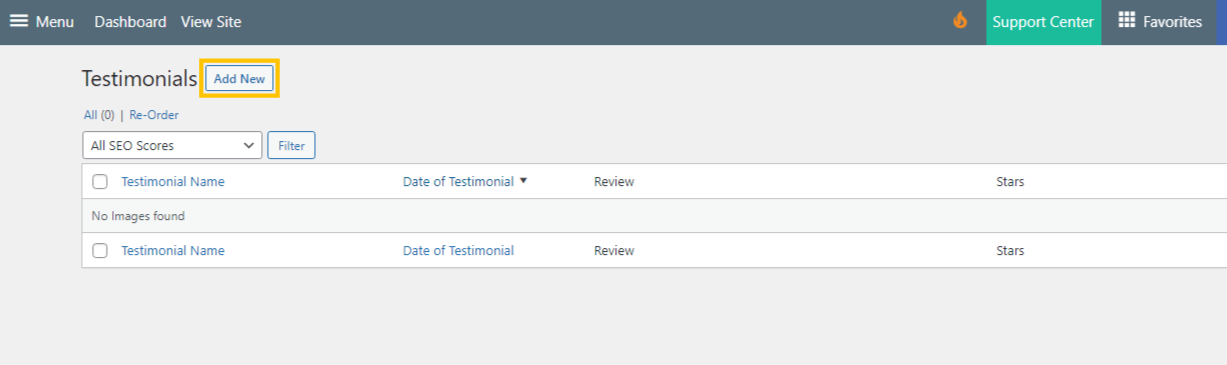
Fill in the necessary fields and click Publish to complete.

Backdate a Testimonial
If you add a Testimonial from another source and want to backdate the year, you can do so from here. Click Update to save any changes.

Publish a Pending Testimonial
Hover over the testimonial name and select Edit.

Click Publish on the right.

Unpublish a Live Testimonial
From the Testimonial page, click Edit to the right of Published, and from the dropdown that appears, select Draft. Click Okay and Update to save the changes.

Add Zillow Testimonials
From the Website Dashboard, click on the Favorites waffle icon and select Customize.

Select Testimonials Options from the left.

Select Use Zillow Reviews.
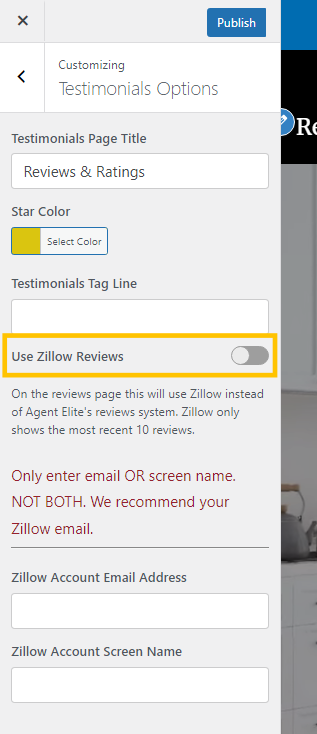
Only enter your email OR screen name. NOT BOTH. We recommend your Zillow email.

Click Publish to complete.
