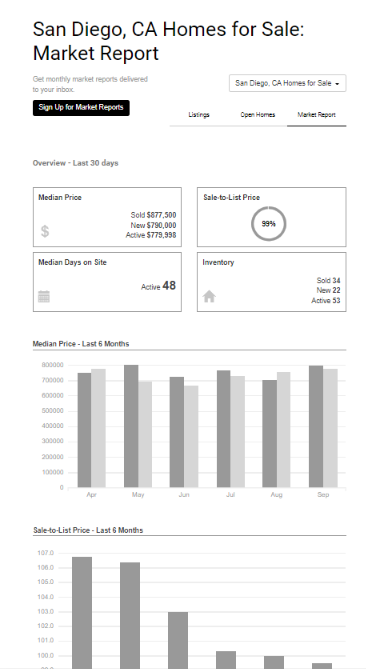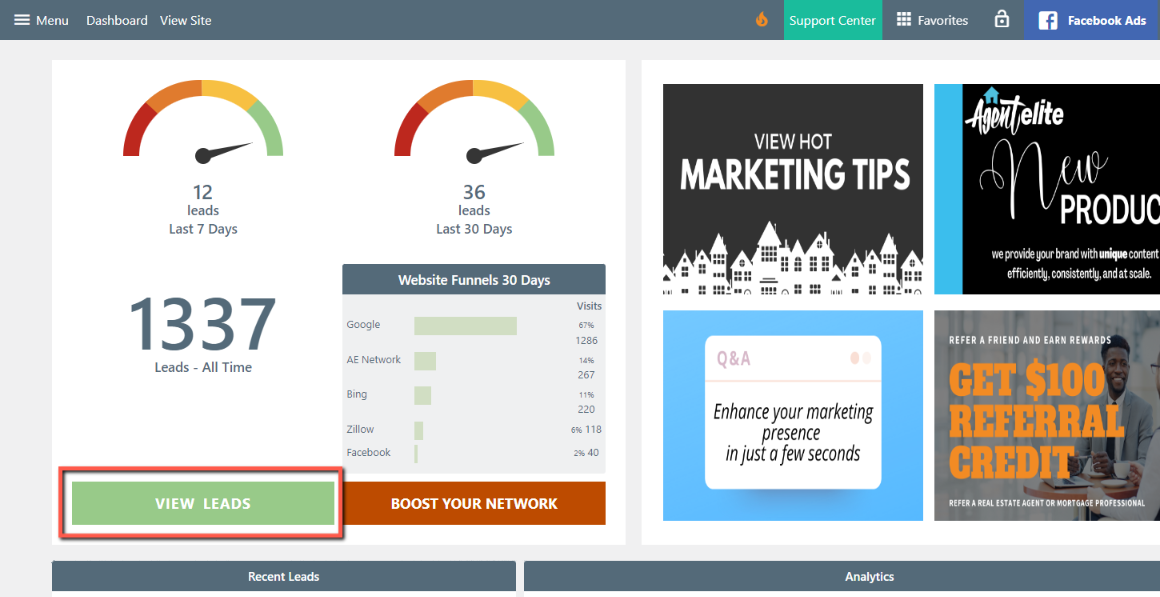How To Create a Market Report
- Agent Elite University
- My Account
- Agent Elite Max (CRM)
- Design Studio
- Local Presence
-
Website
Real Estate Specific (Click here for a full list of articles) Email Marketing Automation and Integration (Click here for a full list of articles) Integrations Landing Pages Single Property Websites & Flyers Blogs Mortgage Specific (Click here for a full list of articles) Analytics IDX Search Engine Optimization (SEO) Team Marketing Automation
- Facebook Ads
- Go to the Markets section of the CRM.
- From the Website Dashboard, click on the green bar that says View Leads.
- Click on Markets at the top.
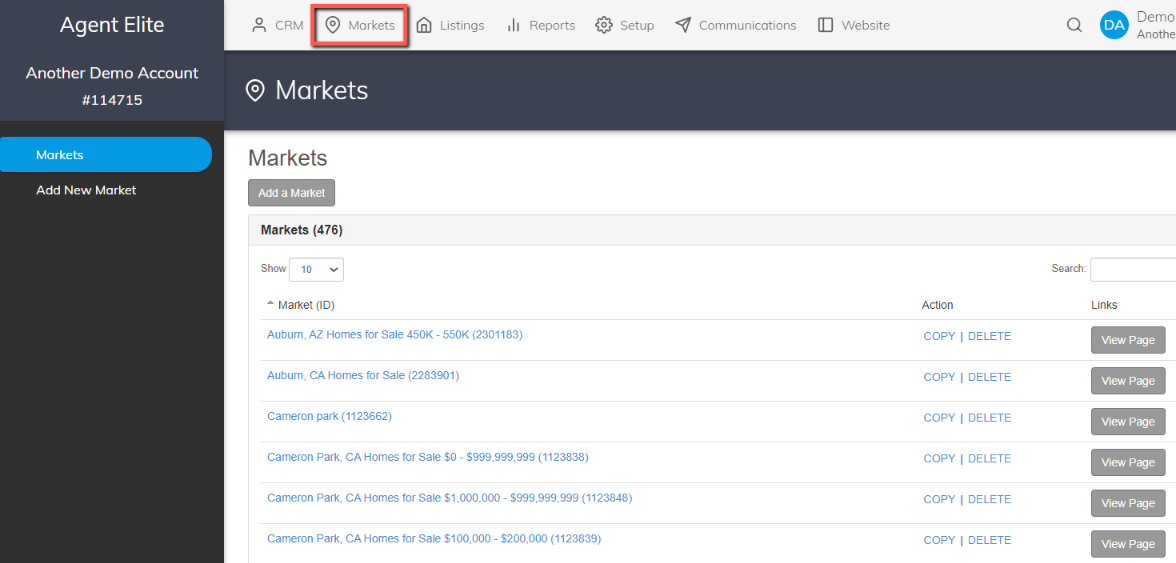
- In the CRM, search for all of the main communities (the ones that do not have price points).

- *Please note - the hotsheet number in the Market should match the hotsheet number in the Community (Website Dashboard --> Menu --> Community)

- Once you find the Market, click on the title (blue link) to open the community editor.

- Once you have the editor opened up, click on the Settings tab.

-
Check the Display in Navigation box.
-
Check this box in all three sections:
- Listing Report
- Open Homes
- Market Report
- Click Save twice to complete.
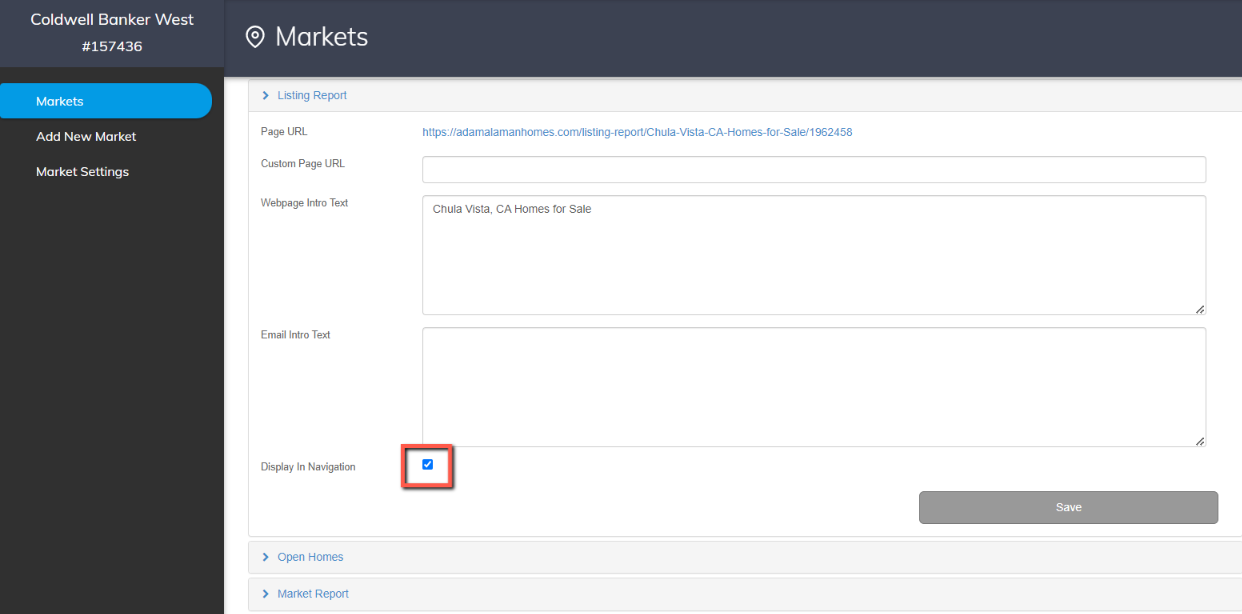
-
Check this box in all three sections:
- Go back to the website and open up a Community box. You'll see the Market Report tab and a drop-down to easily access the other Market Reports available.
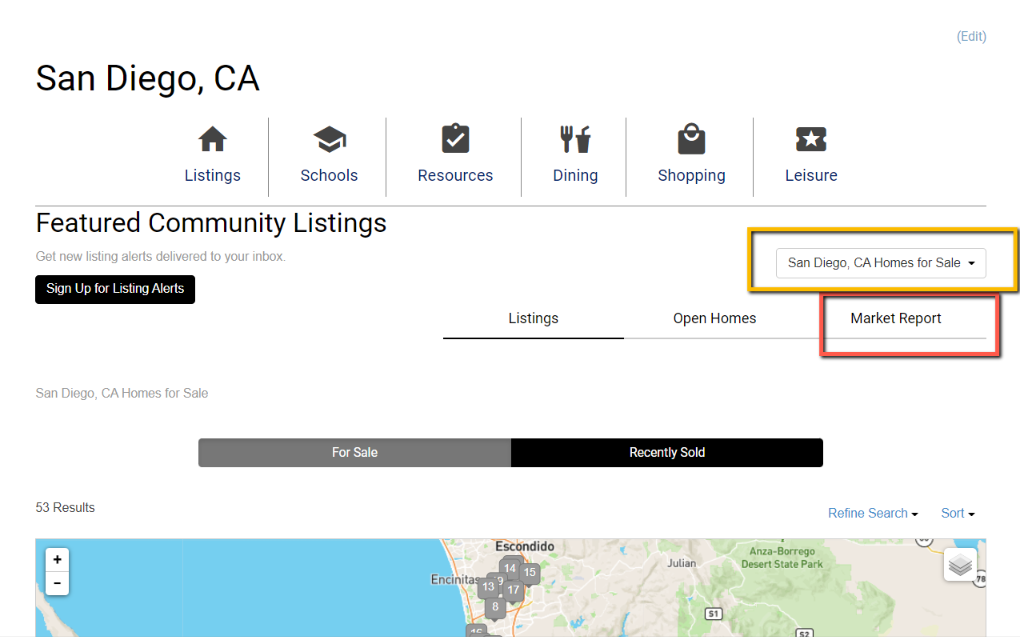
- Here is what your Market Report will look like.