Liondesk Integration
- Agent Elite University
- My Account
- Agent Elite Max (CRM)
- Design Studio
- Local Presence
-
Website
Real Estate Specific (Click here for a full list of articles) Email Marketing Automation and Integration (Click here for a full list of articles) Integrations Landing Pages Single Property Websites & Flyers Blogs Mortgage Specific (Click here for a full list of articles) Analytics IDX Search Engine Optimization (SEO) Team Marketing Automation
- Facebook Ads
Table of Contents
How to forward leads from your AE CRM into your Liondesk CRM
- From your Liondesk CRM, click on your name in the upper right corner and select Settings
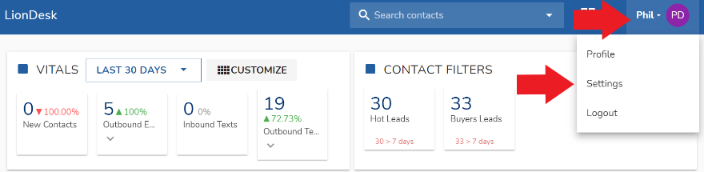
- In settings, click on Lead Distribution and Team Settings
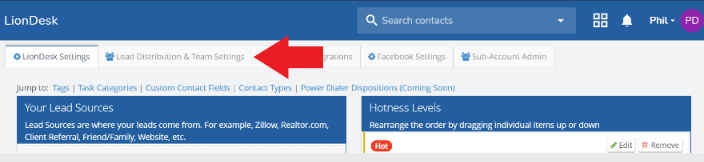
- Copy your Liondesk Unique Email Address that is located in the Lead Import Setup section

- Log into your AE CRM and navigate to Setup > Advanced Routing
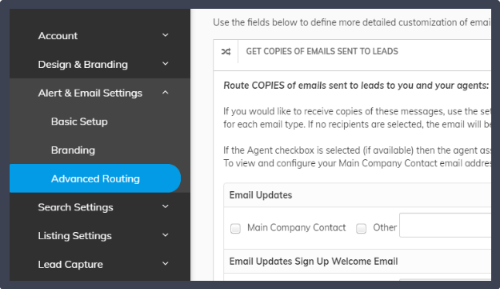
- Check the box next to 'Other' and paste the email address provided by your lead management service into the field
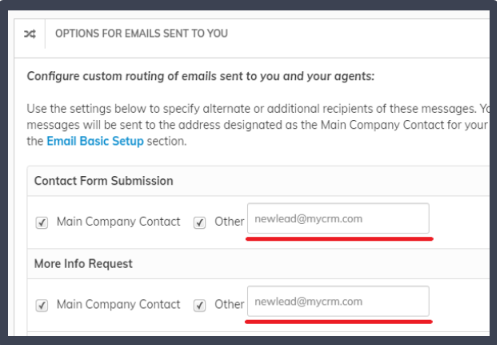
- Typically, you'll want to pick and choose which emails to forward. Make sure to read the descriptions for each section. When you're done setting up, it's a good idea to test the lead forwarding by going to your website and submitting a form. The Contact Form Submission is usually an easy one to try!