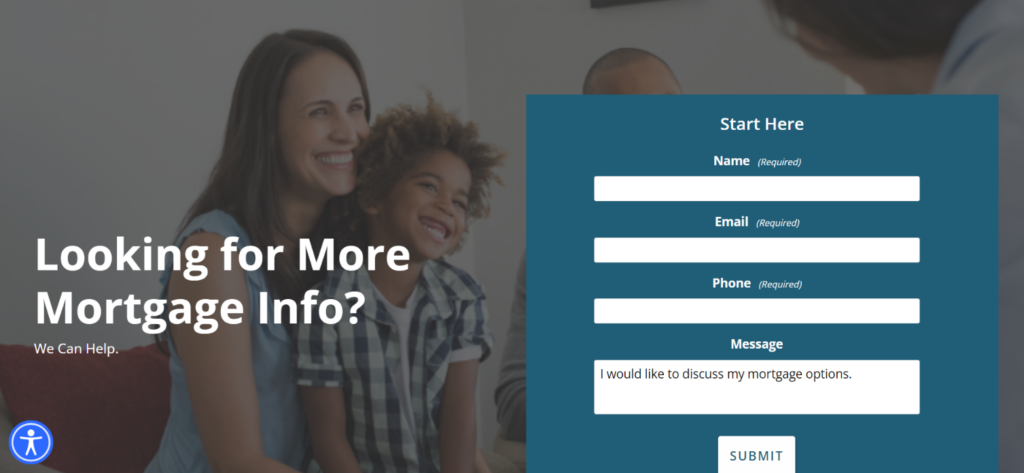How To Create Landing Pages & Listing Pages (Mortgage)
- Agent Elite University
- My Account
- Agent Elite Max (CRM)
- Design Studio
- Local Presence
-
Website
Real Estate Specific (Click here for a full list of articles) Email Marketing Automation and Integration (Click here for a full list of articles) Integrations Landing Pages Single Property Websites & Flyers Blogs Mortgage Specific (Click here for a full list of articles) Analytics IDX Search Engine Optimization (SEO) Team Marketing Automation
- Facebook Ads
Table of Contents
You can watch this video or follow the step-by-step instructions on building Listing Pages and Landing Pages.
To create a Landing Page for your Mortgage Site:
From your Website Dashboard, click on Menu in the upper left corner and select Landing Pages from the dropdown menu.
Click on Add New Landing Page.
Click on Import Layout in the upper left corner.

Click on Landing Pages, and then select Mortgage.
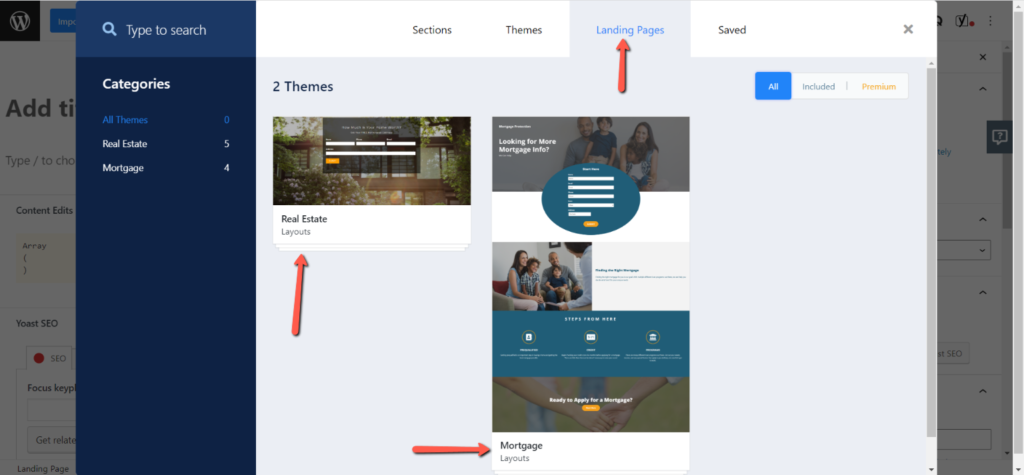
Choose the Landing Page template you’d like to use and click on Import.

Make sure to change the template to Landing Page.

Add a title to identify your page and make any adjustments (although you don’t have to – it’s complete the way it is). Preview your Landing Page on Desktop, Mobile, or Tablet.
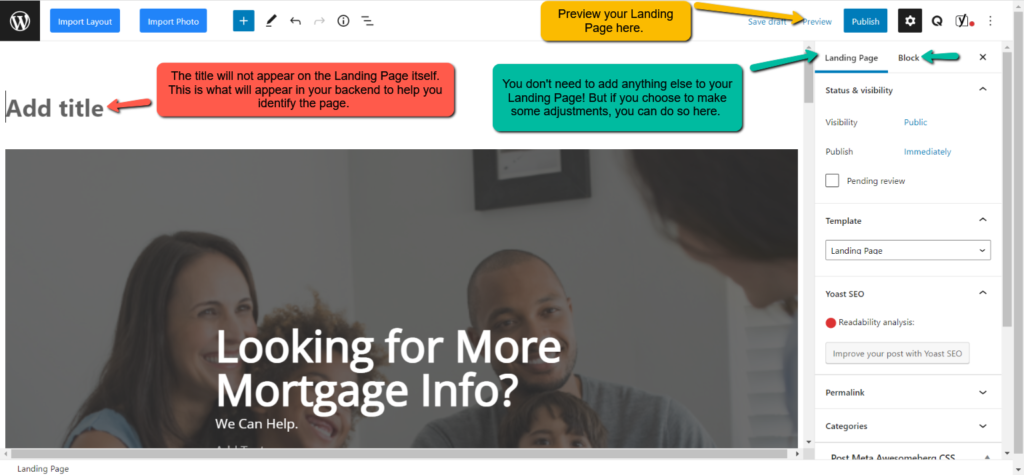
Click on View Landing Pages to view your Landing Page.
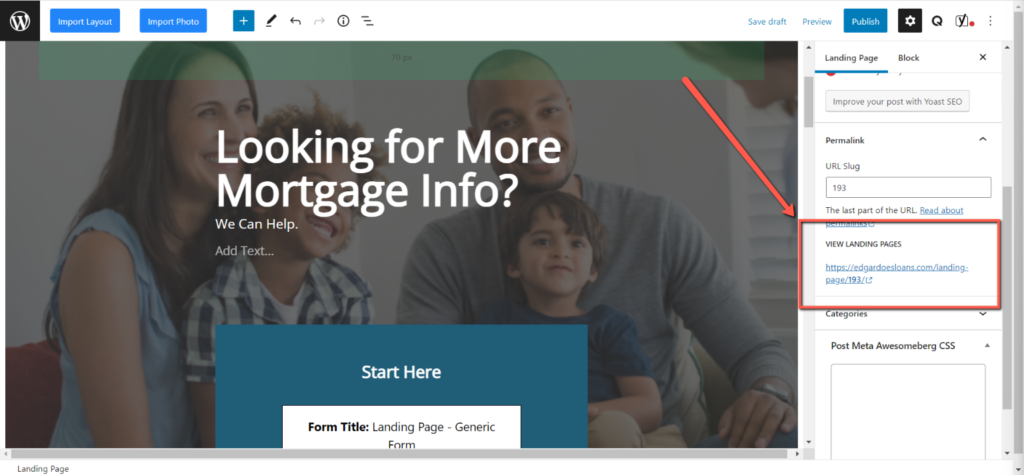
Make sure to click on Publish in the upper right corner to save.
Your Landing Page is now complete!