KVCore Integration
- Agent Elite University
- My Account
- Agent Elite Max (CRM)
- Design Studio
- Local Presence
-
Website
Real Estate Specific (Click here for a full list of articles) Email Marketing Automation and Integration (Click here for a full list of articles) Integrations Landing Pages Single Property Websites & Flyers Blogs Mortgage Specific (Click here for a full list of articles) Analytics IDX Search Engine Optimization (SEO) Team Marketing Automation
- Facebook Ads
Table of Contents
How to forward your AE Leads into your KVCore account
Log into KVCore and click on Lead Engine.
Click on Choose Lead Source.
Copy the email address under the Email section.
Go to your AE CRM by clicking on the green bar that says View Leads in your website dashboard.
Go to the dropdown icon to the right of Alert & Email Settings and click Advanced Routing.
How to forward your AE Leads into your KVCore account
Log into KVCore and click on Lead Engine.

Click on Choose Lead Source.
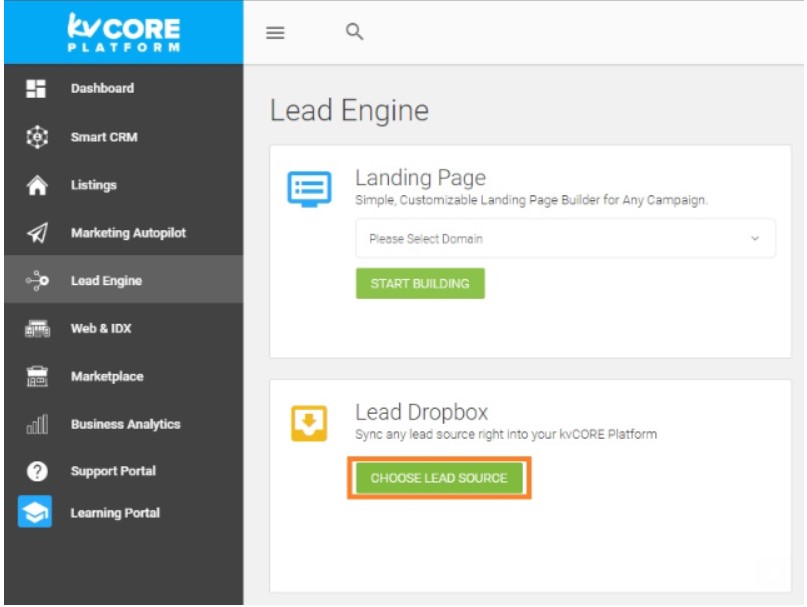
Copy the email address under the Email section.
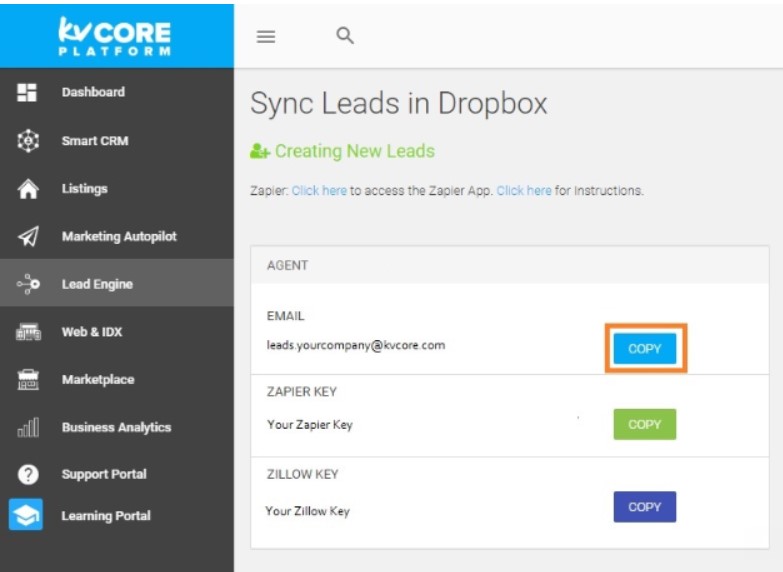
Go to your AE CRM by clicking on the green bar that says View Leads in your website dashboard.
Click Setup from the menu.

Go to the dropdown icon to the right of Alert & Email Settings and click Advanced Routing.
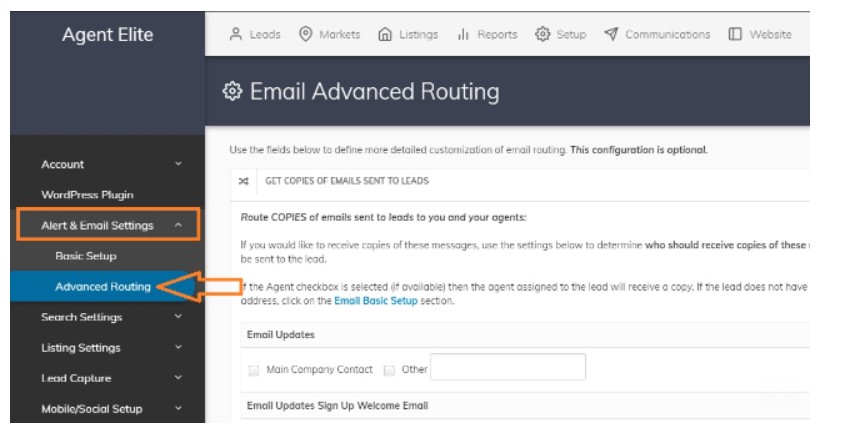
Paste your Lead Forwarding Email into each space. Be sure to check every box labeled Other.
- Click Save Email Settings when complete.
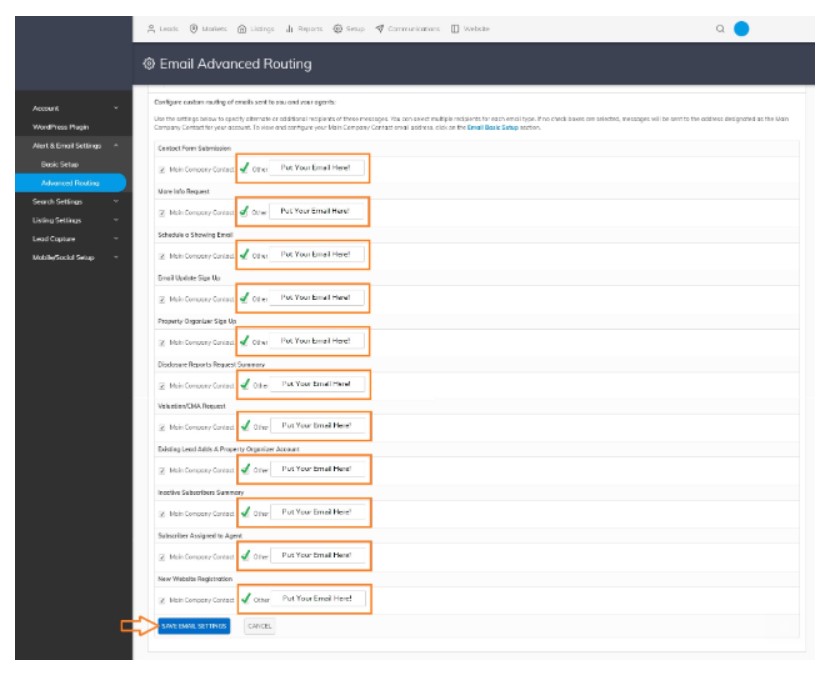
Your leads will now forward to your KVCore account.