How to Update Password
- Agent Elite University
- My Account
- Agent Elite Max (CRM)
- Design Studio
- Local Presence
-
Website
Real Estate Specific (Click here for a full list of articles) Email Marketing Automation and Integration (Click here for a full list of articles) Integrations Landing Pages Single Property Websites & Flyers Blogs Mortgage Specific (Click here for a full list of articles) Analytics IDX Search Engine Optimization (SEO) Team Marketing Automation
- Facebook Ads
Table of Contents
Easily update your password from the User Portal Account screen.
- Log in to your User Portal at my.agentelite.com
Change Password
Once logged into the User Portal, click your name (Account Name) in the upper right-hand corner:

Once on the account screen, you will click the “Update Password” link on the left-hand side. A pop-up will appear with steps to Change the Password.
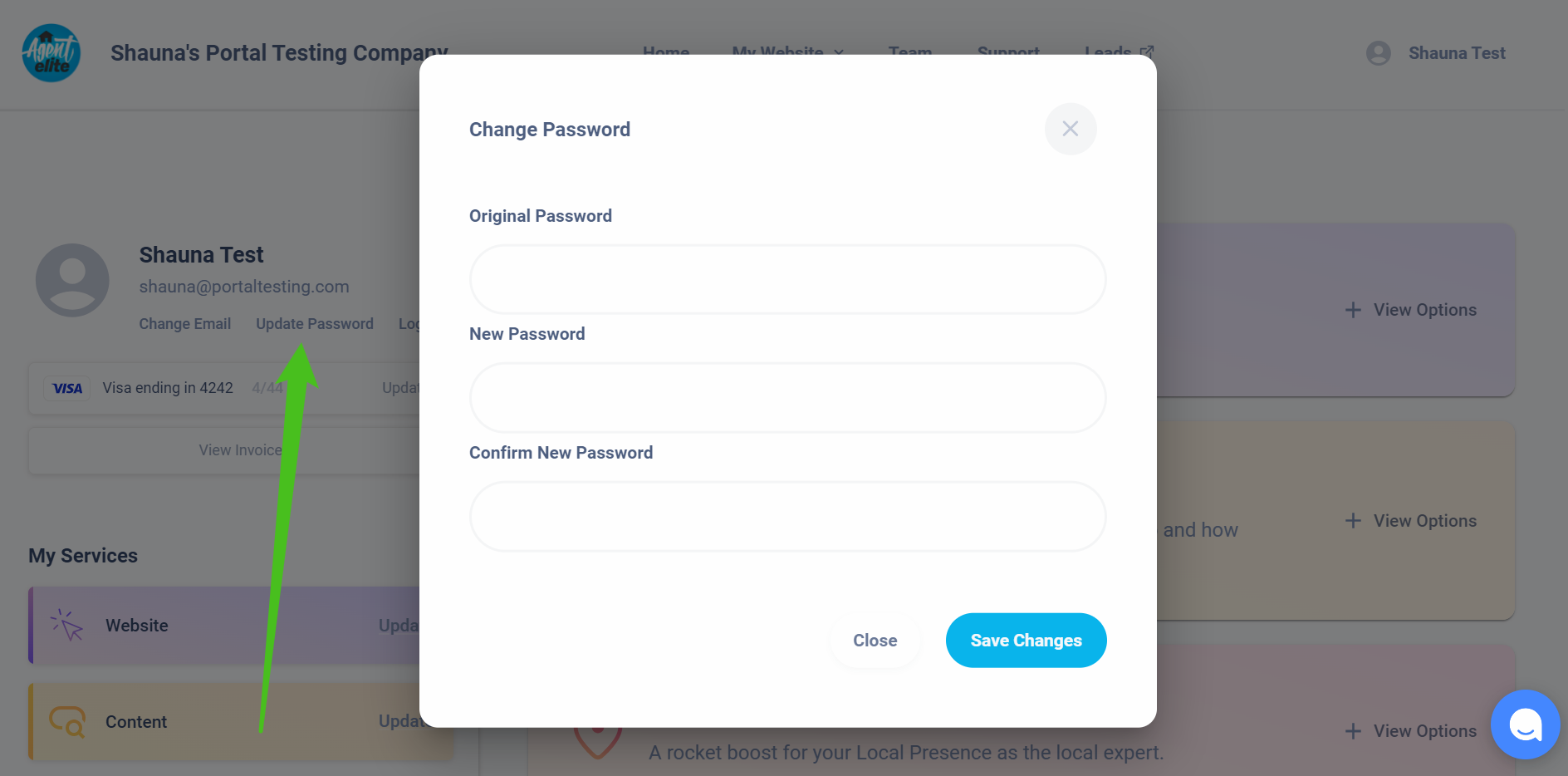
Reset Password
To reset your password visit, your User Portal at my.agentelite.com, and click the “Forgot Your Password?” link.
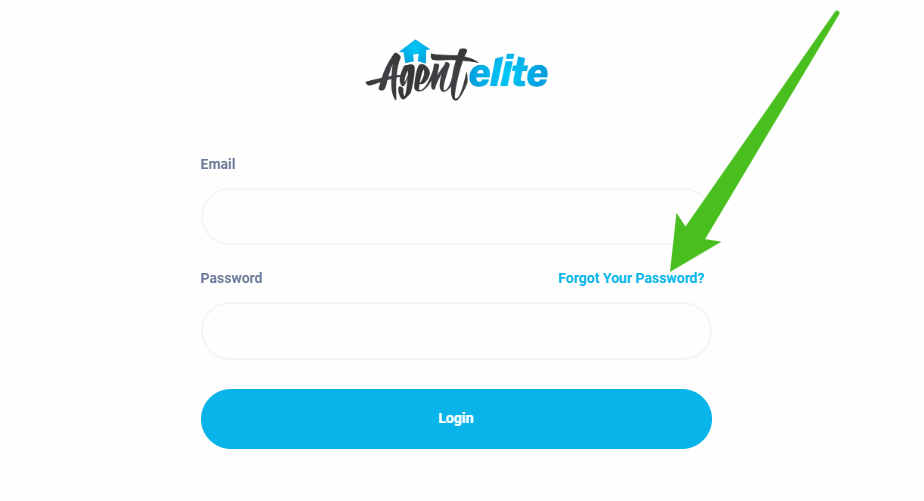
The next step will be to type in the email you have on your account, and click Continue.

An email will be sent to you with steps to reset your password.