How Do I Add a Mortgage Calculator to My Site? (Mortgage)
Learn how to create a mortgage calculator for your website and understand the SEO benefits.
- Agent Elite University
- My Account
- Agent Elite Max (CRM)
- Design Studio
- Local Presence
-
Website
Real Estate Specific (Click here for a full list of articles) Email Marketing Automation and Integration (Click here for a full list of articles) Integrations Landing Pages Single Property Websites & Flyers Blogs Mortgage Specific (Click here for a full list of articles) Analytics IDX Search Engine Optimization (SEO) Team Marketing Automation
- Facebook Ads
Table of Contents
A mortgage calculator can increase engagement by providing visitors with a valuable interactive tool. Visitors may spend more time on your website exploring different mortgage options and using the calculator to estimate their payments. This helps your SEO by increasing time on site and average clicks per visit.
Add a Mortgage Calculator
To add a mortgage calculator to your website, click Menu in the upper left corner of your website dashboard and select Pages from the dropdown.
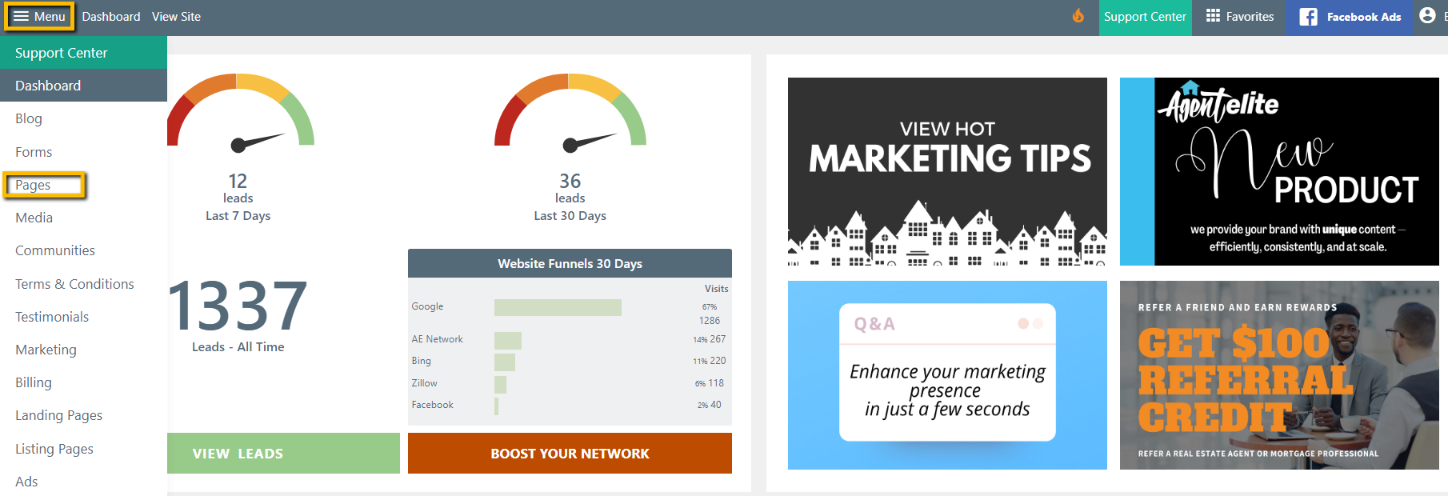
You can add the mortgage calculator to an existing page by clicking on the page name or add it to a new page by selecting Add Page.
Once you are on the page, click the plus icon (+) at the top of the page.
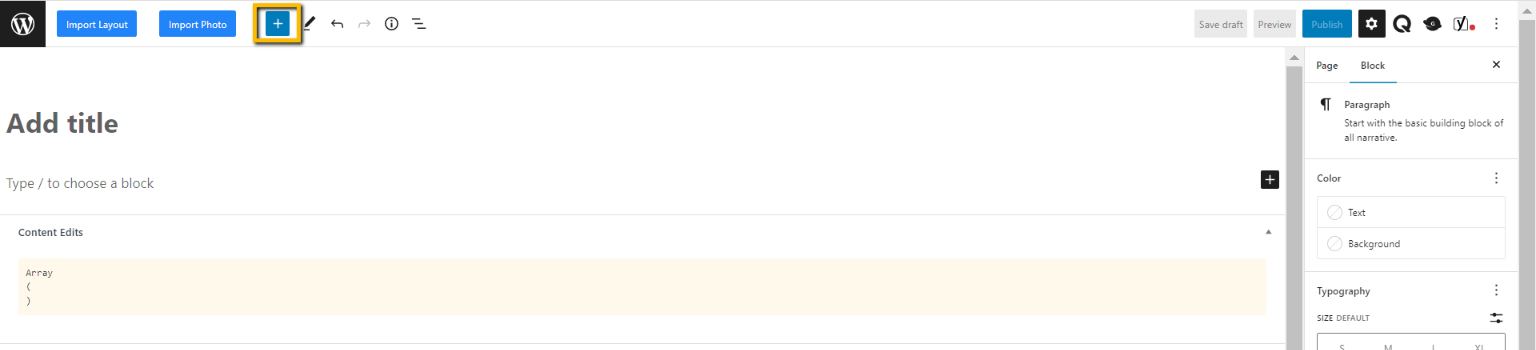
From the left panel menu, select Mortgage Calculator.
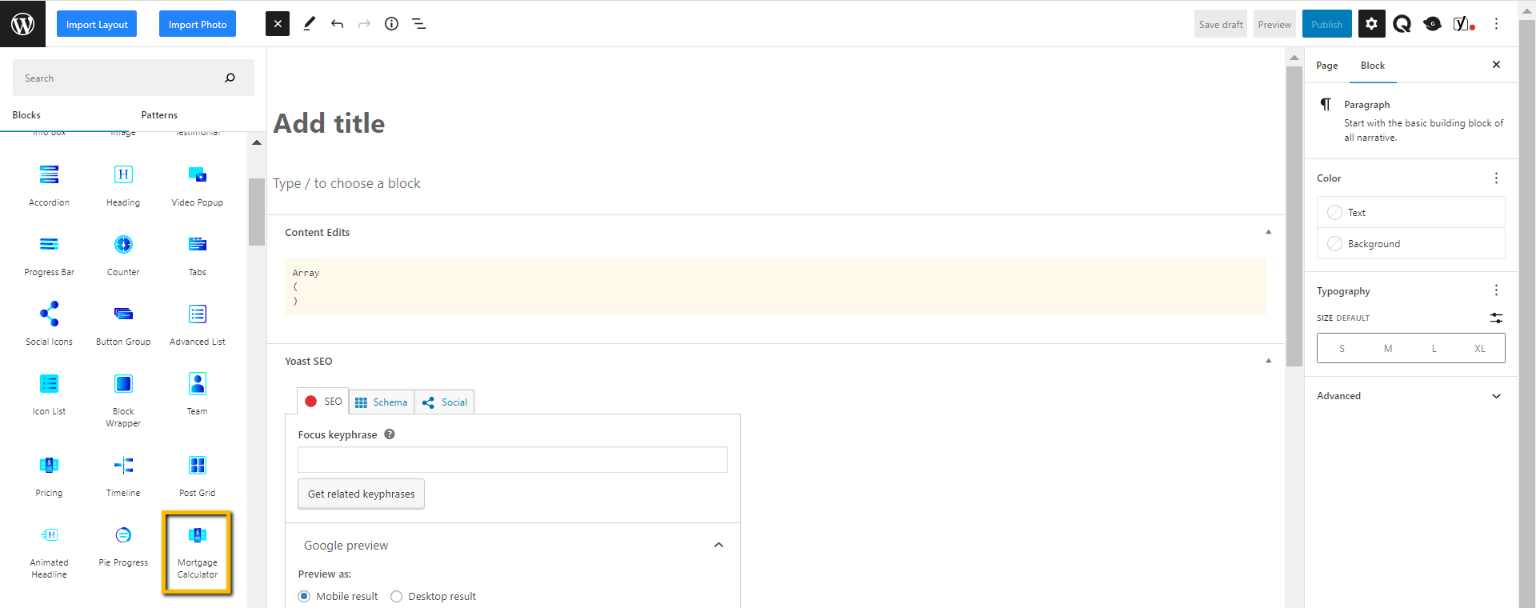
Add a title for your page. Click Publish to complete.

If you added the calculator to an existing page, go back to your website and refresh. Your new Mortgage Calculator is now live!
If you added the calculator to a new page, return to the website dashboard and click Menu in the upper left corner. Select Menus from the dropdown.
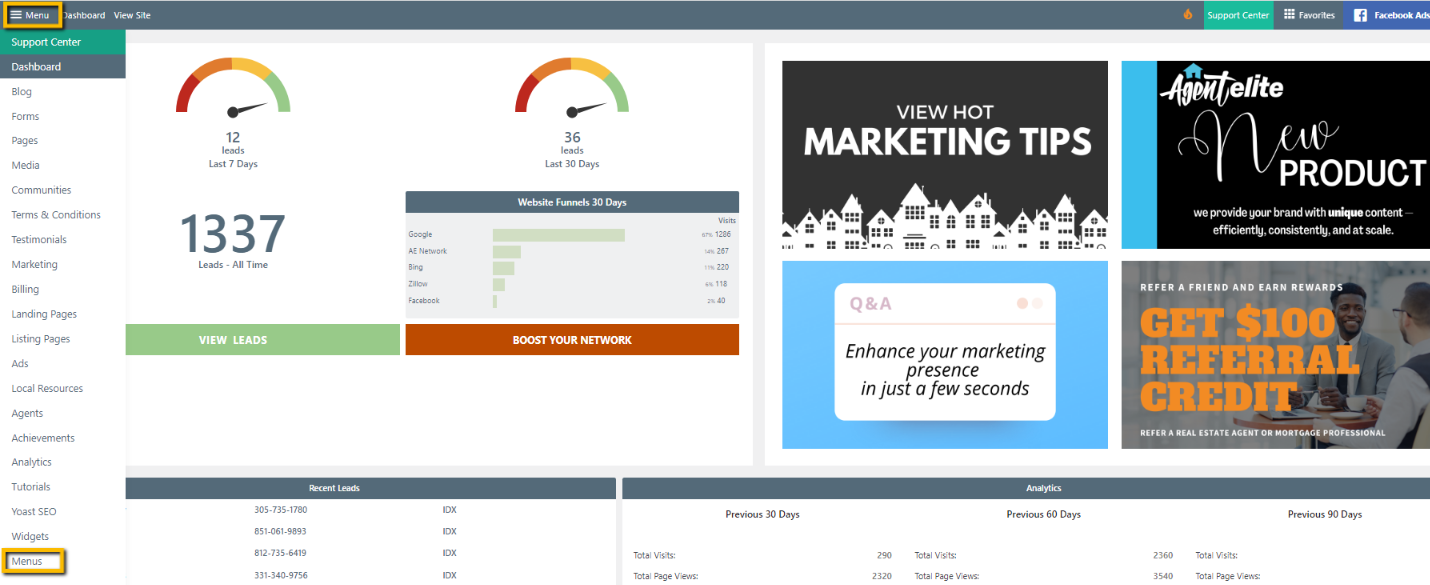
You will see the name of your new Mortgage Calculator page as the first option under Add menu items. Select the page and click Add to Menu.

By default, your new page is added to the bottom of the menu. This menu mirrors the header menu on your website. Left-aligned tabs are header menu options; indented tabs are header sub-menu options. Drag and drop your new page to the location where you would like it to appear on your header menu. In this example, we're adding the new mortgage calculator page as a sub-menu item under the main header option, Free Tools.
Click Save Menu to complete.