How Do I Add an Image From the Media Library to the Page? (Mortgage)
- Agent Elite University
- My Account
- Agent Elite Max (CRM)
- Design Studio
- Local Presence
-
Website
Real Estate Specific (Click here for a full list of articles) Email Marketing Automation and Integration (Click here for a full list of articles) Integrations Landing Pages Single Property Websites & Flyers Blogs Mortgage Specific (Click here for a full list of articles) Analytics IDX Search Engine Optimization (SEO) Team Marketing Automation
- Facebook Ads
Open the Setting Panel on the righthand side of the screen by clicking on the block you wish to edit and select ‘Media.'
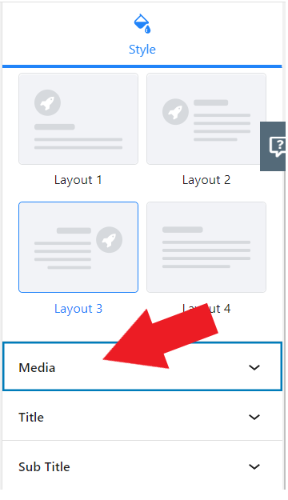
Once you open the ‘Media’ tab, a box will be titled ‘Image.’ Click on that box if it is empty, or if there is currently an image, click on the ‘Edit’ button/icon in the top right corner.
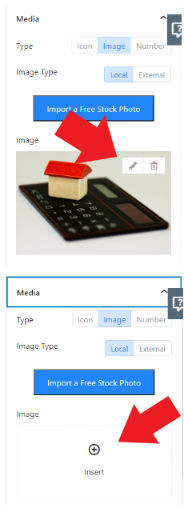
Once you click on one of those buttons, the media library will open, and clicking on any of the images there will put the image on the page.