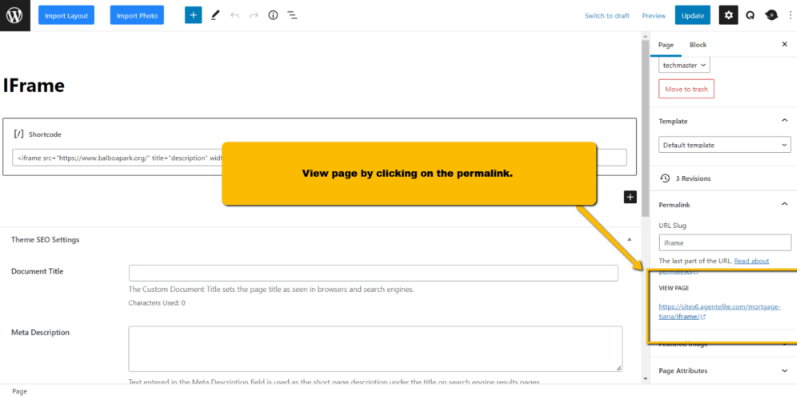How Do I Add An IFrame To My Site? (Mortgage)
- Agent Elite University
- My Account
- Agent Elite Max (CRM)
- Design Studio
- Local Presence
-
Website
Real Estate Specific (Click here for a full list of articles) Email Marketing Automation and Integration (Click here for a full list of articles) Integrations Landing Pages Single Property Websites & Flyers Blogs Mortgage Specific (Click here for a full list of articles) Analytics IDX Search Engine Optimization (SEO) Team Marketing Automation
- Facebook Ads
From the Website Dashboard, navigate to the Page where you want to add the IFrame. You can find most pages by clicking on Menu in the upper left-hand corner and selecting Pages from the dropdown.
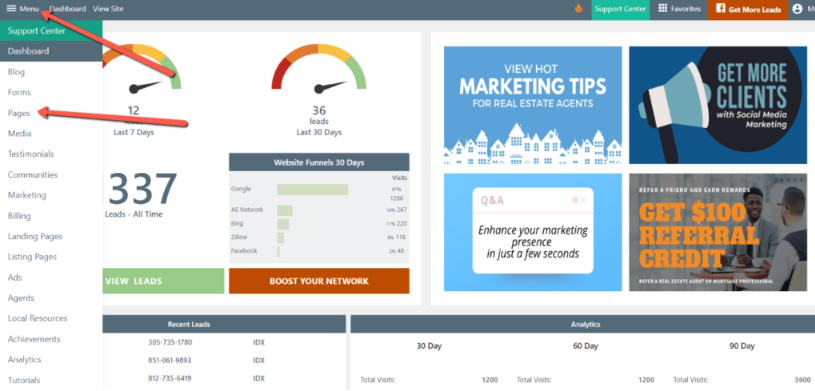
Click on the page title where you want to add the IFrame.

Click on the Add Block Icon.

Navigate to the shortcode by typing shortcode into the search bar and selecting it. Or, click on Browse all and find the shortcode in the list.

Enter the IFrame link in the space provided. Click on Publish/Update when completed.

You can view the page by clicking on the permalink.