Adding Twitter to Local Presence for Social Posting
- Agent Elite University
- My Account
- Agent Elite Max (CRM)
- Design Studio
- Local Presence
-
Website
Real Estate Specific (Click here for a full list of articles) Email Marketing Automation and Integration (Click here for a full list of articles) Integrations Landing Pages Single Property Websites & Flyers Blogs Mortgage Specific (Click here for a full list of articles) Analytics IDX Search Engine Optimization (SEO) Team Marketing Automation
- Facebook Ads
Table of Contents
43% of all new homebuyers are millennials.
81% of millennials check Twitter at least once a day.
If you're a realtor and not on Twitter, you're missing out on excellent opportunities to engage with potential leads and build brand familiarity!
Click here for great ideas about what real estate agents can post on Twitter!
- Neighborhood Stats
- Community Events
- Seasonal Updates
- Memes/Inspirational Quotes
- Polls (which of these two houses is your favorite, etc.)
- Ideas for Renovations
- Retweets
Remember to use an image whenever possible and always respond to comments!
Twitter Social Posting Functionality
You can now post to Twitter via the Local Presence dashboard.
You can do the following with Twitter in the Local Presence Social Scheduler:
- Create a Tweet with a caption and a single photo
- Maximum 280 characters
- JPEG or PNG
- Delete a post
- View post insights
- Impressions
- Engagement
- View Count (first 30 days of tweet's lifetime only)
- Quote count
- Reply count
- Like count
- Retweet count
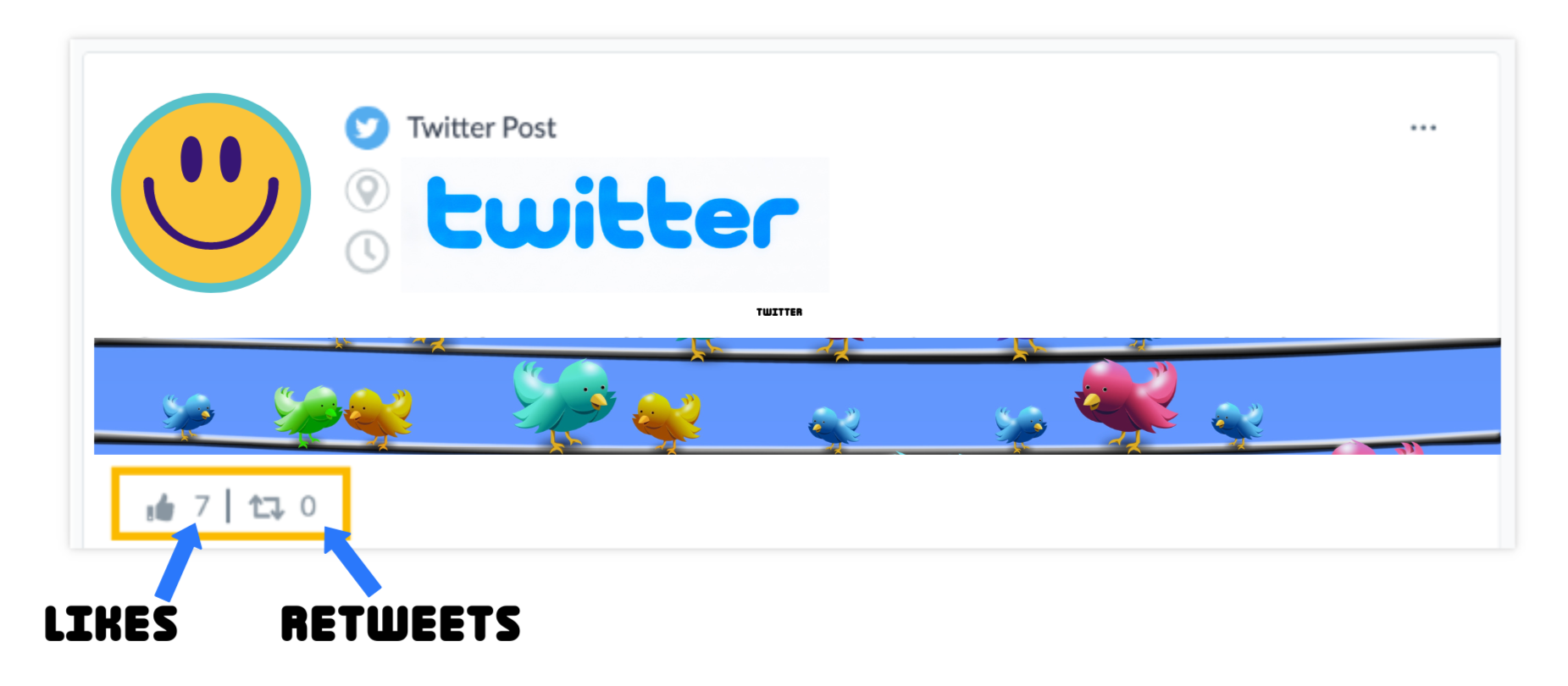
Connecting Twitter to Local Presence
From the Local Presence dashboard, scroll down to the person icon in the screen's bottom left corner. If you don't see it, use the scroll bar on the far right to scroll down all the way (there are two scroll bars on the right - choose the one to the far right).

After you scroll down, it will look like this.
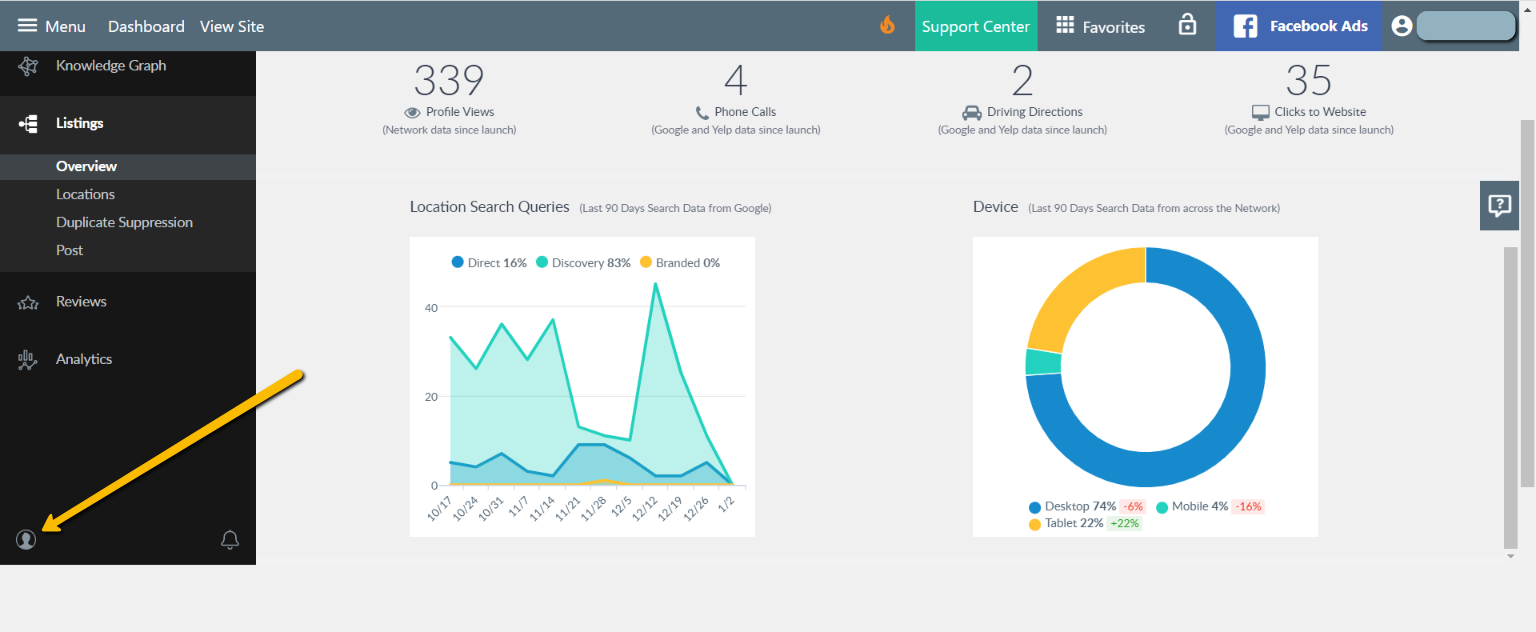
Click on the person icon and then click Account Settings.

Click on Link Account and follow the prompts.
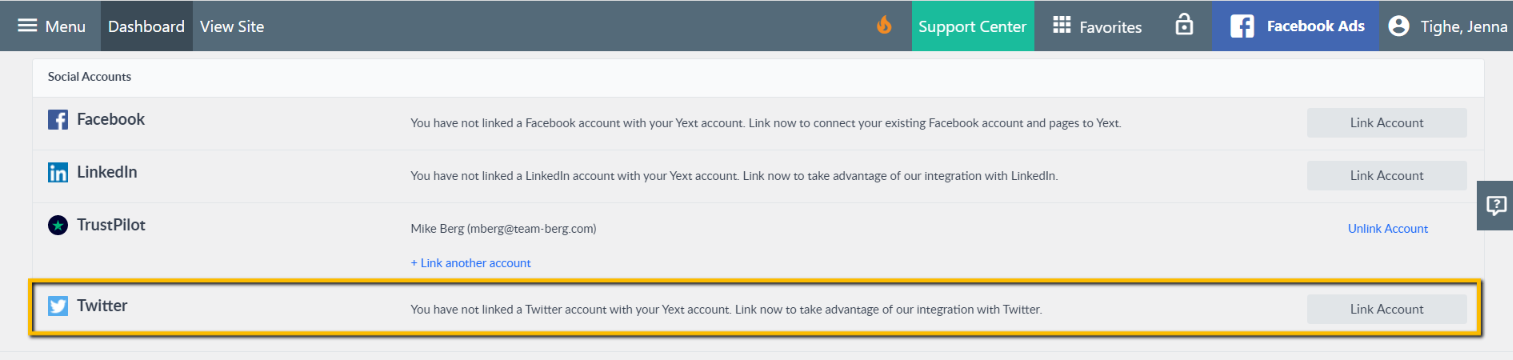
Sign in to your Twitter account.
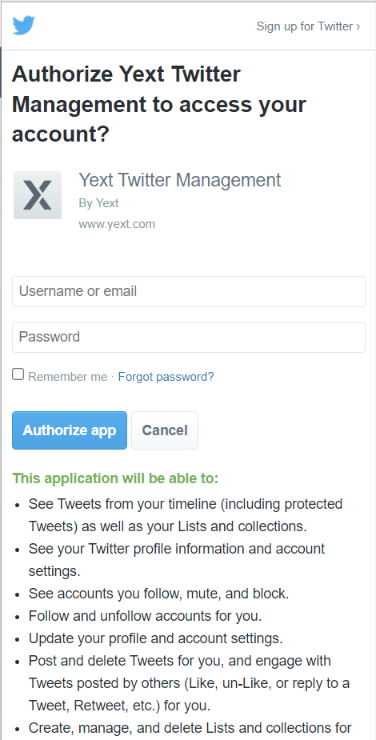
Go back to your Twitter listing in your Local Presence and verify that the listing is live by making sure you have the green check and Live Status.

If you do not have this, click Set Up from the dropdown on the right, and follow the prompts.