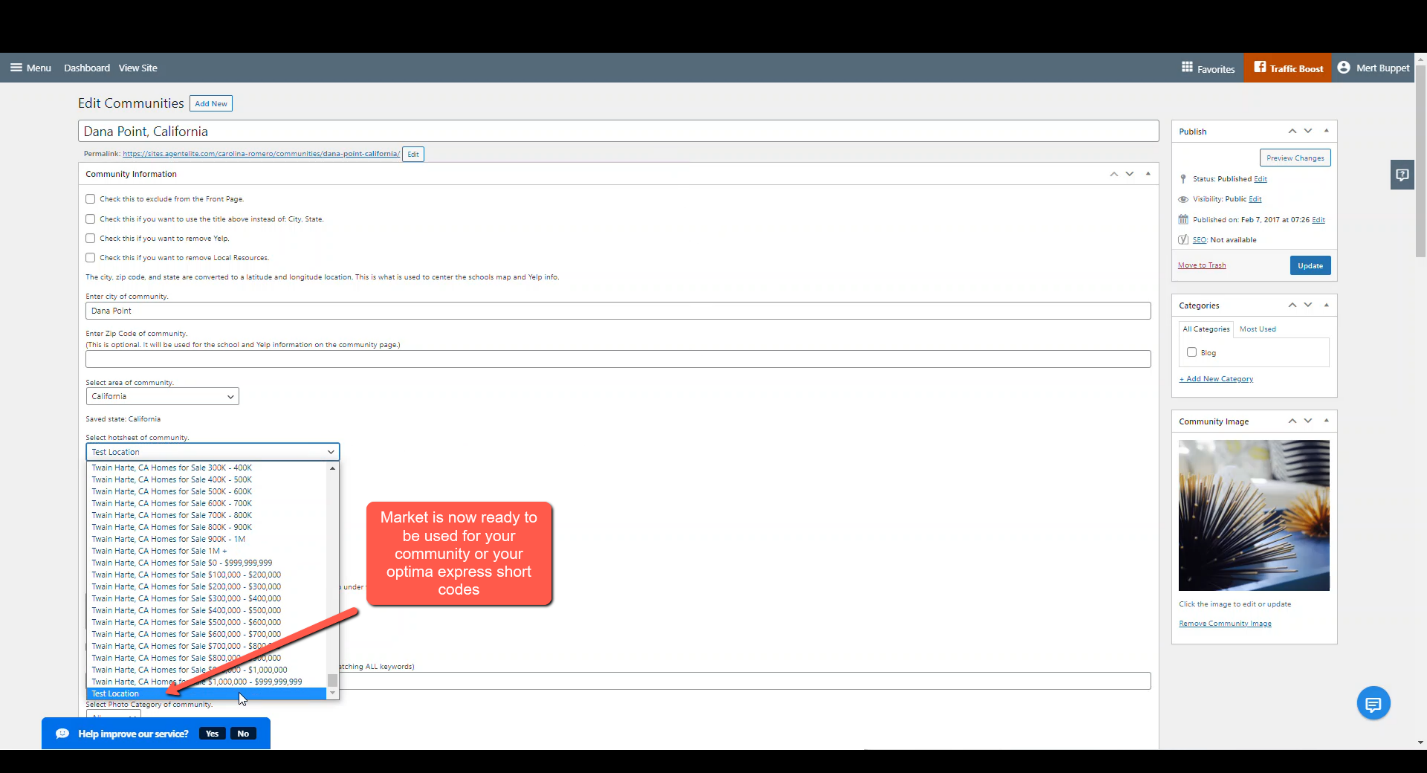How To Create A Specialized Market
- Agent Elite University
- My Account
- Agent Elite Max (CRM)
- Design Studio
- Local Presence
-
Website
Real Estate Specific (Click here for a full list of articles) Email Marketing Automation and Integration (Click here for a full list of articles) Integrations Landing Pages Single Property Websites & Flyers Blogs Mortgage Specific (Click here for a full list of articles) Analytics IDX Search Engine Optimization (SEO) Team Marketing Automation
- Facebook Ads
- Login to your dashboard and navigate to your CRM either by clicking on the green “View Leads” buttons or by clicking on “Favorites” and then “My Leads”.

- Navigate to Markets and then click on Add New Market.
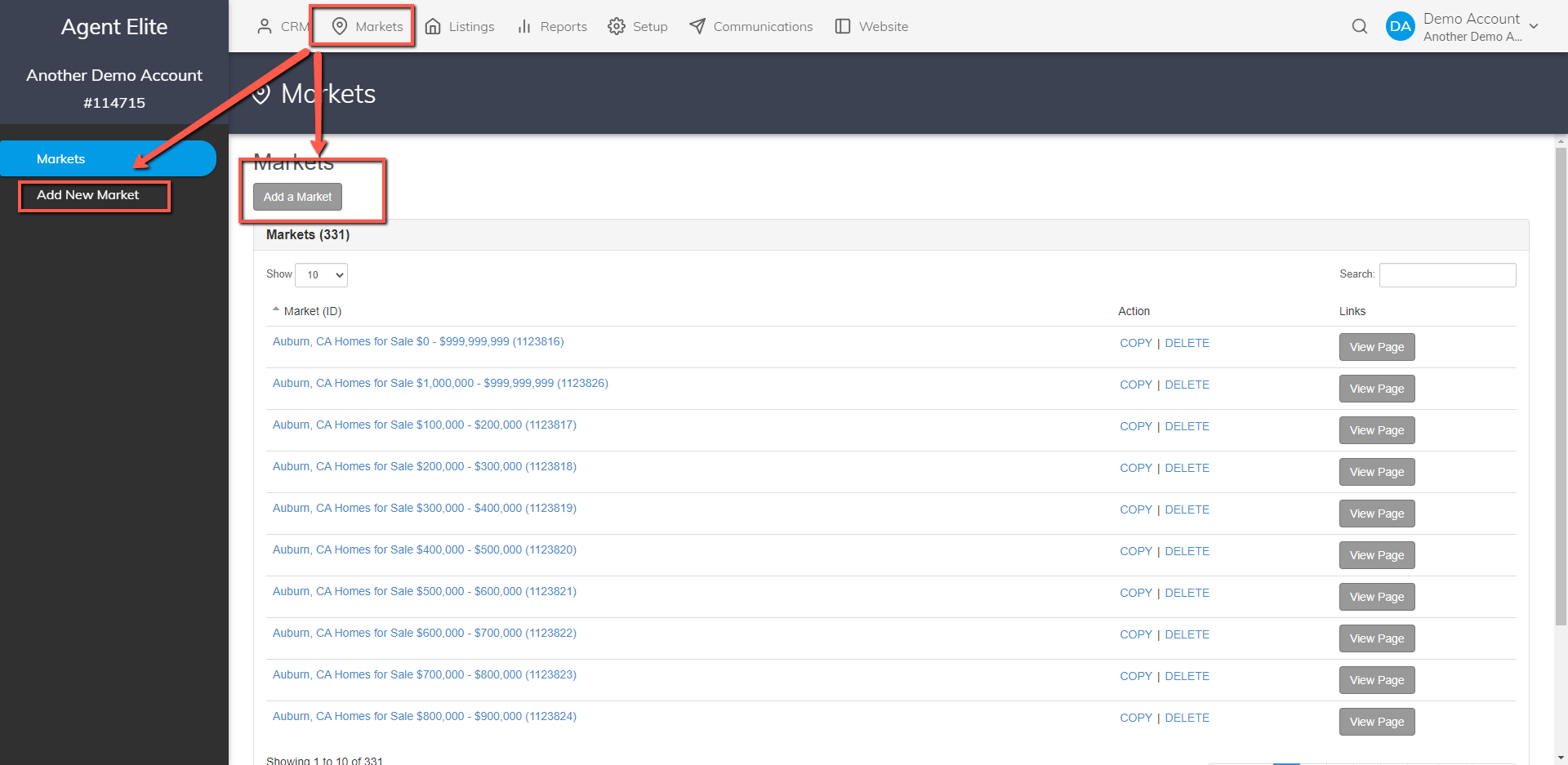
- Set up your market, add the Name/Title and use the search bar and filter tools to customize your market.
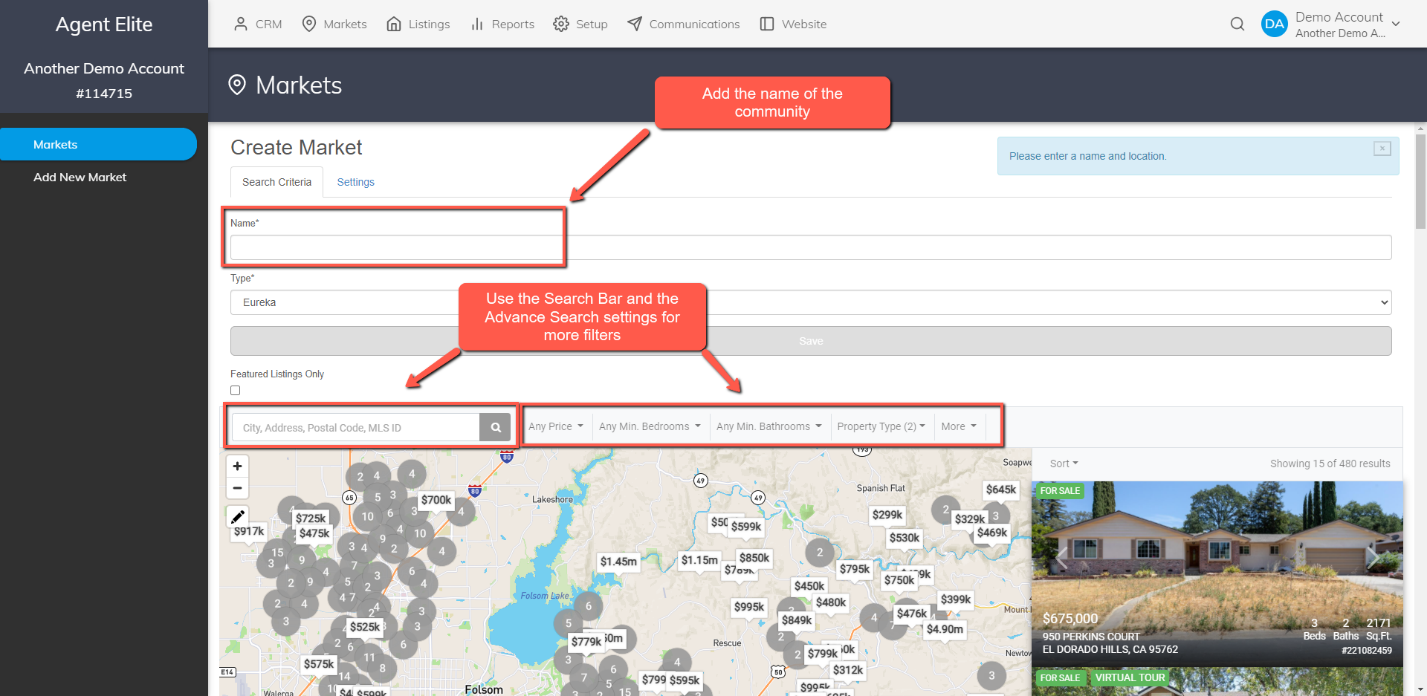
- Click on More for more search option and more filters. These options differs with your MLS Board.

- If you are not able to find the community through any of the above options, you can always save the market with a drawn polygon. To use this, click on the Pencil icon located on the map.
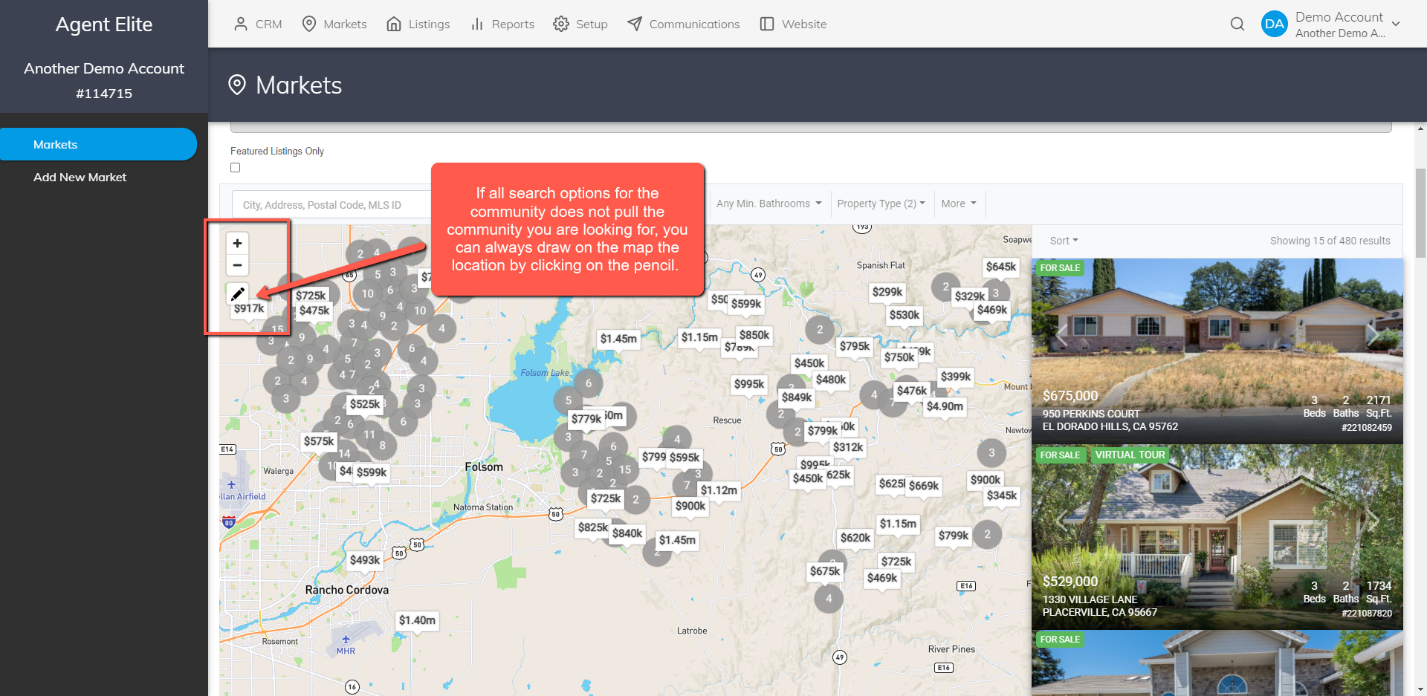
- Once you have spotted on the map the location you are trying to add, click around the location. You will start to see a polygon being drawn out.

- Once you have drawn out, double click on the last point to close the polygon.
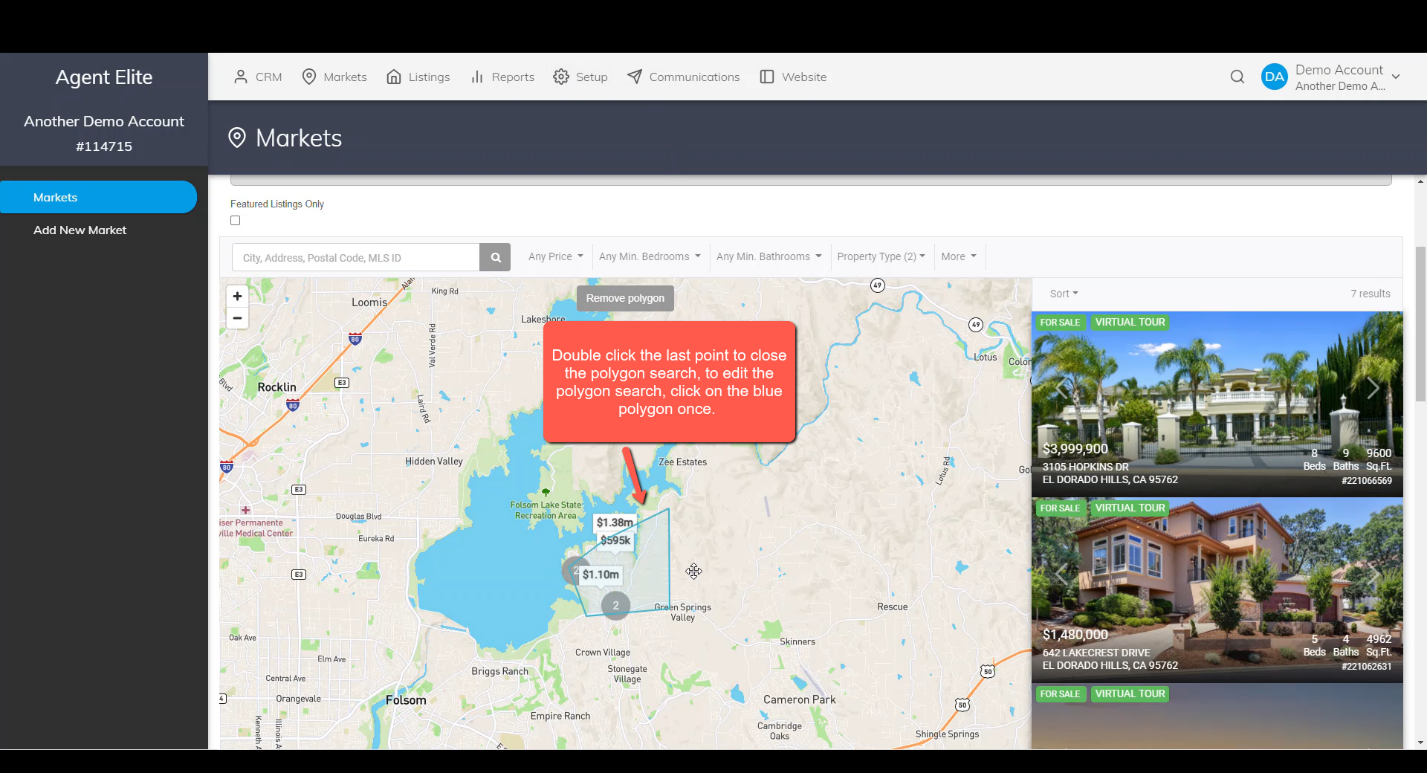
- Once the market has all of the criteria you want entered, save your changes.
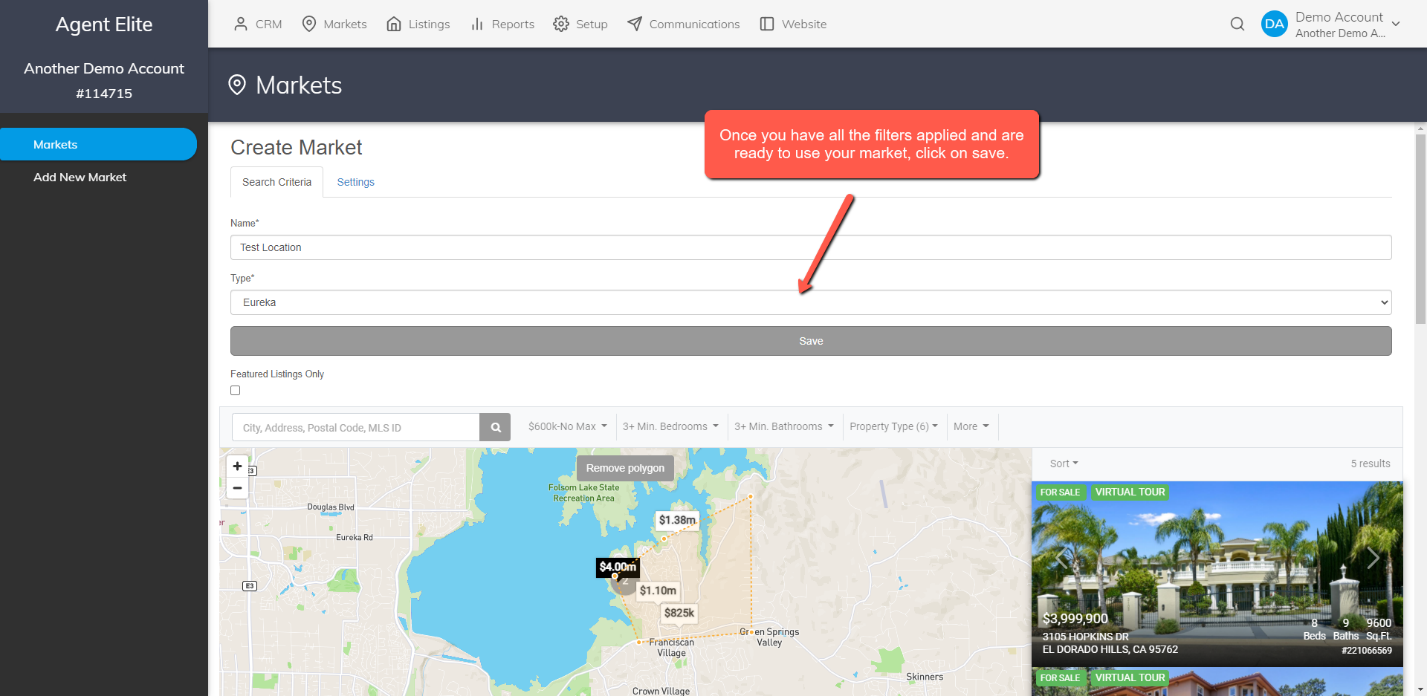
- Once the Market is saved, you can then see it in your list of markets. To get the page URL click on View Page .

- You can now use it as a link.

- And now you can start using it in your community and/or the Optima Express Short Code in your page tools.