How Do I Access My Leads?
- Agent Elite University
- My Account
- Agent Elite Max (CRM)
- Design Studio
- Local Presence
-
Website
Real Estate Specific (Click here for a full list of articles) Email Marketing Automation and Integration (Click here for a full list of articles) Integrations Landing Pages Single Property Websites & Flyers Blogs Mortgage Specific (Click here for a full list of articles) Analytics IDX Search Engine Optimization (SEO) Team Marketing Automation
- Facebook Ads
Table of Contents
Accessing leads from the website dashboard
There are two ways to access your leads:
- From the Website dashboard, click on the Green Bar that says View Leads
- Click on the Favorites waffle icon and select My Leads from the dropdown

Either of these options takes you right to your CRM.
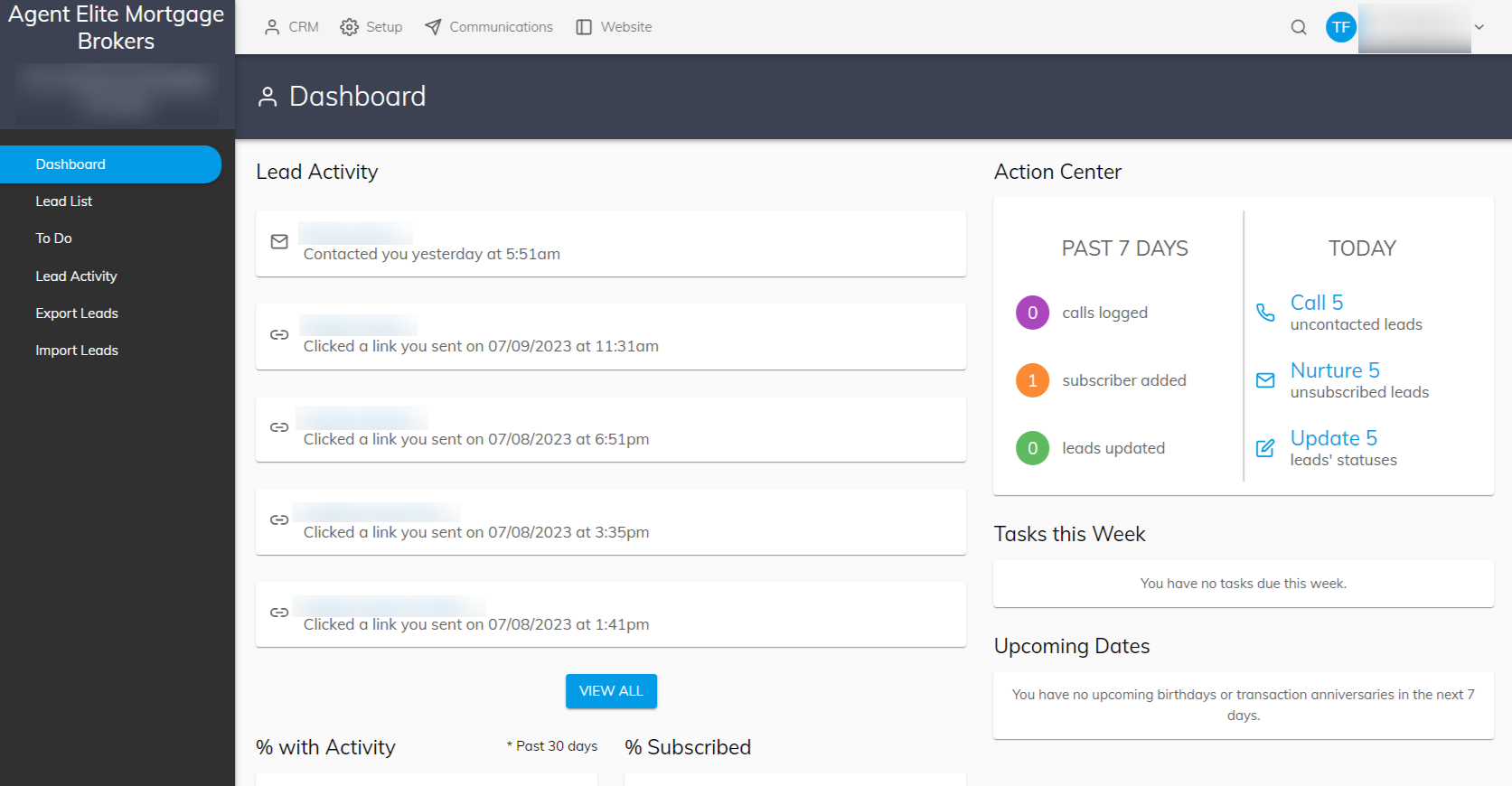
To learn more about using your CRM, click here.
Accessing your leads from the Optima Leads App:
The Dashboard screen appears as the default screen for users with an Agent CRM account in the Optima Leads app. The Lead Activity tab is the first tab at the top of the Dashboard screen.
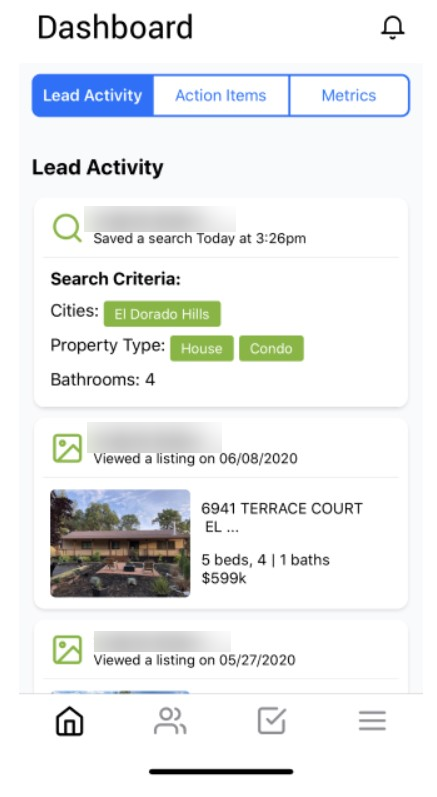
*Please note - You can navigate to the Dashboard anytime by tapping the home icon in the bottom-left.
To learn more about the Optima Leads app, click here.