Add Agent Elite as a Partner on Facebook
Learn how to set up a new FB Business Page and allow Agent Elite to run ads on your behalf.
- Agent Elite University
- My Account
- Agent Elite Max (CRM)
- Design Studio
- Local Presence
-
Website
Real Estate Specific (Click here for a full list of articles) Email Marketing Automation and Integration (Click here for a full list of articles) Integrations Landing Pages Single Property Websites & Flyers Blogs Mortgage Specific (Click here for a full list of articles) Analytics IDX Search Engine Optimization (SEO) Team Marketing Automation
- Facebook Ads
Table of Contents
Go to Business.facebook.com/settings
You will see the “Partners” tab on the left-hand menu. Click on the “Partners” link and then the Add button for “Partner to share assets with”.
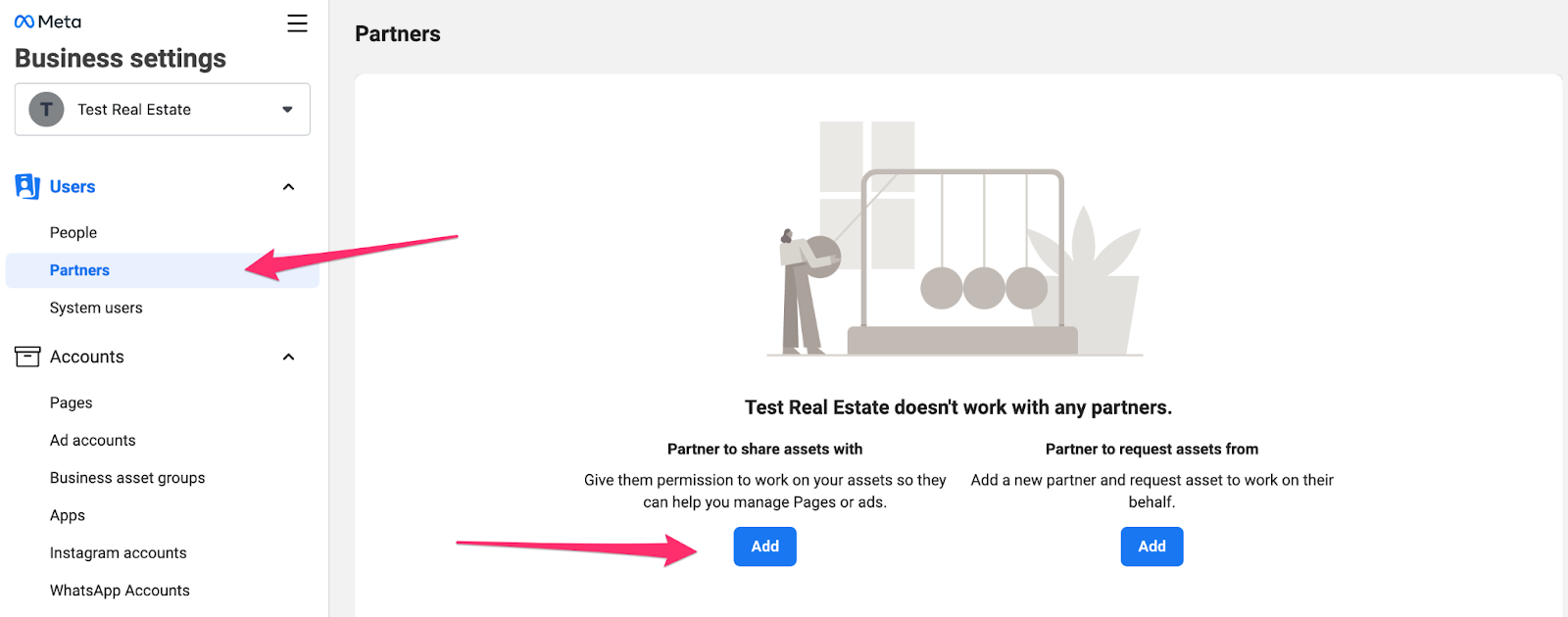
In the next screen, simply paste the Agent Elite Meta Business Manager ID #: 1290981547597879
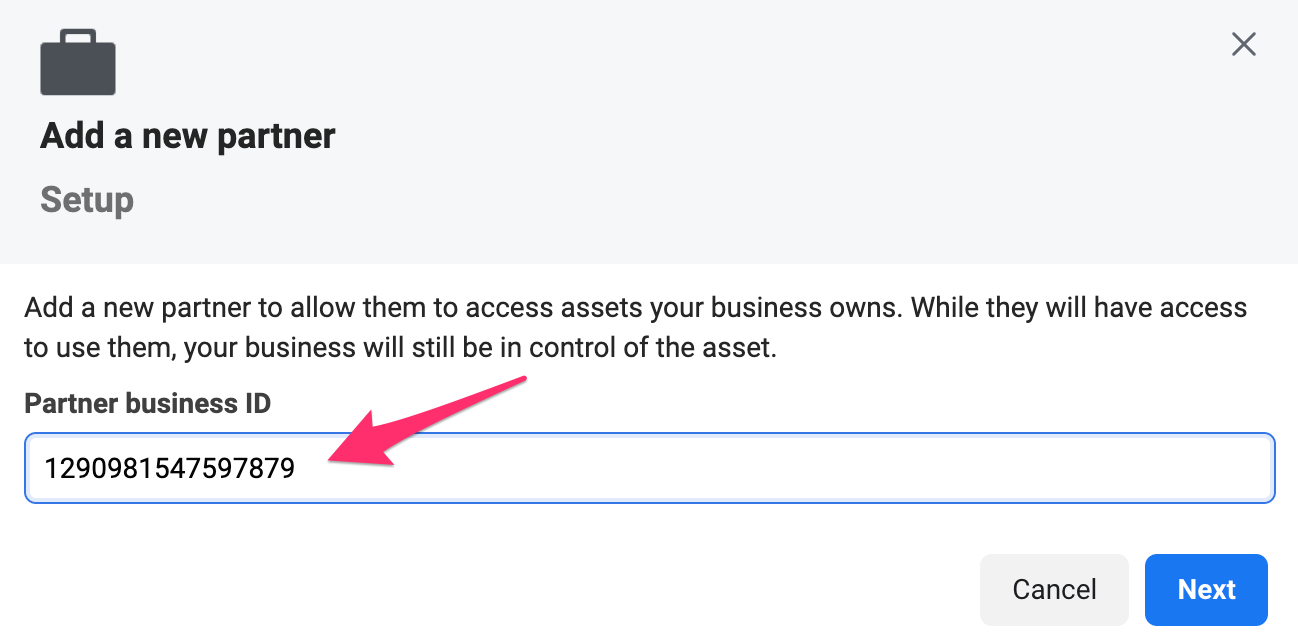
Here you may need to toggle between “new pages experience” and “classic pages” depending on how old your page is. Select your page when you find it, and then be sure to turn on the bottom-most selection to give Agent Elite the access it needs to run ads to your page.
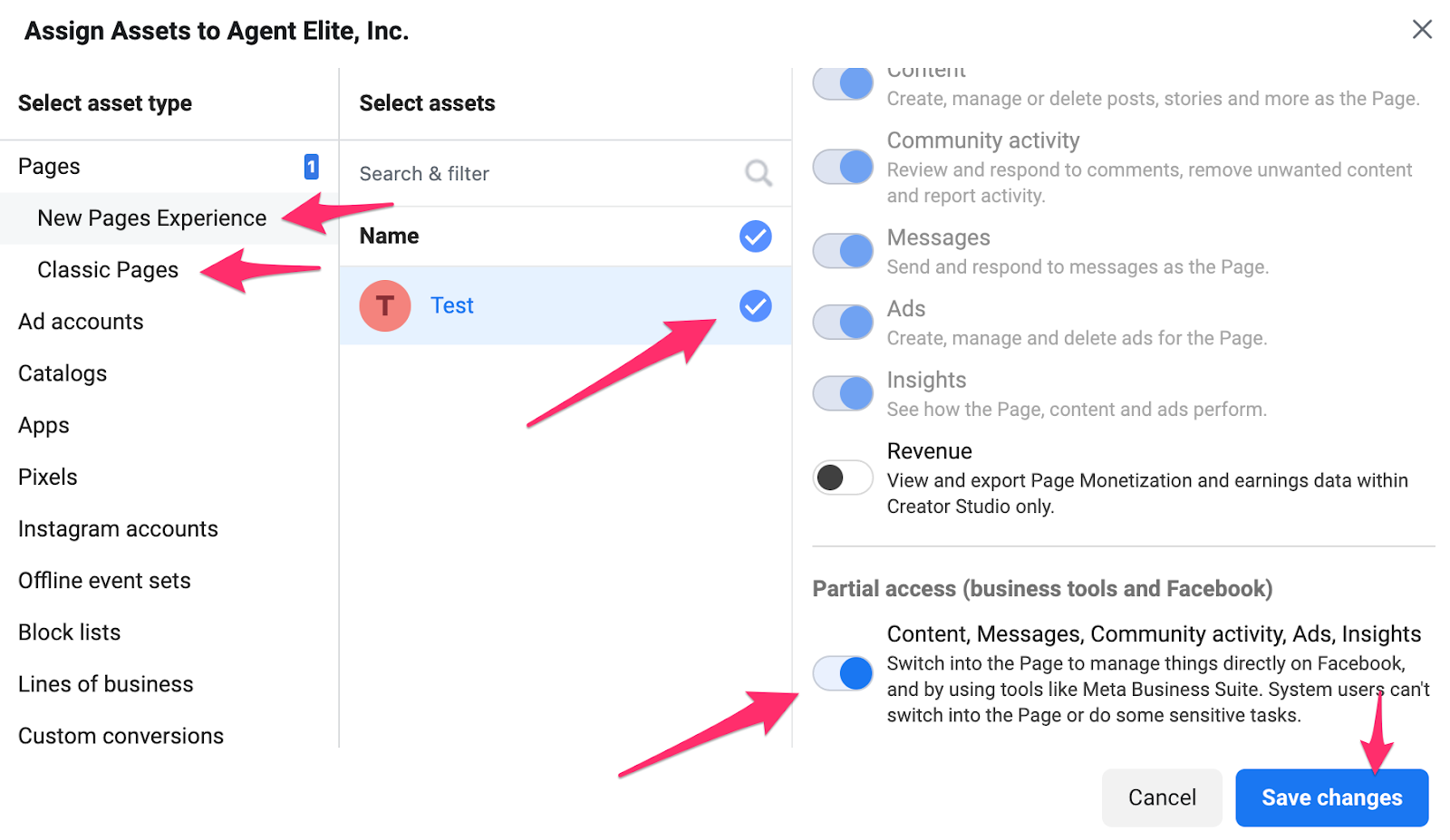
Once that is complete, please let your Agent Elite rep know, and you're all set for Agent Elite to run ads on behalf of your business page!
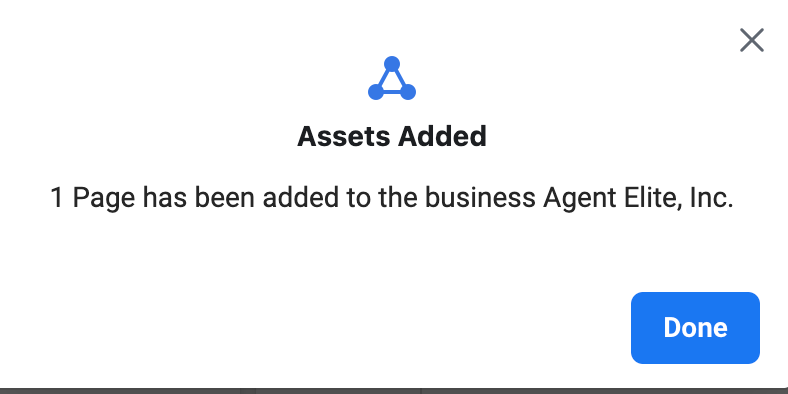
Troubleshooting:
- There is no need to adjust Lead Access. The default setting is ideal.
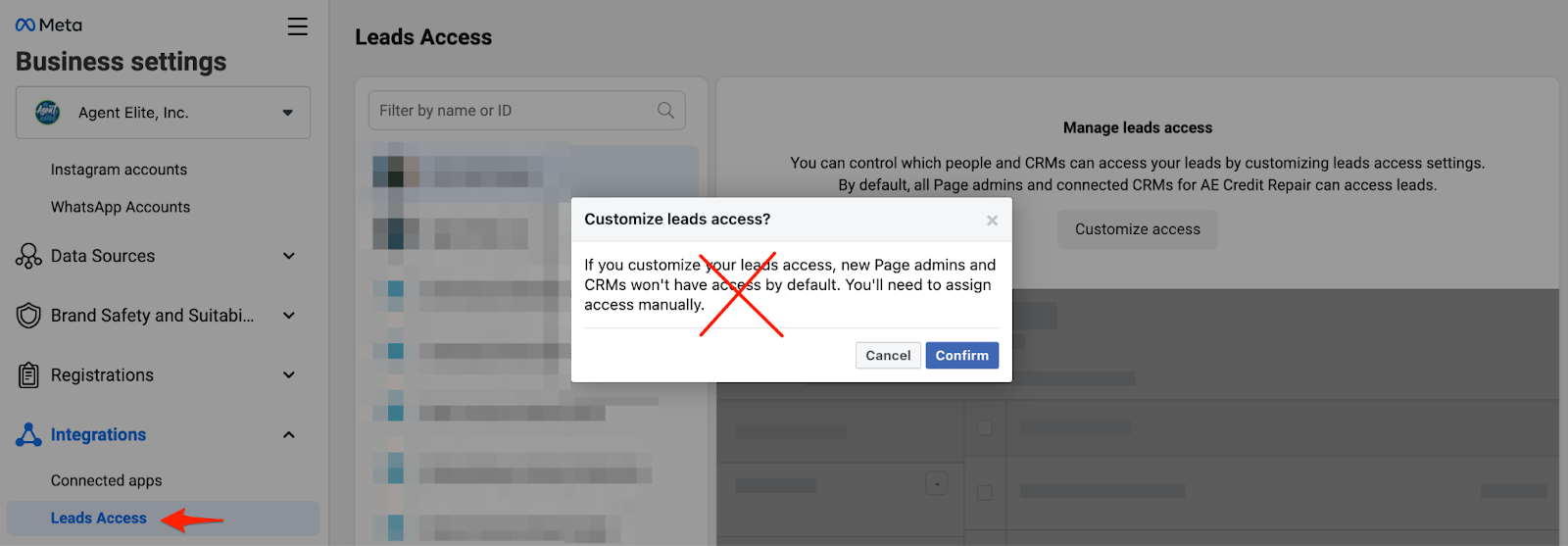
- Two-Factor Authorization Requirement:
In most cases, Facebook is now requiring page admins to have 2-factor authorization set up to assign assets. Please follow these steps in case 2FA is not set up on your account and you are having trouble assigning the page to yourself and sharing the page with Agent Elite as a partner.
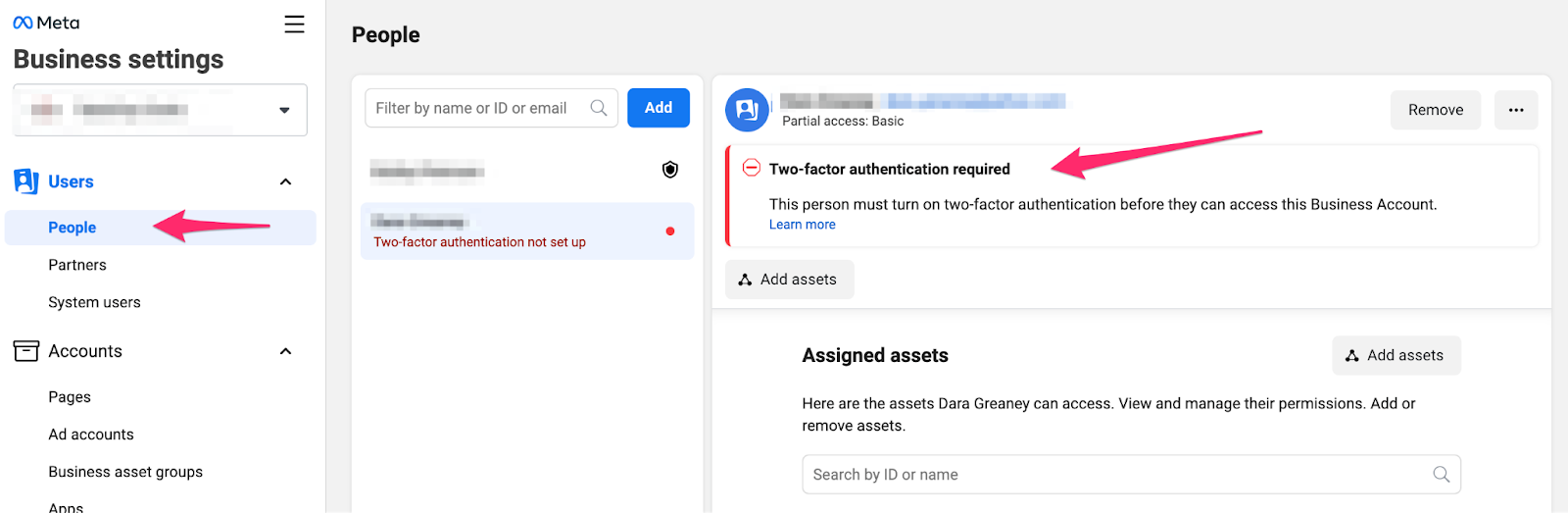
If you are seeing this under “People”, then you need to set up 2FA for your login, which is a good idea to do anyway. Here are the steps to set up 2FA and clear this error:
From Facebook:
Turn on or manage two-factor authentication
- Go to your Security and Login Settings.
- Scroll down to Use two-factor authentication and click Edit.
- Choose the security method you want to add and follow the on-screen instructions.
When you set up two-factor authentication on Facebook, you’ll be asked to choose one of three security methods:
- Tap your security key on a compatible device.
- Login codes from a third-party authentication app.
- Text message (SMS) codes from your mobile phone.
Once you've turned on two-factor authentication, you can get 10 recovery login codes to use when you're unable to use your phone. Learn how to set up recovery codes.