How Do I Change the Order on the Front Page?
- Agent Elite University
- My Account
- Agent Elite Max (CRM)
- Design Studio
- Local Presence
-
Website
Real Estate Specific (Click here for a full list of articles) Email Marketing Automation and Integration (Click here for a full list of articles) Integrations Landing Pages Single Property Websites & Flyers Blogs Mortgage Specific (Click here for a full list of articles) Analytics IDX Search Engine Optimization (SEO) Team Marketing Automation
- Facebook Ads
Click on the Favorites waffle icon from the website dashboard and select Customize.
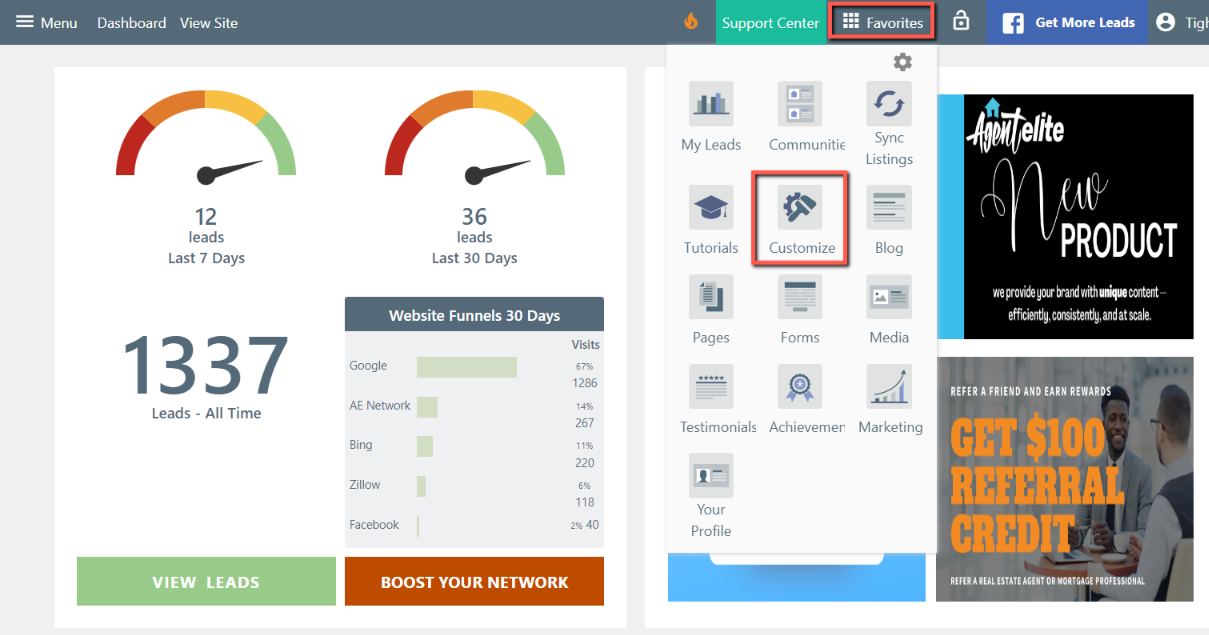
From the customizer, click on Front Page.

Click on General Option.

Drag and drop the section you want to move to where you want to place it.
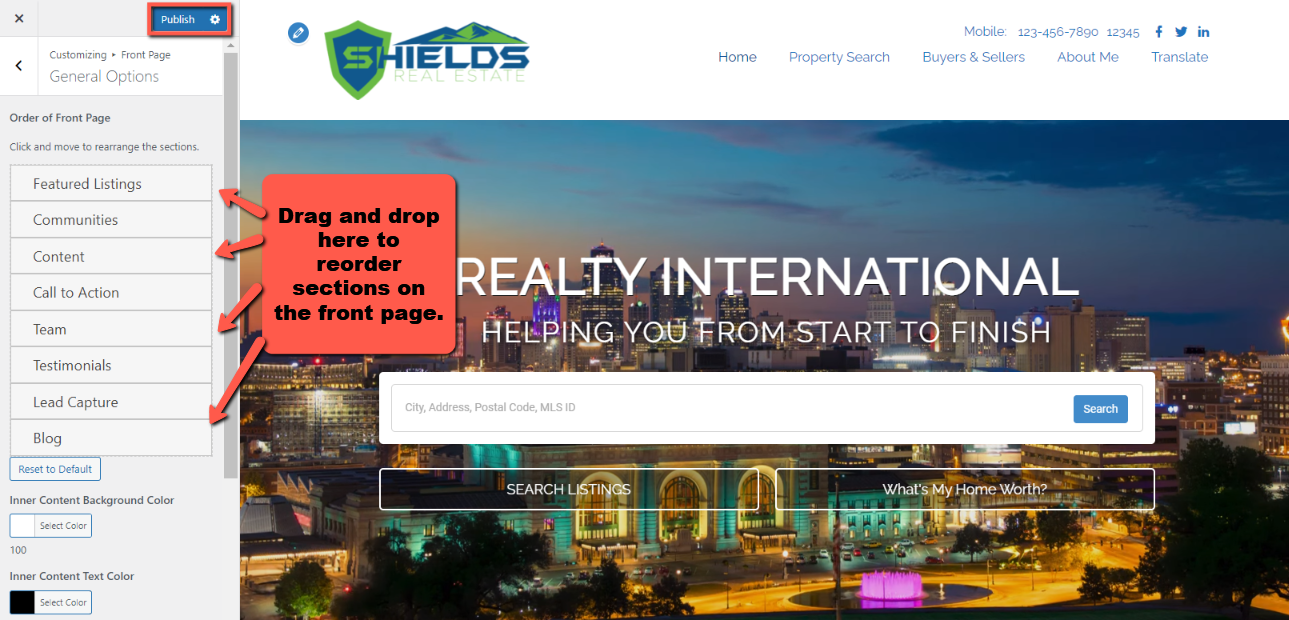
Once you drop the section, the customizer will show you a preview of it. If everything looks good, click on Publish and keep your changes.