How To Add A Page To The Header Menu
- Agent Elite University
- My Account
- Agent Elite Max (CRM)
- Design Studio
- Local Presence
-
Website
Real Estate Specific (Click here for a full list of articles) Email Marketing Automation and Integration (Click here for a full list of articles) Integrations Landing Pages Single Property Websites & Flyers Blogs Mortgage Specific (Click here for a full list of articles) Analytics IDX Search Engine Optimization (SEO) Team Marketing Automation
- Facebook Ads
From the website dashboard, click on Menu in the upper left corner, and then from the dropdown, select Menus (at the bottom of the dropdown).
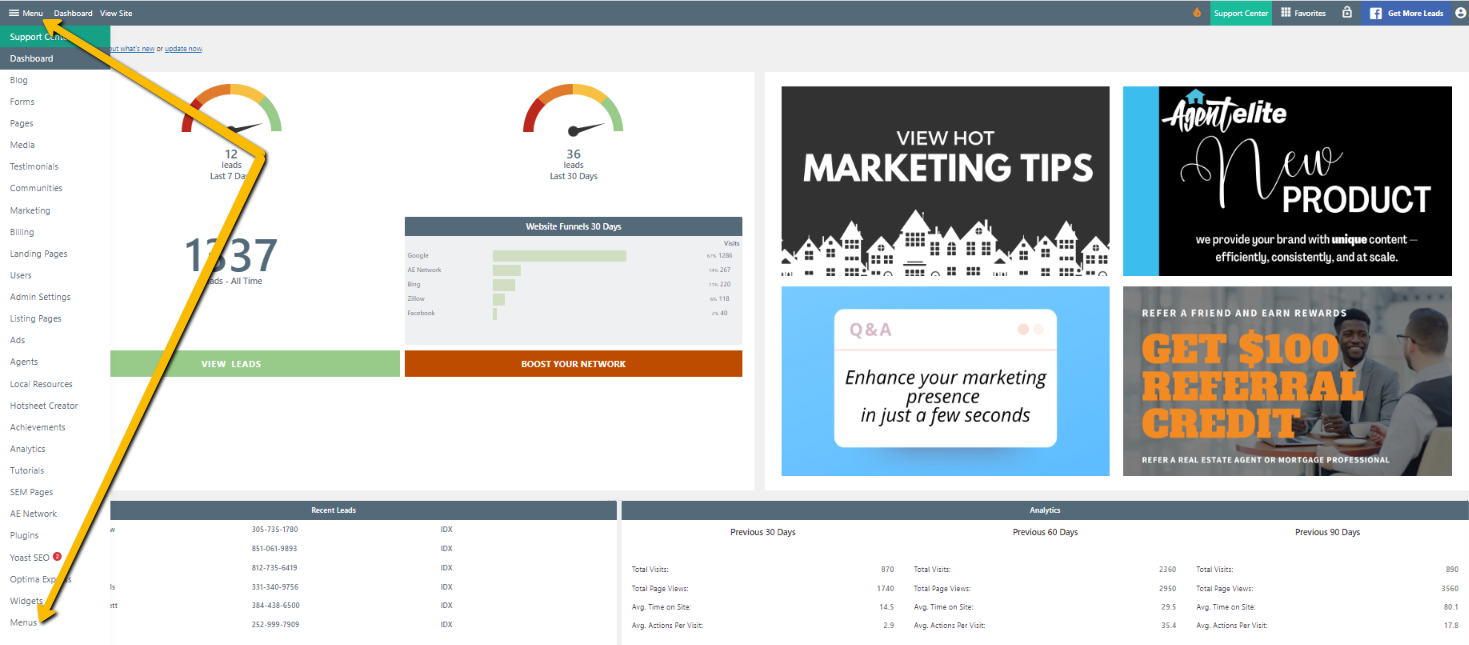
The list under Menu Structure is what’s on your Header Menu.
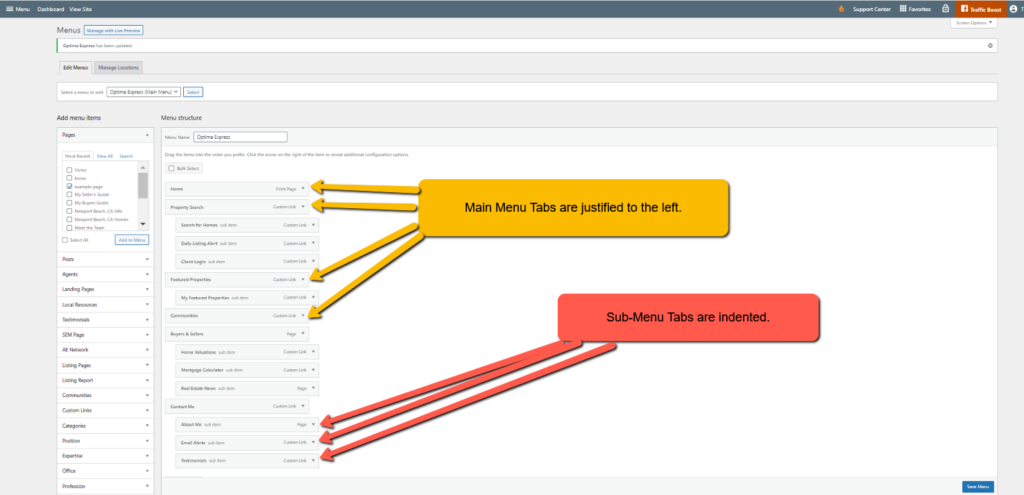
The above^^ is a mirror image of the header menu (see below).
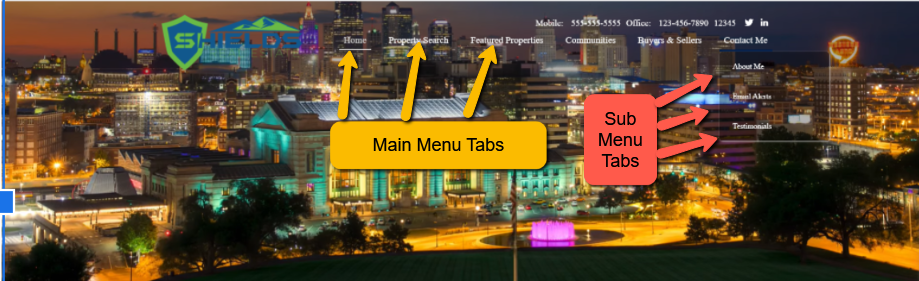
We will add the “example page” to the main menu for this example.
Click in the box for the page you want to add. Then click on Add to Menu.
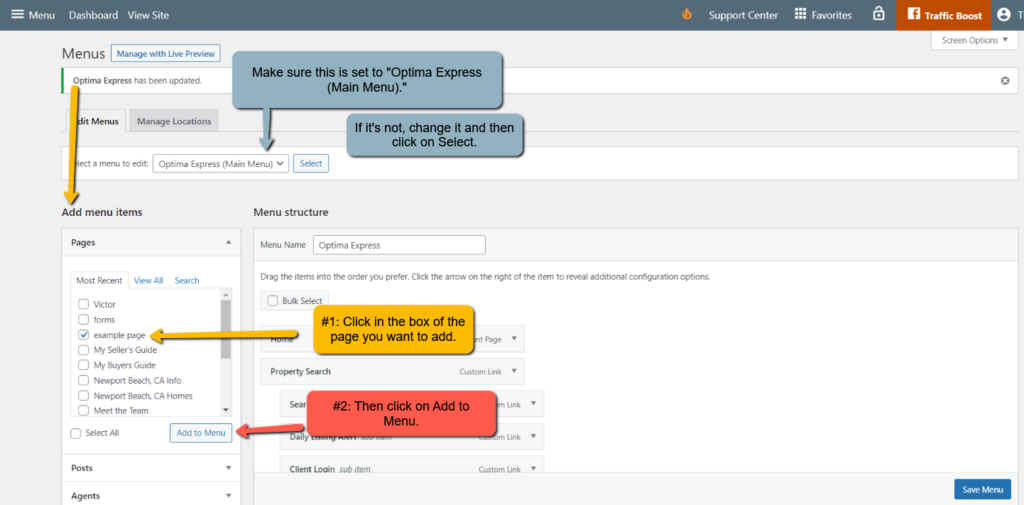
The page will appear on the menu at the bottom, justified to the left.

To move the menu tab to another spot or to make it a sub-menu tab, click on the menu tab and drag and drop to where you would like it.
Remember that a main menu tab is justified to the left. If it is indented, it is a sub-menu tab underneath the main menu tab above.
When complete, click on Save Menu in the bottom right corner.

Now it is added to your header menu!