Accessing and Updating the Buyer's Guide
- Agent Elite University
- My Account
- Agent Elite Max (CRM)
- Design Studio
- Local Presence
-
Website
Real Estate Specific (Click here for a full list of articles) Email Marketing Automation and Integration (Click here for a full list of articles) Integrations Landing Pages Single Property Websites & Flyers Blogs Mortgage Specific (Click here for a full list of articles) Analytics IDX Search Engine Optimization (SEO) Team Marketing Automation
- Facebook Ads
Table of Contents
From the website dashboard, click on Menu in the upper left corner and select Marketing from the dropdown.
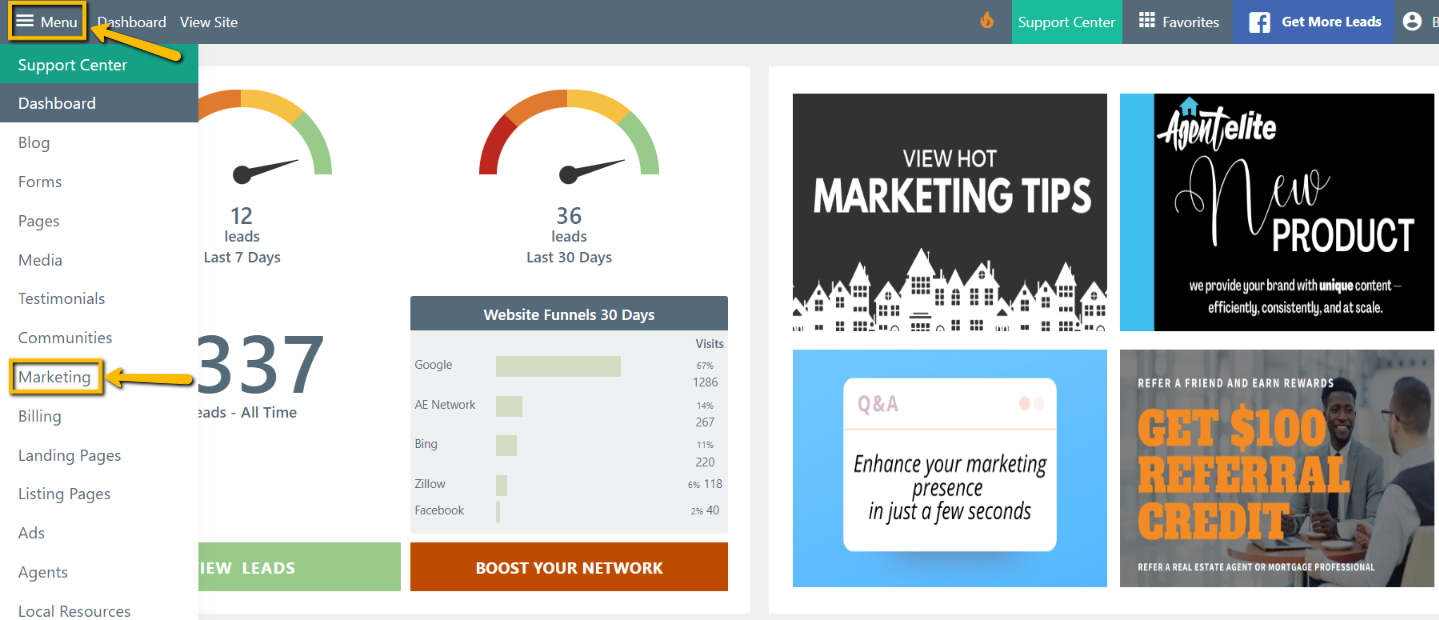
Click on Buyer's Guide in the Marketing Tools section. It should already be enabled.
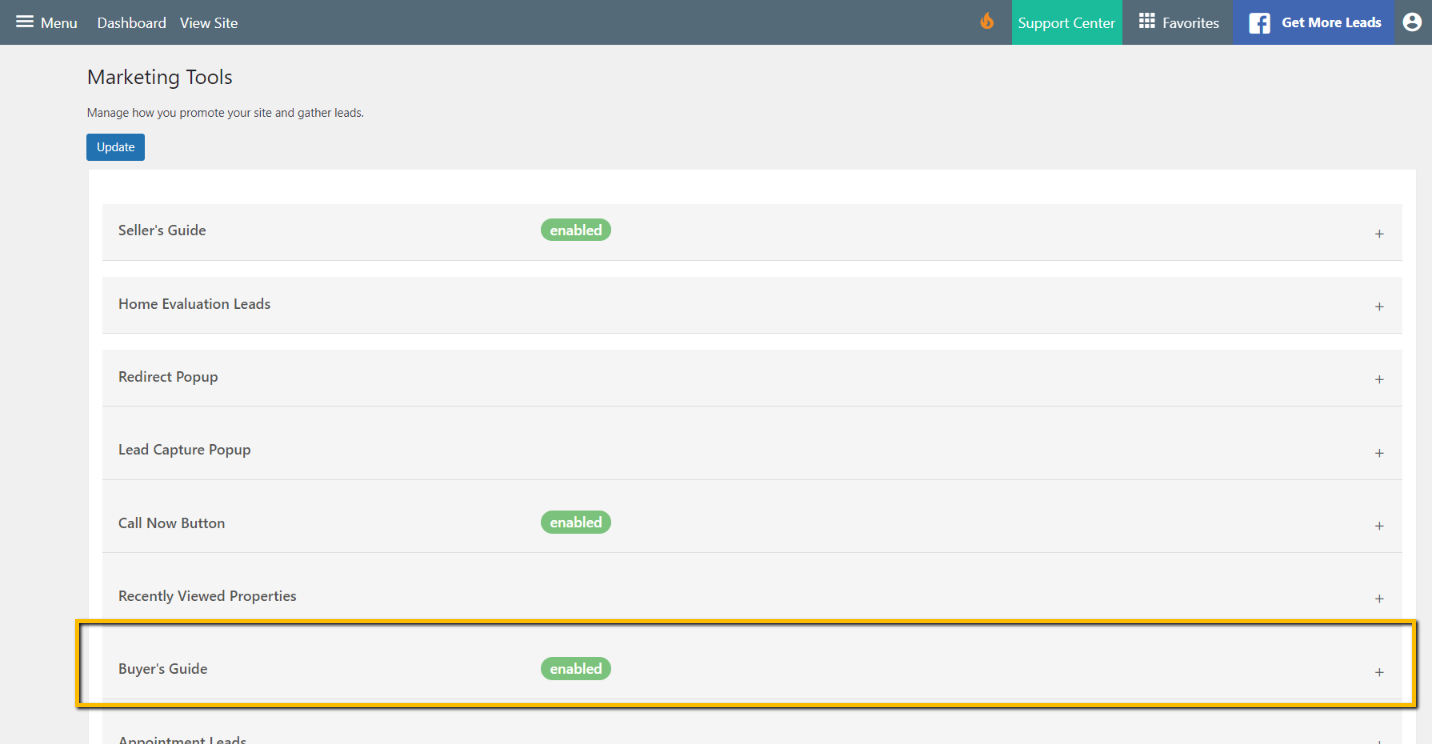
From here, you can adjust the background image and content. You can also watch a tutorial on how the Buyer's Guide works (tutorial is also posted below).

You can preview your Buyer's Guide by clicking on the Adjust background image and content hyperlink, and then clicking on the permalink.

Once the lead fills out their contact info and submits it, the guide will pop up for them to download to their computer.
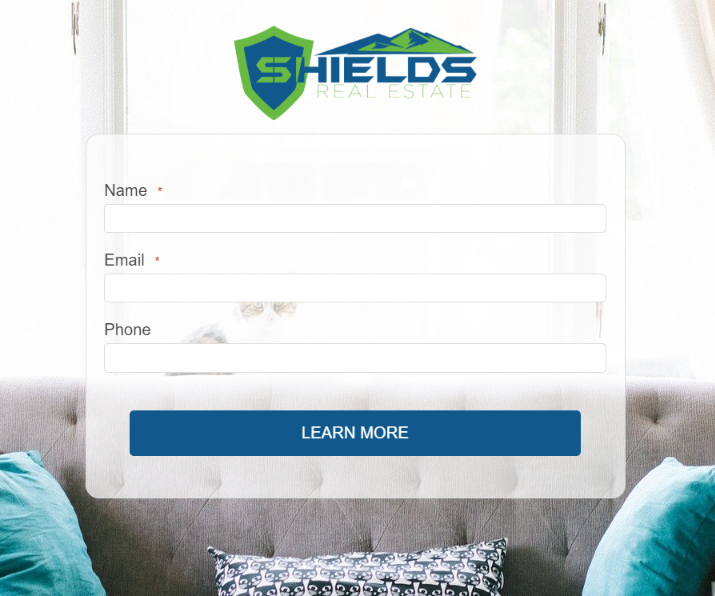
Buyer's Guide Video Tutorial