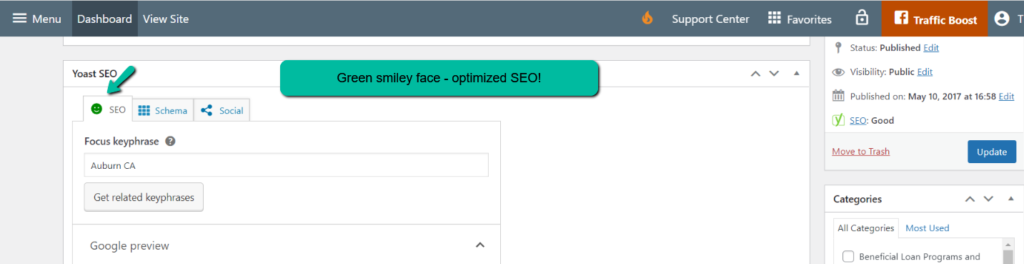How To Use Yoast SEO To Optimize Pages
- Agent Elite University
- My Account
- Agent Elite Max (CRM)
- Design Studio
- Local Presence
-
Website
Real Estate Specific (Click here for a full list of articles) Email Marketing Automation and Integration (Click here for a full list of articles) Integrations Landing Pages Single Property Websites & Flyers Blogs Mortgage Specific (Click here for a full list of articles) Analytics IDX Search Engine Optimization (SEO) Team Marketing Automation
- Facebook Ads
Table of Contents
Although we'll be demonstrating Yoast SEO's optimization process on a community page of a real estate website, it is important to note that you can use Yoast on any webpage. By following these tips, you can use the Yoast plugin to optimize your website for search engines and improve your online presence.
How to use Yoast SEO
Start by accessing the webpage you'd like to optimize.
From the website dashboard, click on Menu in the upper left corner. From the dropdown, select Pages if you are going to Yoast one of your website pages. Select Communities if you are going to Yoast one of your Community pages (real estate only). For this example, we will Yoast a Community page for Auburn, CA.
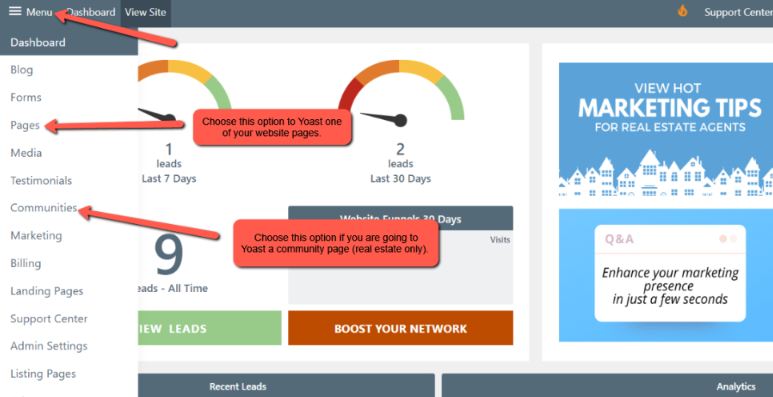
If using Pages, select the page you want to Yoast from the list of pages.
If using a Community, select the community you want to Yoast.
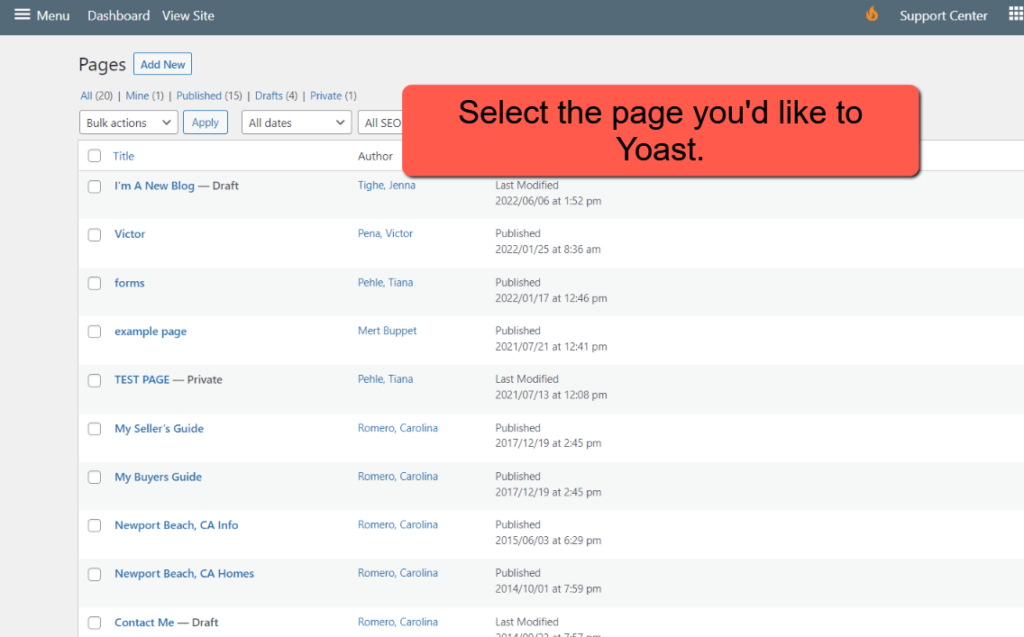
The Yoast SEO Widget
The Focus Keyphrase
Once you open the page, scroll to the bottom of the Yoast SEO section. The first step is to enter a Focus Keyphrase. A Focus Keyphrase is the word or phrase you want to rank for in SERPs (search engine results pages). For example, if you're a realtor in Auburn, CA, and you want your website found when people search "Auburn, CA Homes for Sale," then your Focus Keyphrase will be "Auburn, CA Homes for Sale."
To help generate keyword ideas, check out this free tool from ahrefs.
For this example, we will use the Focus Keyphrase of "Auburn, CA."
Enter your Focus Keyphrase in the Yoast SEO Focus Keyphrase box.
*Please note* – Yoast SEO will not allow special characters in the Focus Keyphrase, including punctuation.
Once you enter your Focus Keyphrase, you'll see a little smiley face in the above tab. The smiley face will be red if the page is not optimized, orange if it is somewhat optimized, and green if it is fully optimized for SEO.
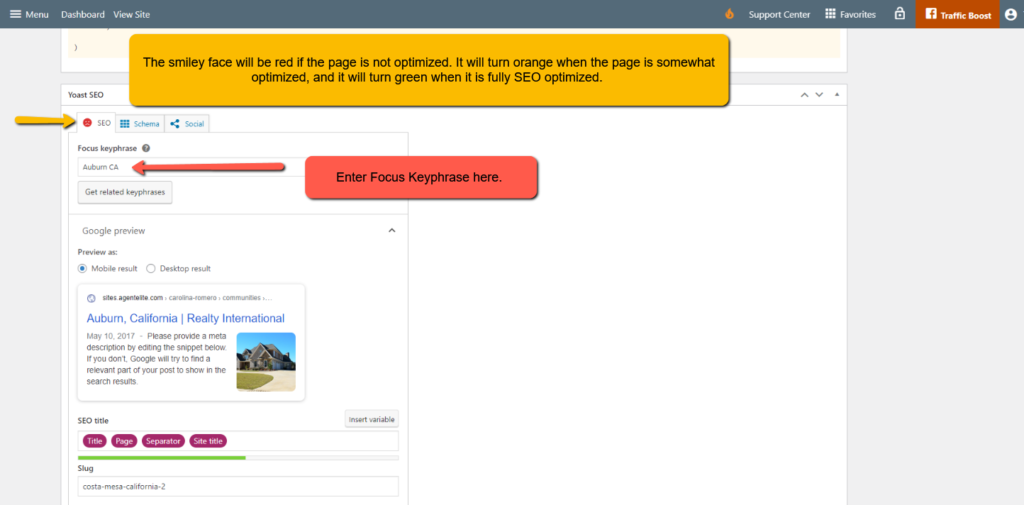
Optimizing the Page
To find out what you need to do to optimize the page for SEO (turning the smiley face green), scroll down and open the dropdown for the SEO Analysis box.
You will see a list of analysis results that are color coded. Red means action is needed here. Orange means it is somewhat healthy. Green means this aspect is fully optimized.
If you need help making the necessary changes, click on the hyperlinks to see explanations for adjusting each area.
You don't have to change all the suggestions to green, just enough to optimize the page. When you have done this sufficiently, your main smiley face will turn green, and you'll know you're page is SEO optimized.
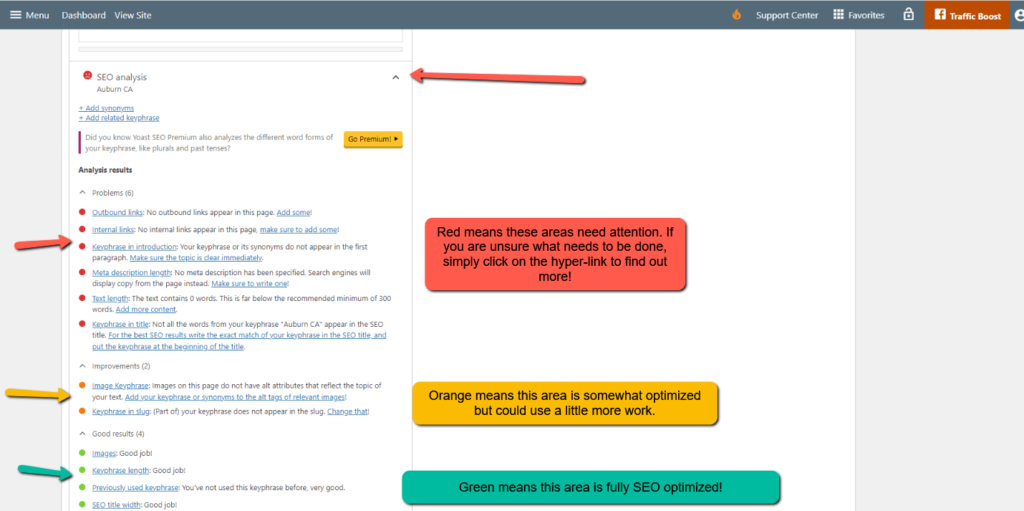
For the remainder of the article, we'll go over some of the top areas that are easily optimized.
Hyperlinks
Adding hyperlinks is one of the easiest ways to optimize a page. To add a hyperlink, click the hyperlink icon and then the gear icon.
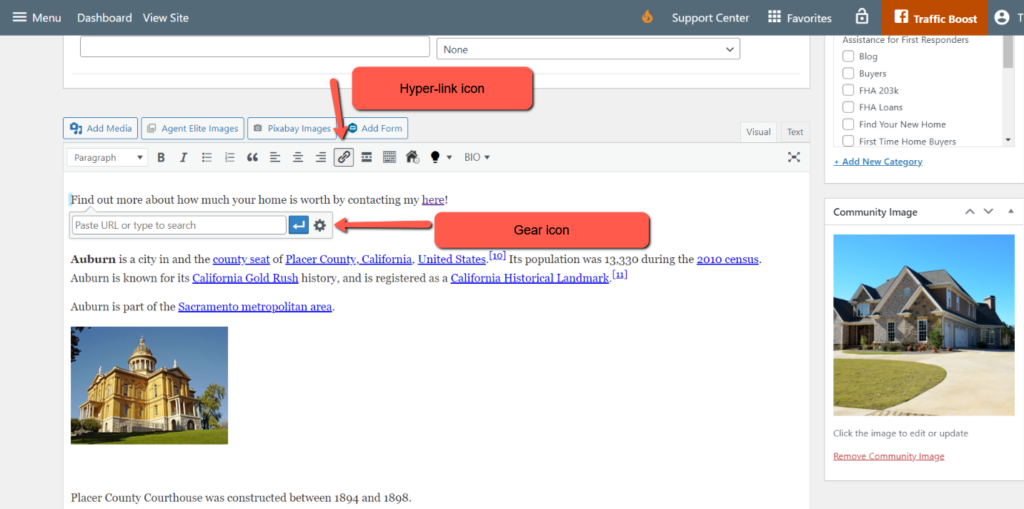
You will see a box to insert or edit a hyperlink. Input the desired URL and the text you want displayed for the hyperlink. Click Update to save.
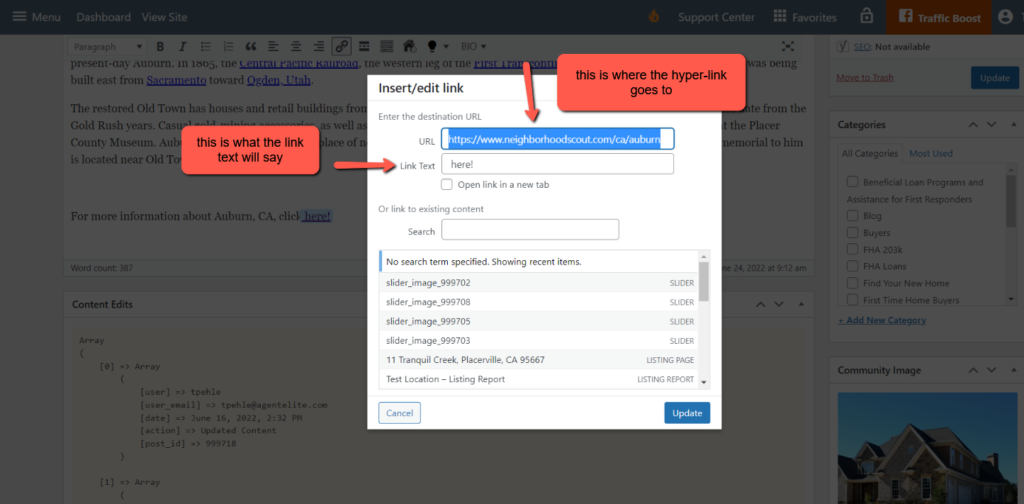
Outbound and Internal Links
There are two kinds of links you could add, outbound and internal. It's a best practice to add both.
Outbound Links: A fully optimized page contains links to an outside source. Consider linking to a website that shows your town's history or culture.
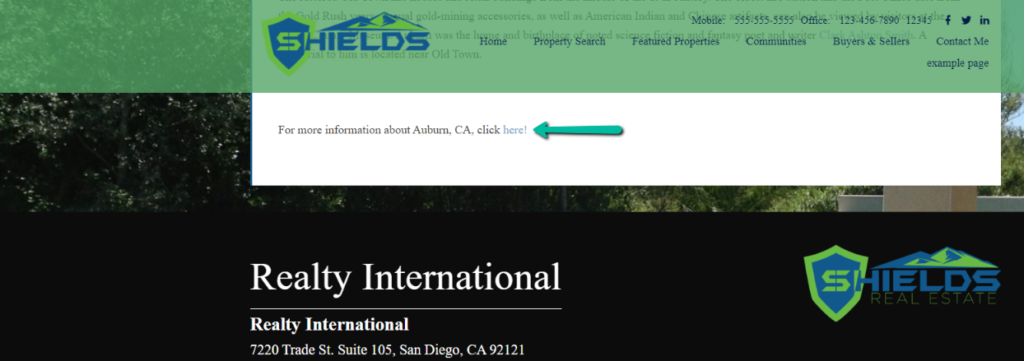
Internal links: A fully optimized page has a hyperlink to another page within your website. Consider adding a hyperlink to your contact me page.
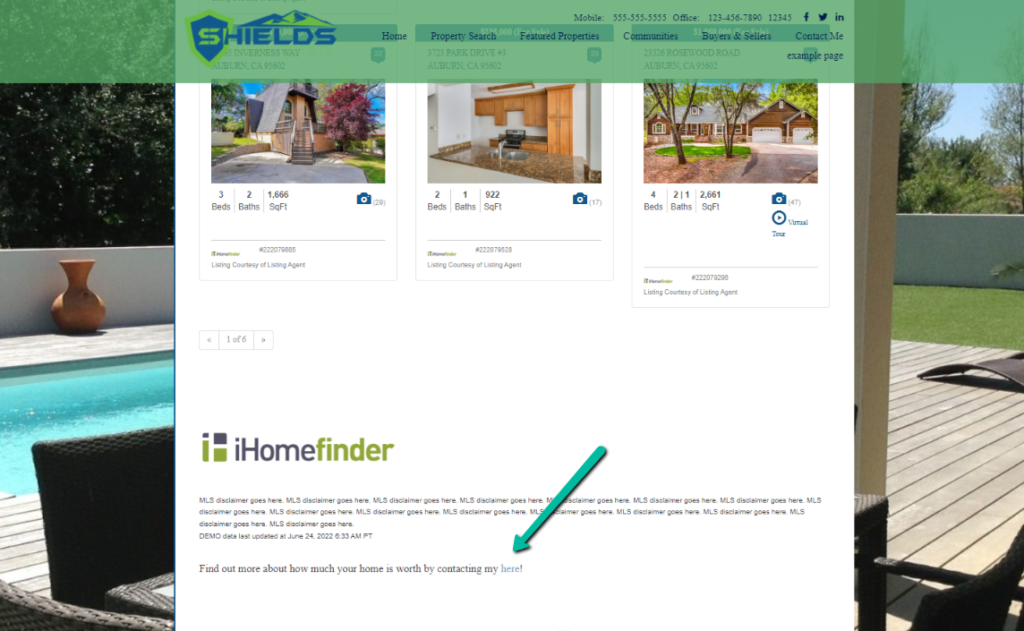
Meta Description
A meta description is a brief synopsis of your page. It's what searchers will first see on the search engine results page (SERP). This is when they decide whether to click on your page or another page. You're more likely to get someone to click on your page if your meta description is enticing. A best practice is to keep your meta description under 155 characters.

Slugs
A slug is the part of the URL address that comes after the domain name (www.mydomain.com/slug). Make sure your slug is relevant to your page's content. When entering your slug in the slug box, always use hyphens to separate words instead of underscores or periods.
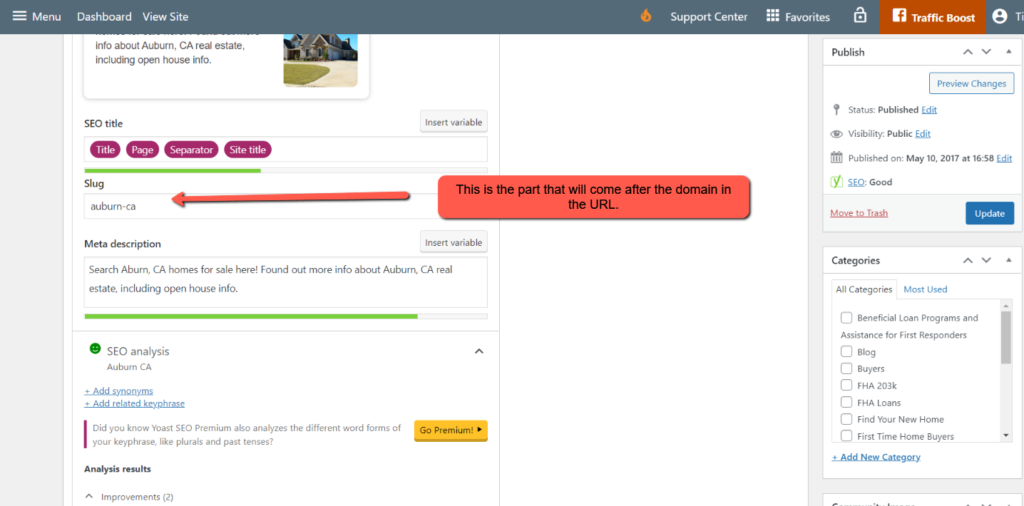
Images
Adding a photo to your page is a quick and easy way to boost the site's SEO. You can add an image by clicking the Add Media button and uploading it from your computer or picking an image from your media library.

To add an image from your computer:
- Click on the Add Media button above the formatting toolbar.

- Click on Select Files, which is under the Upload Files tab.
- Select the photo from your computer that you'd like added. This will upload the image into the media library.
- Click Insert into page in the bottom right to add the image to your page.
- Click Update to save.

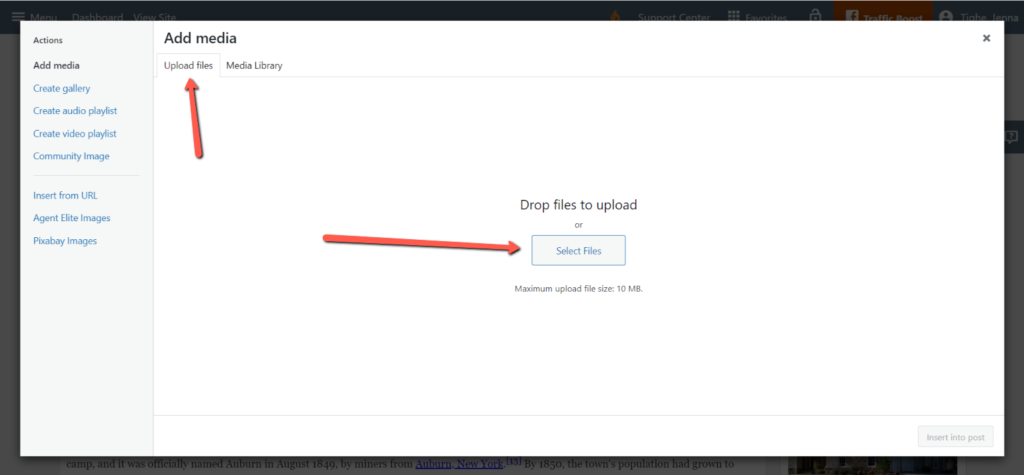
To add an image from your media library:
- Click on the Add Media button above the formatting toolbar.

- Click on the image you want to add.
- Click on Insert into page.
- Click Update to save.

Once you have made sufficient adjustments, your Yoast SEO smiley face will turn green, and you'll know your page is now fully Yoast optimized!