Troubleshooting Google Business Profile Syncing Error
- Agent Elite University
- My Account
- Agent Elite Max (CRM)
- Design Studio
- Local Presence
-
Website
Real Estate Specific (Click here for a full list of articles) Email Marketing Automation and Integration (Click here for a full list of articles) Integrations Landing Pages Single Property Websites & Flyers Blogs Mortgage Specific (Click here for a full list of articles) Analytics IDX Search Engine Optimization (SEO) Team Marketing Automation
- Facebook Ads
If you've already entered your Google Business Profile (GBP) info into Local Presence and you're still getting an error message, click on Manage Listings in the bottom right corner.
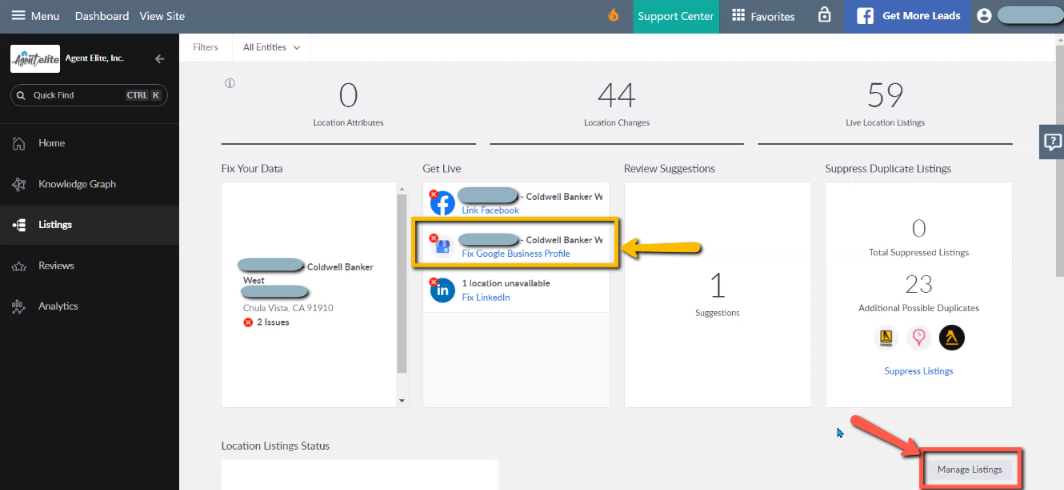
Scroll down to your GBP listing. If you have a Needs Attention alert, click on the i next to it and read the pop up message. There's a good chance you need to have your GBP verified. This pop up will list the steps you need to resolve the issue.

If you need to verify your GBP, click on Verify Listing.
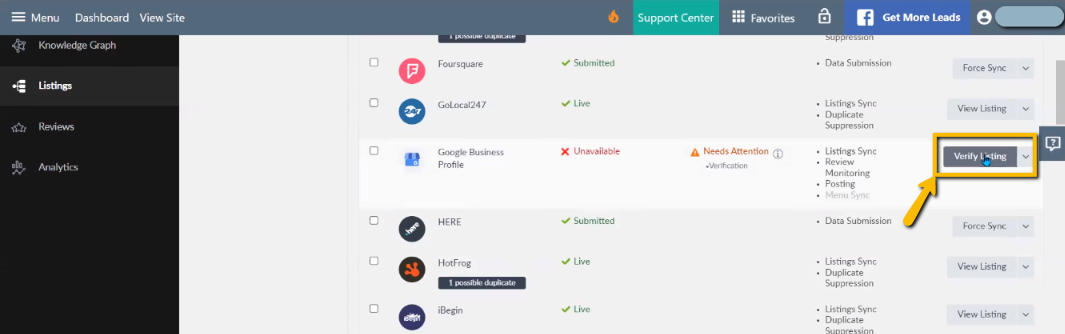
You'll see a pop up asking you to confirm where to send the verification code. Please note - even if you already verified your GBP with Google, you might be asked to verify again for your Local Presence. Click on Send Verification Code.
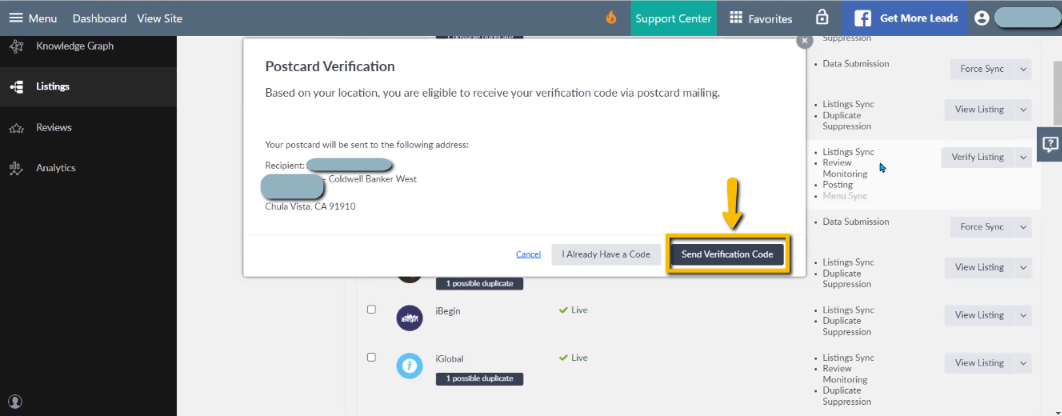
You will receive a postcard in the mail from Google with a verification code in 3-5 business days.
Go back to your GBP listing and enter the code (from home screen, click on Manage Listings and scroll down to GBP).
Click on Input Verification Code.
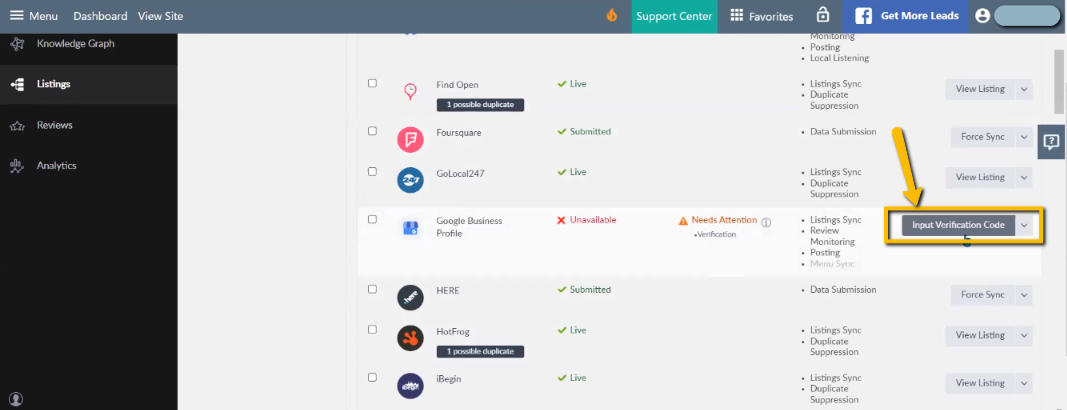
Enter verification code and click Finish.
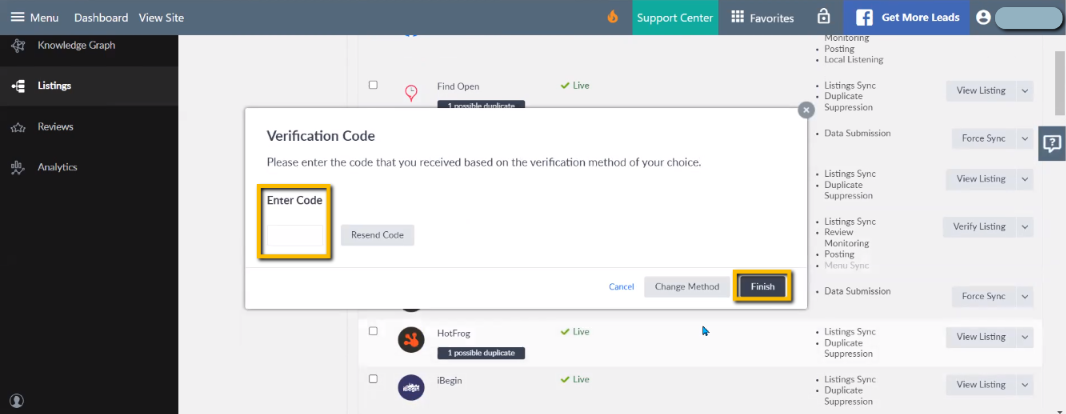
Please note - you GBP will not be fully synced with Local Presence unless it is verified.