How Do I Change the Logo on My Site?
- Agent Elite University
- My Account
- Agent Elite Max (CRM)
- Design Studio
- Local Presence
-
Website
Real Estate Specific (Click here for a full list of articles) Email Marketing Automation and Integration (Click here for a full list of articles) Integrations Landing Pages Single Property Websites & Flyers Blogs Mortgage Specific (Click here for a full list of articles) Analytics IDX Search Engine Optimization (SEO) Team Marketing Automation
- Facebook Ads
If you're a real estate agent, you know how important having a solid online presence is. Your website is a vital component of that presence, and one element that can significantly impact how potential clients perceive your business is your logo. It may be time for a change if your current logo is outdated or doesn't accurately represent your brand. While updating your logo might seem like a daunting task, it's actually a relatively straightforward process. In this article, we'll explore the steps involved in changing your logo on your real estate website, so you can create a more modern and compelling brand image that will help you stand out in a crowded market.
From the website dashboard, click on the Favorites waffle icon and select Customize.
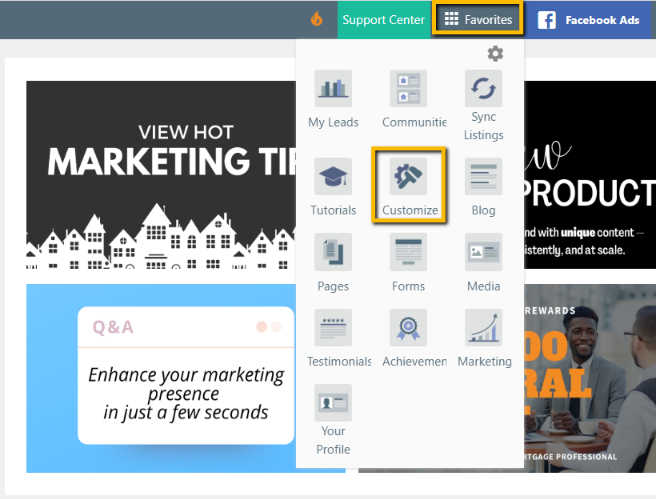
Select Company Information.
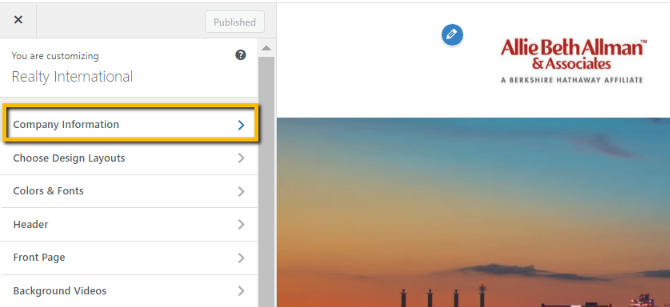
Click Replace under Logo Image and upload your new logo.

Once you upload your new logo, the site shows new colors that match your logo's theme. Use these colors if you want to change any of your site's background or link colors.
Enter your new Company name here as well.
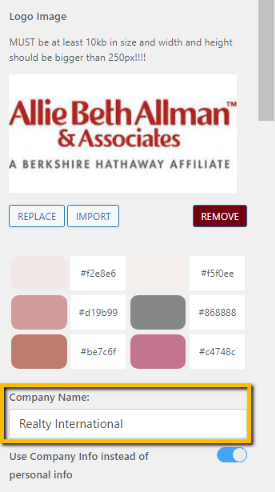
Click Publish to complete.