Setting up a Google Business Profile
Learn how to create and optimize a Google Business Profile for your business and enhance your digital presence.
- Agent Elite University
- My Account
- Agent Elite Max (CRM)
- Design Studio
- Local Presence
-
Website
Real Estate Specific (Click here for a full list of articles) Email Marketing Automation and Integration (Click here for a full list of articles) Integrations Landing Pages Single Property Websites & Flyers Blogs Mortgage Specific (Click here for a full list of articles) Analytics IDX Search Engine Optimization (SEO) Team Marketing Automation
- Facebook Ads
Table of Contents
A Google Business Profile is your business listing, as it appears in Google Searches and Google Maps. It states your name, location, contact information, and business category.
Benefits of a Google Business Profile
A Google Business Profile lets you list your business on Google Maps and come up in local search results.
With a Google Business Profile, you can add relevant information to your business listing and increase engagement with potential customers.
Important info about your business:
- Contact Information
- Hours
- Products / Pricing
- Other helpful information relevant to your business
Increase engagement:
- Respond to reviews
- Answer questions
- Message potential customers
Profile analytics:
- Get to know your audience
- Who are they?
- How do they search on Google?
Improved SEO:
- Add keywords to your business profile to increase visibility
- Increases your credibility with Google, making you more likely to come up in searches
Step-By-Step Instructions for Creating an Account
These are step-by-step instructions for setting up a Google Business Profile. If you’ve already set up your business profile, scroll down to Verifying my Google Business Profile.
To set up your Google Business Profile, go to https://business.google.com/u/2/create/new
*Make sure you sign in with the Google account you want to be associated with your business.
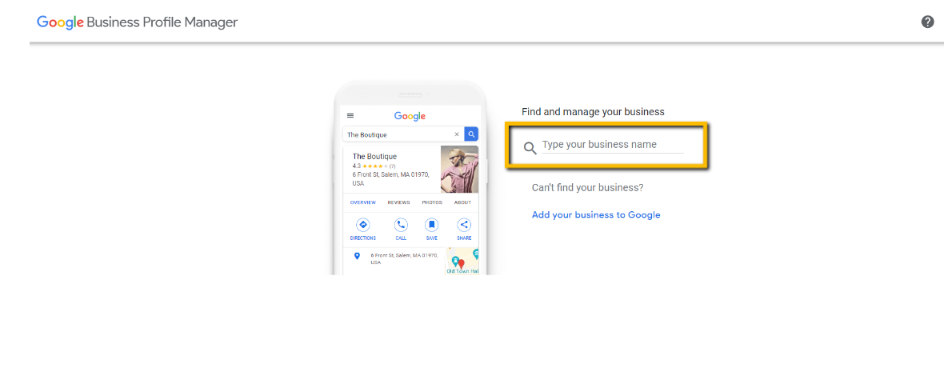
Enter your business name and category.

Add a location if applicable.
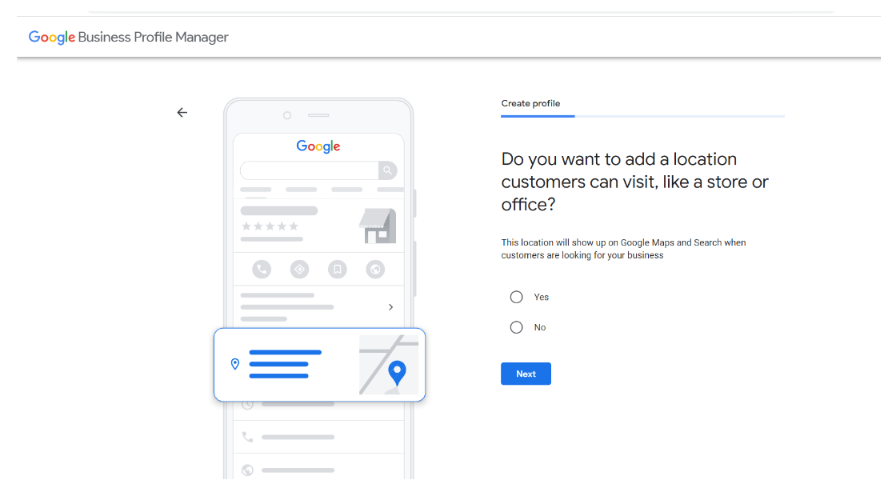
Enter where you serve your customers.

Add contact info – phone number and website.
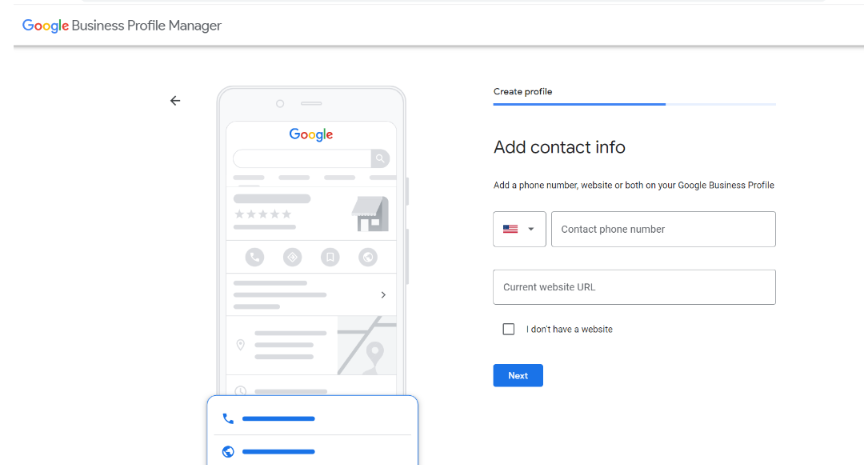
Click Yes if you would like to receive Stay in the Know updates.

Click Next
Finish set up
Once you set up your Google Business Profile, see the article Verifying my Google Business Profile to verify your business. *This step is crucial for fully optimizing your Google Business Profile.
Verifying Your Google Business Profile
Without verification, you cannot manage, edit, or change the info on this profile. Such as:
- Share announcements and news with your customers by posting updates
- Get the insights about your customer base by using Google Analytics
- Reply to reviews
- Let customers chat with you, and provide quick answers
- Upload photos and videos of your business, products, or offerings
- Show your products on Google Search and Maps
To verify your Google Business Profile, go to https://www.google.com/business/
Click on Manage Now.
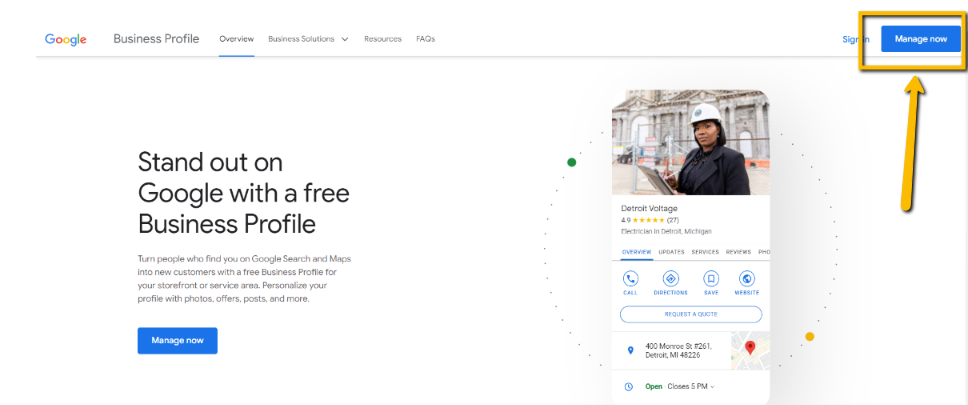
Click on Verify Now.
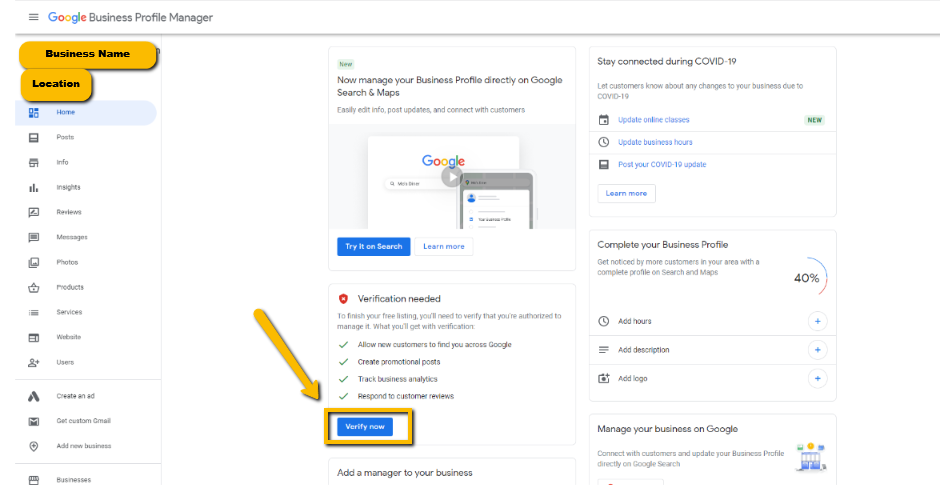
Choose a method of verification.
Enter the code to complete.