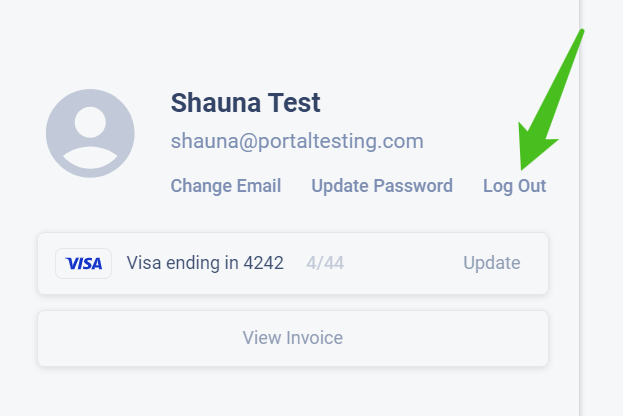User Portal Walkthrough
Discover how to navigate the user portal effectively and gain a comprehensive understanding of its features and functionalities.
- Agent Elite University
- My Account
- Agent Elite Max (CRM)
- Design Studio
- Local Presence
-
Website
Real Estate Specific (Click here for a full list of articles) Email Marketing Automation and Integration (Click here for a full list of articles) Integrations Landing Pages Single Property Websites & Flyers Blogs Mortgage Specific (Click here for a full list of articles) Analytics IDX Search Engine Optimization (SEO) Team Marketing Automation
- Facebook Ads
Table of Contents
Welcome to the new User Portal!
Accessing the New Portal
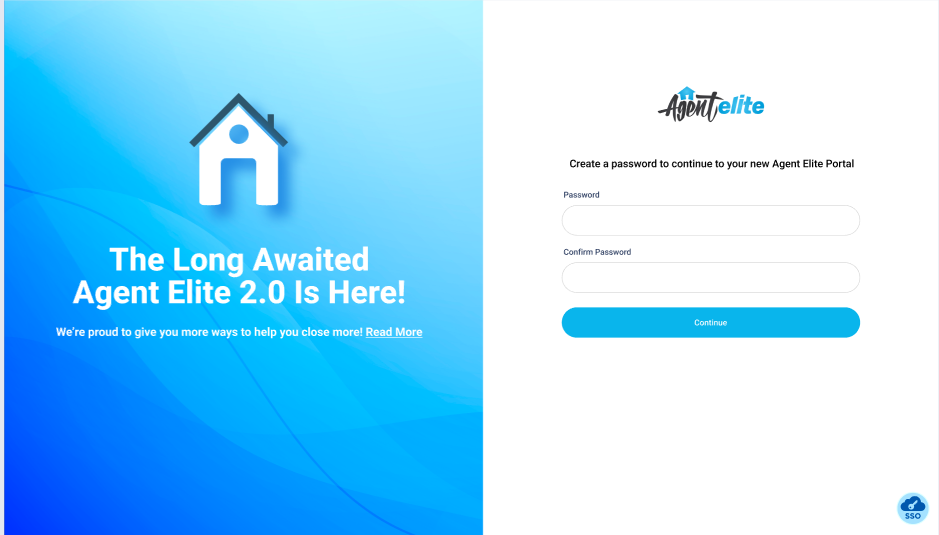
to
The User Portal login page has a link under the email to reset your password. Click the link that says “Forgot Your Password?”.
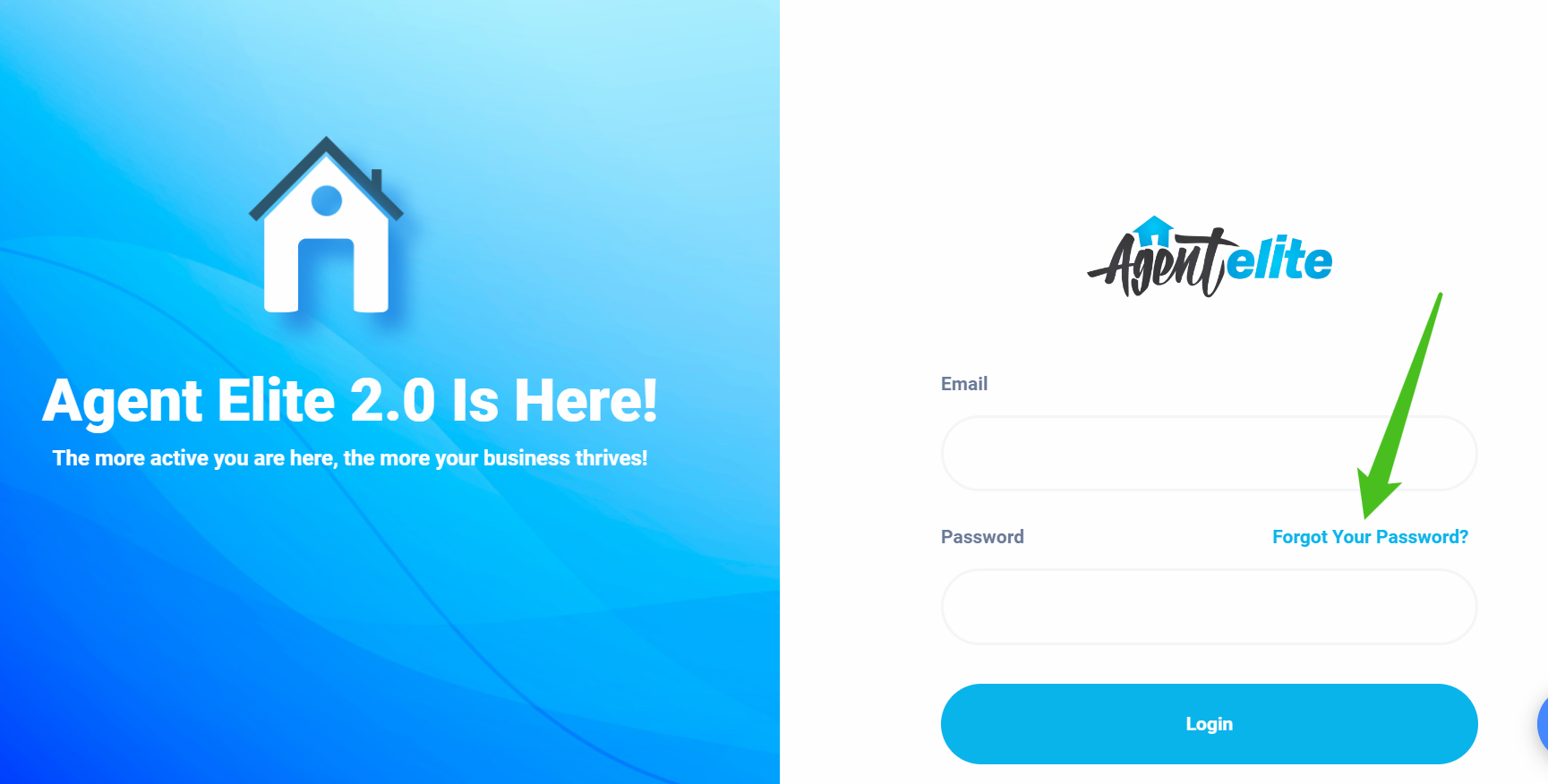
You will be prompted to enter the email address associated with your account and we`ll send you a link to reset your password.
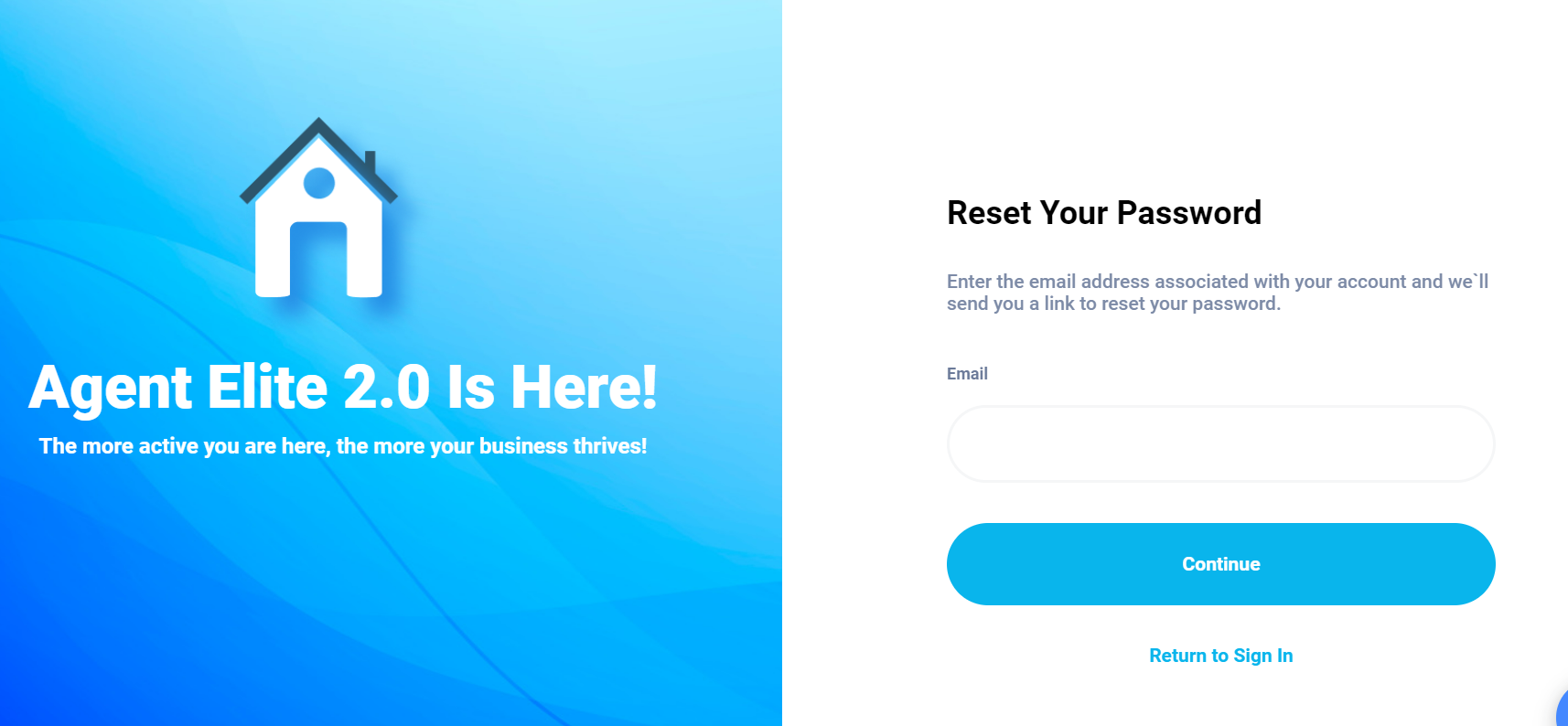
Home
This is the first page seen upon logging into the User Portal. It is a basic overview of the recent activity of the account.
- Monthly Activity: pulled from the Leads control panel of new leads added, recent property views, any lead actions, and searches.
- Recent Leads: a brief overview of the most recent leads that have come in.
- Monthly Website Analytics: Website analytics.
- Active Listings: Pulled from the IDX data of their current active listings.
Note: Mortgage Accounts won’t have the Property Views or Searches in the Monthly Activity block or the Active Listings block
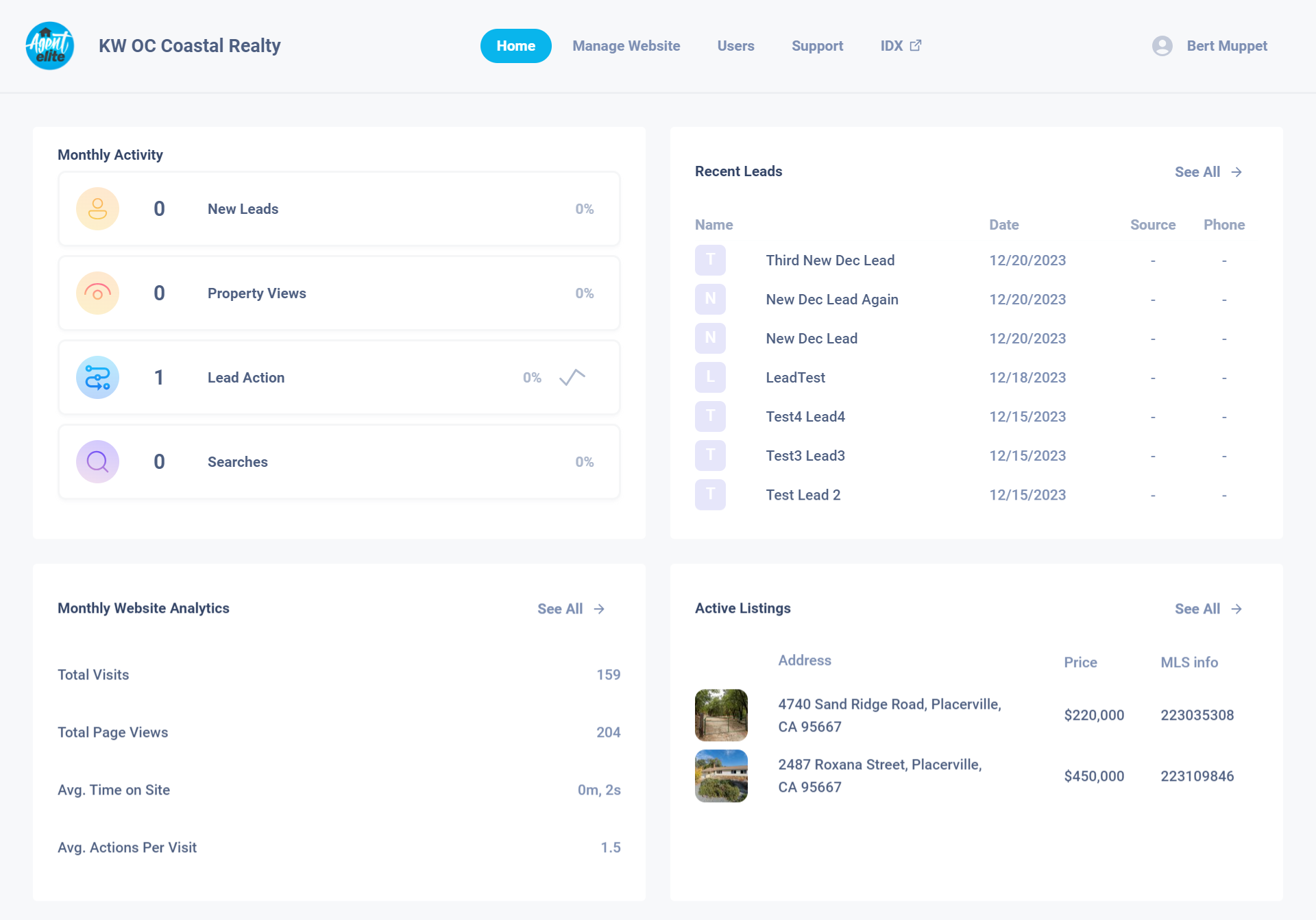
My Website
In the menu of your User Portal, you have a My Website tab, that will give you the option to View My Website or Edit My Website.
Clients will still have access to logging into their Website Dashboard. Note: Once a client migrates to the User Portal they will have the User Portal header menu within the website dashboard.

Team
Under the Team tab within your User Portal menu, you can manage your team members. These are the users who will have access to logging into your website to make edits as well as your CRM.
Adding a new Team Member will send them an email with a secure invitation link to create their User Portal account to join your team.
Note: ONLY the Account Owner has access to the Billing and Account Services details.
All additional users that are currently in the Website Dashboard will NEED to be added by the Account Owner from their User Portal.
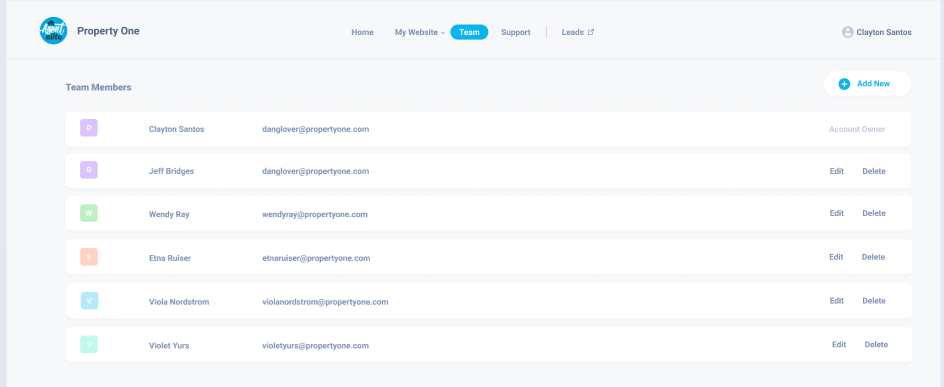
Support
Within the Support tab, clients can Submit A Ticket and view all My Requests (history of tickets). When viewing My Requests, you will see the Subject, Ticket ID number, create date, last updated date, and status of the ticket.
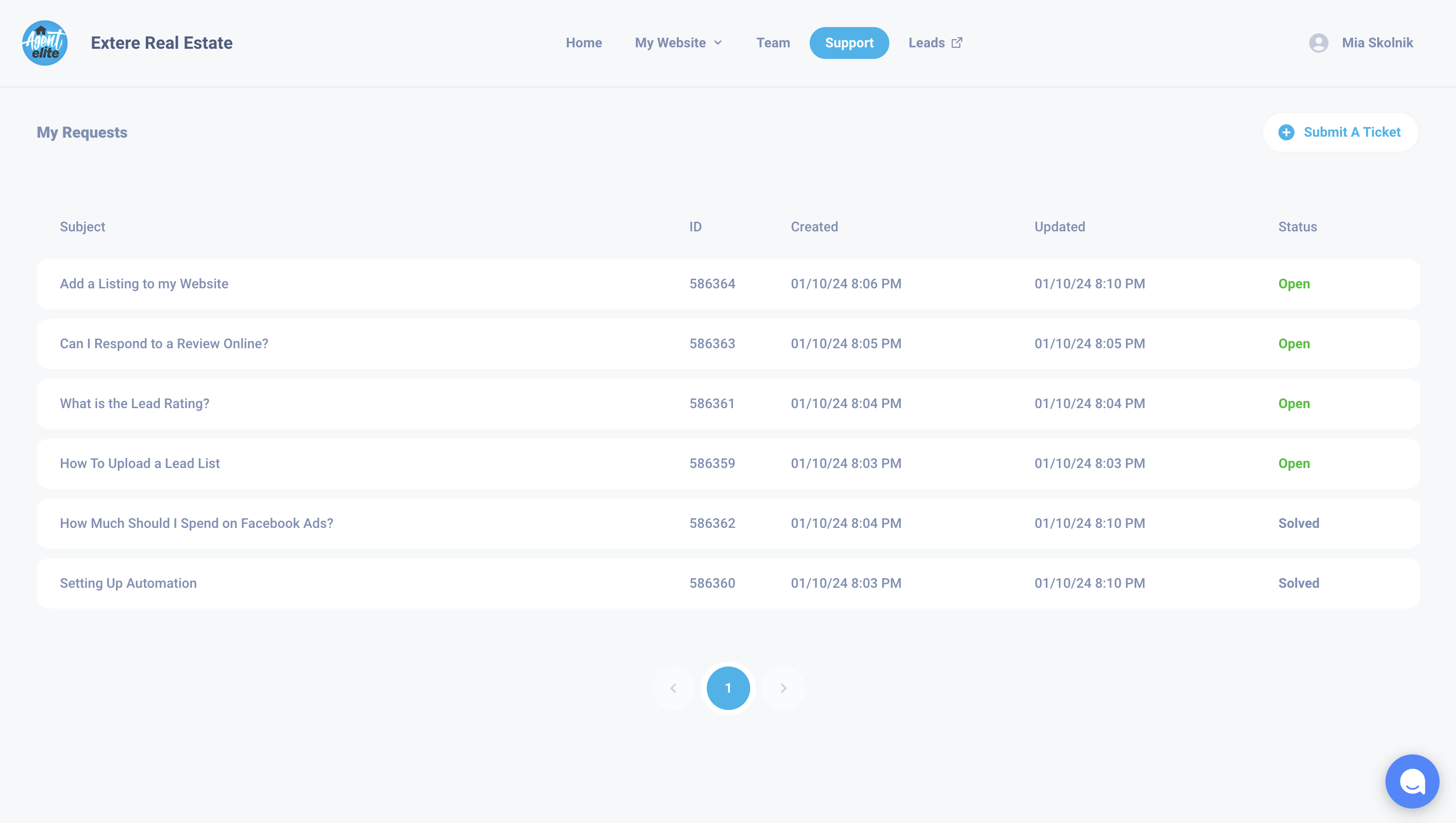
Updating a Ticket
When clicking on one of the Support tickets they can update the ticket with a new response directly. As well as see the entire history of the communication thread with the Client Success team.
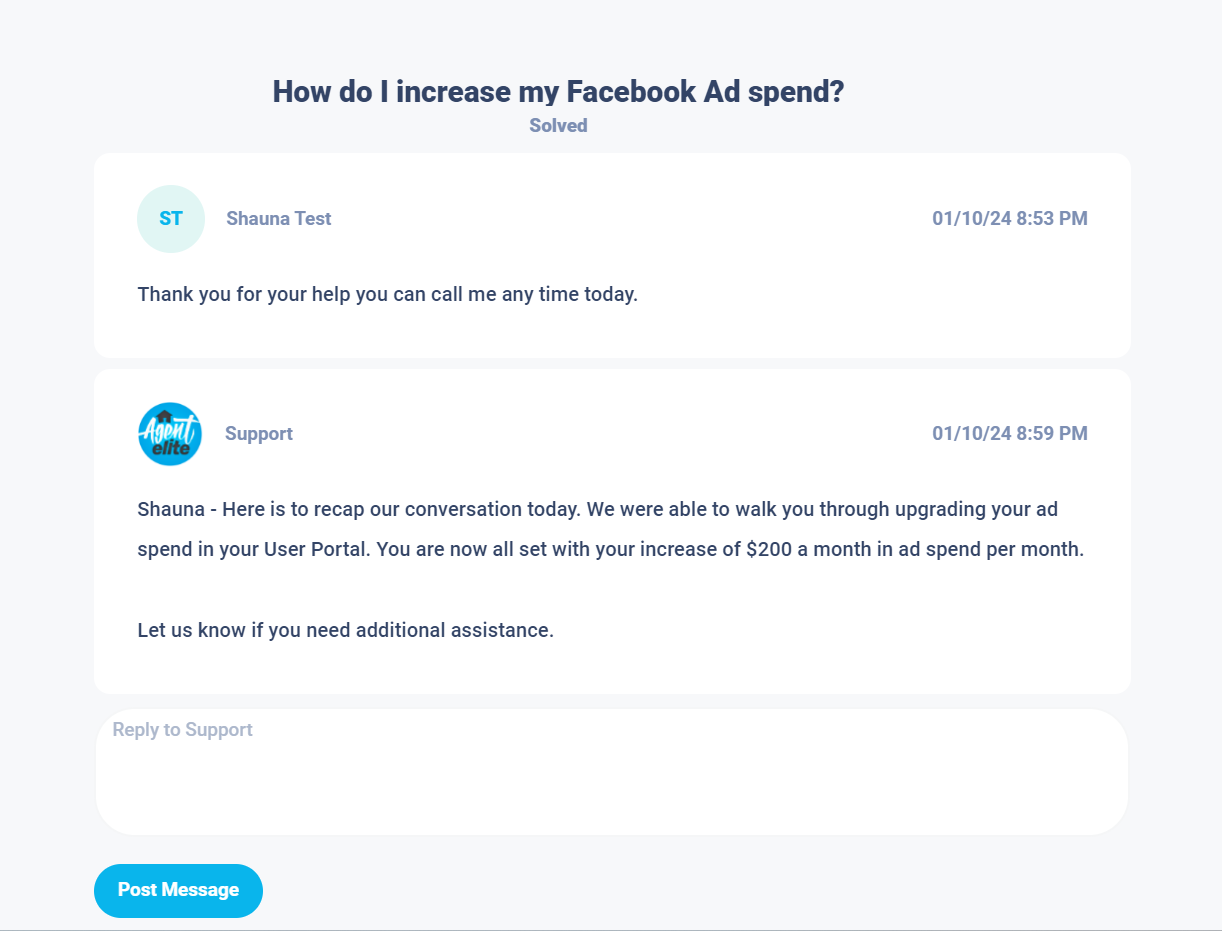
Leads
This will open a new tab with a single sign-on directly into your Leads control panel.

Account
Your account screen displays your account details, billing information, invoice statements, and a breakdown of your current services and additional services. Funds are automatically drafted from the credit card we have on file. If you have received notice of non-payment, check here to ensure up-to-date billing information.
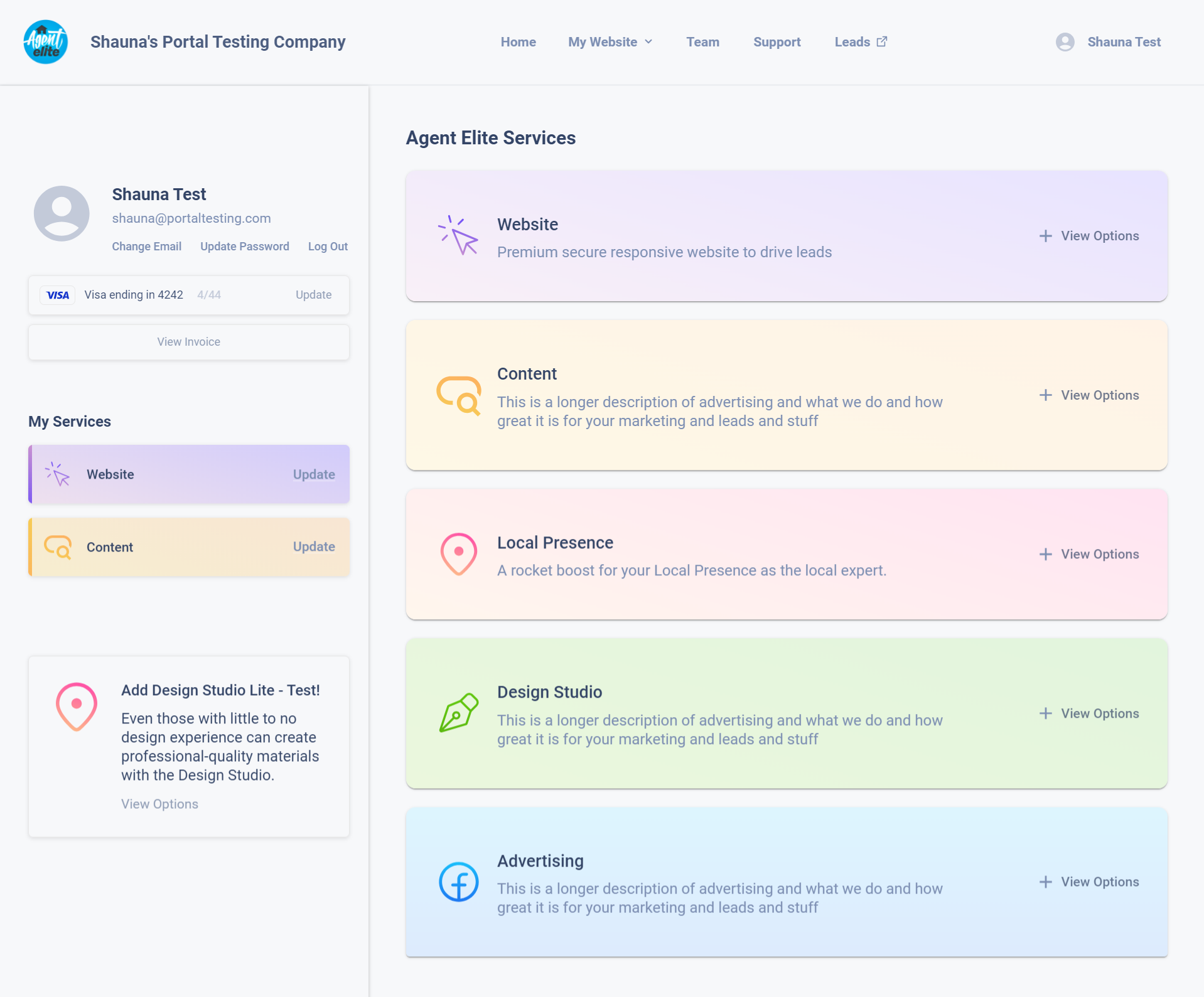
How to Change Email
Easily update your email address from the Account screen. Note this will update the email address in Salesforce and WordPress.
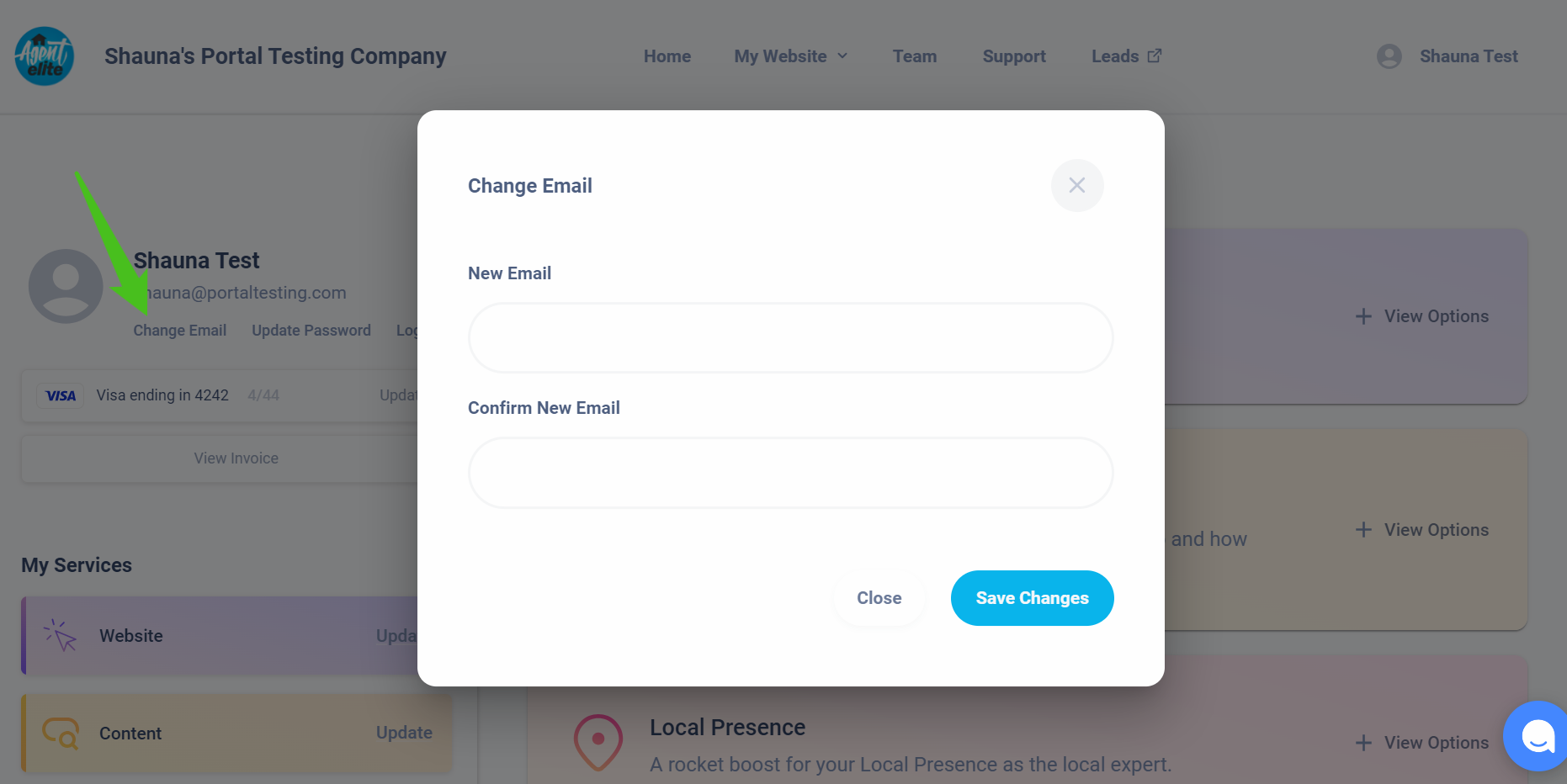
How to Update Password
Easily update your password from the Account screen. Note this will update the password in Salesforce and WordPress.
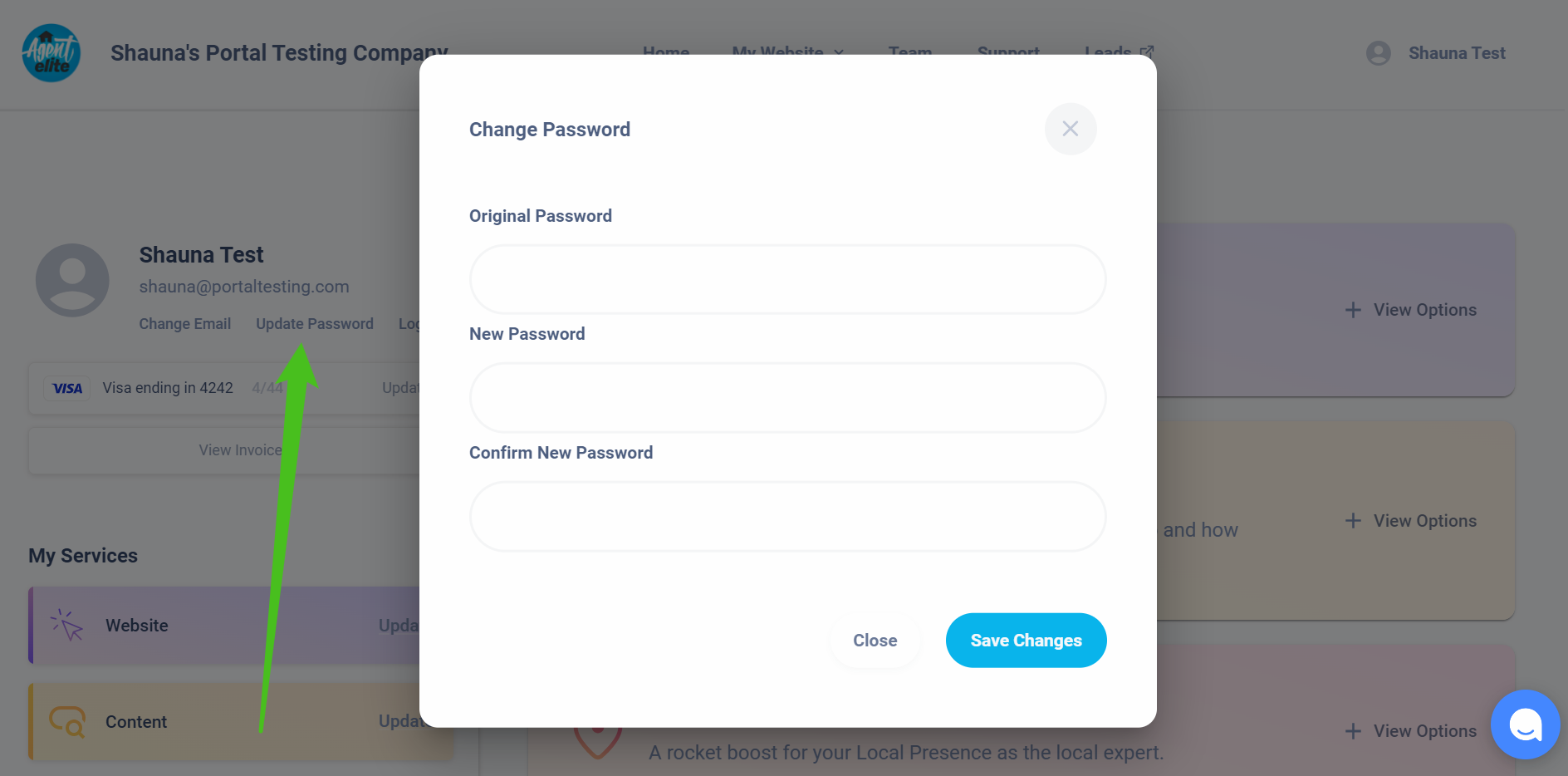
How to Upgrade/Downgrade Products
Based on the example below the client is subscribed to Content Boost. They will have the option to Upgrade to another service or downgrade to a lower option. Note: there are NO REFUNDS. The prorated difference will be charged immediately for an Upgrade during a billing cycle. For a downgrade, the changes will take effect on the next billing period.
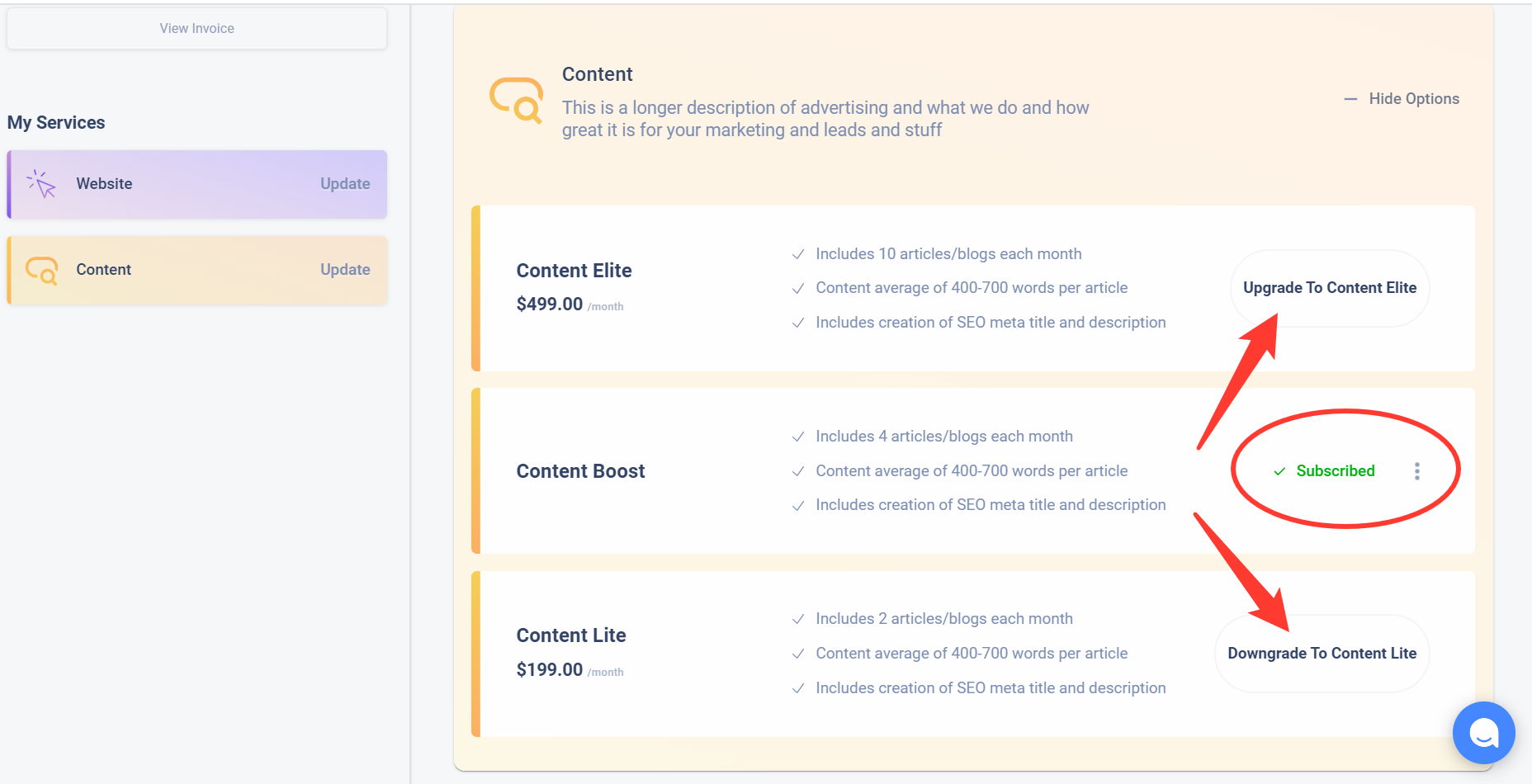
What Happens Next?
When a client upgrades or downgrades a current product, a ticket will automatically be created and assigned to the Billing Department with instructions on what to Upgrade or Downgrade. All downgrades will take effect on the next billing cycle. All upgrades will take effect immediately and charge the proration remaining in the current billing cycle.
When a new product is added, this will automatically become available and immediately charge the proration remaining in the current billing cycle.
Steps to Cancel Services
Walk the client through these steps to cancel a product or account: https://help.agentelite.com/en_US/my-account/how-can-i-cancel-my-agent-elite-account
What Happens Next?
Currently, all cancellations of products or accounts will automatically create a ticket and assign it to the Billing Department with instructions to cancel the subscription. All subscriptions will be canceled at the end of the billing period; if currently in the contract the action will be canceled at the end of the term length, month to month will be canceled at the end of the billing cycle.
How to Log Out