How Do I Add Facebook Messenger Chat to My Website?
- Agent Elite University
- My Account
- Agent Elite Max (CRM)
- Design Studio
- Local Presence
-
Website
Real Estate Specific (Click here for a full list of articles) Email Marketing Automation and Integration (Click here for a full list of articles) Integrations Landing Pages Single Property Websites & Flyers Blogs Mortgage Specific (Click here for a full list of articles) Analytics IDX Search Engine Optimization (SEO) Team Marketing Automation
- Facebook Ads
Adding a Facebook Messenger Live Chat option to your website will help you turn visitors into prospects. Studies show that consumers are 53% more likely to do business with a company they can message. Installing the chat plugin is easy and takes just a few minutes!
From Your Facebook Business page, click Manage on the right.

Click on Messaging Settings on the left (Your layout may go right to Inbox. If so, click on Inbox).
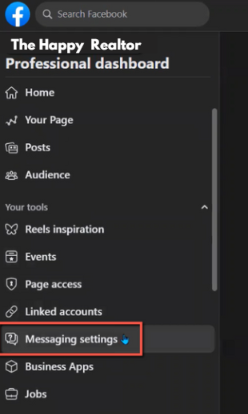
Click Inbox on the left.

Click on Messenger.
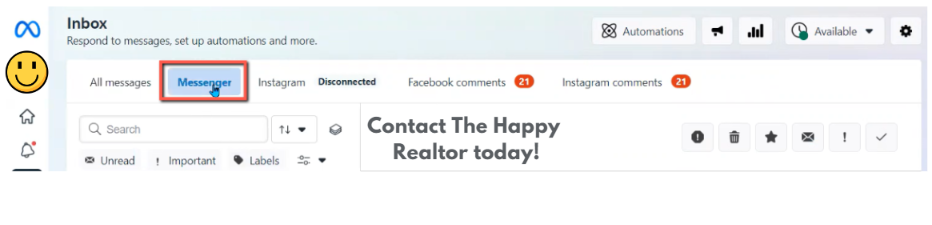
Click the gear icon in the top right. Select View All Settings.
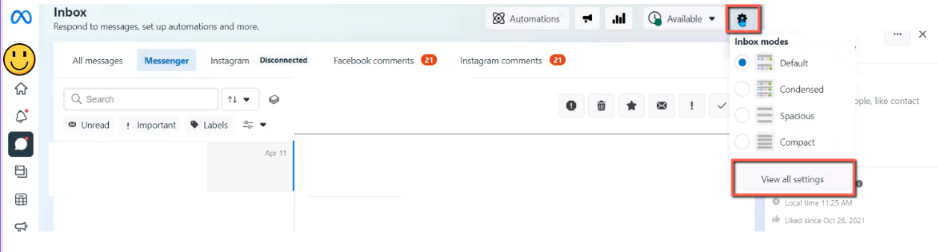
Click on Chat Plugin and enter your website domain. Click Publish to save.
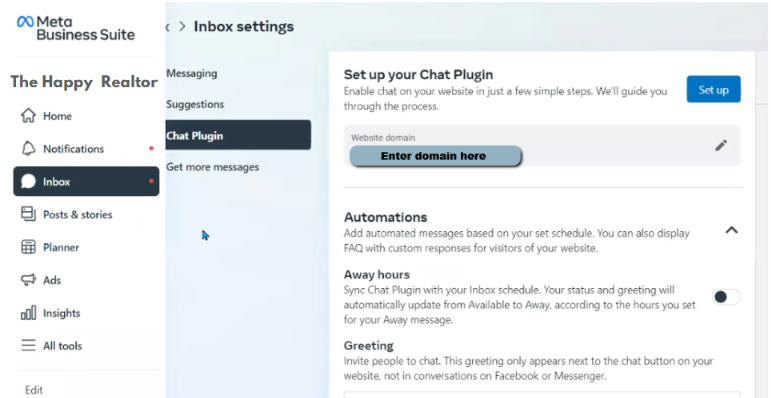
Next, click on Messaging and copy the number (only copy the number - not the n.me/).
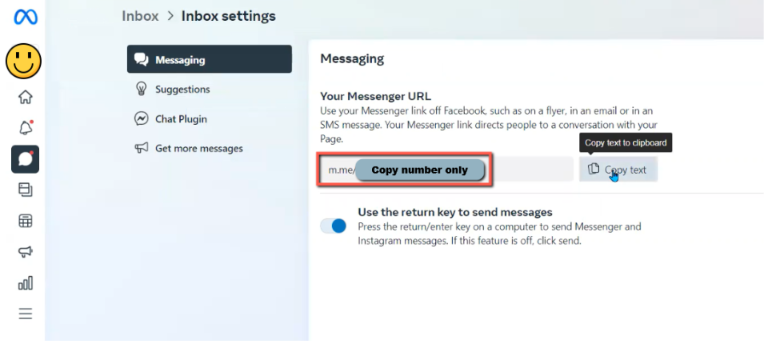
Go back to your website dashboard, click on the Favorites Waffle icon, and choose Customize.
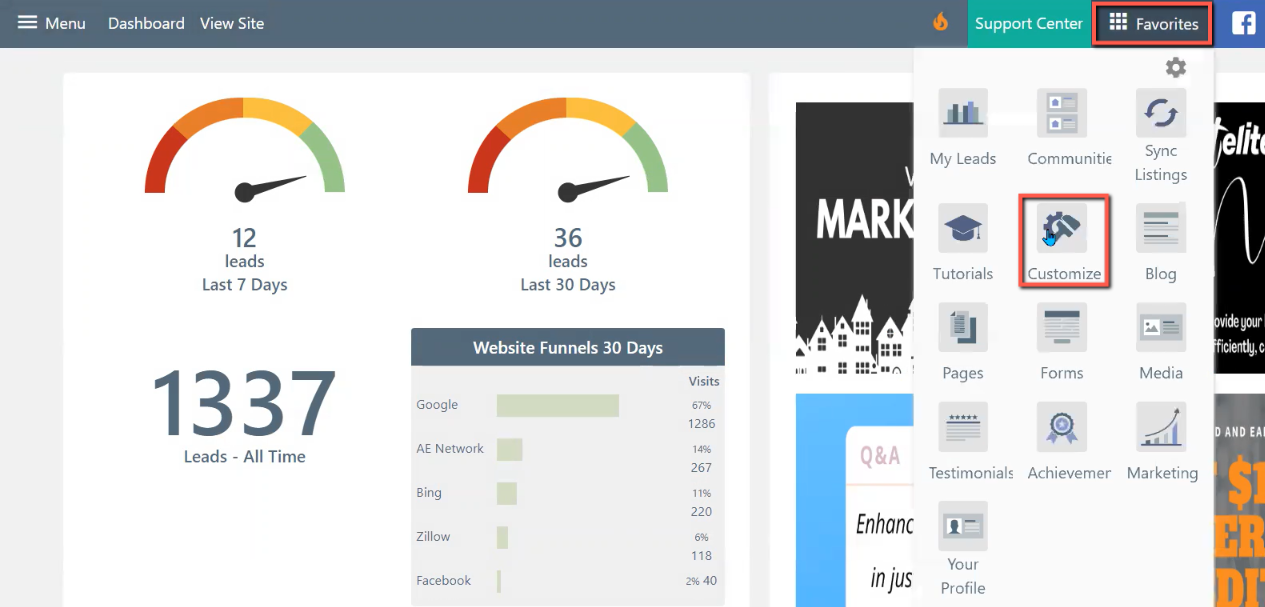
Click on Social Media.
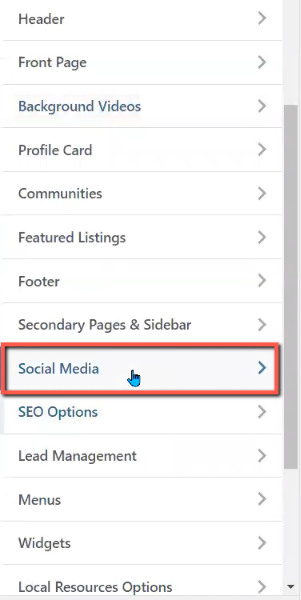
Click on Facebook Chat.
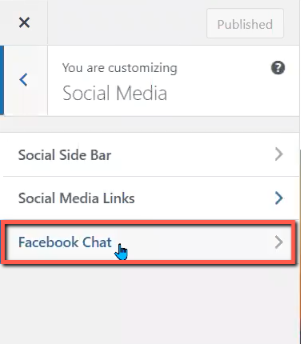
Enter the number in Page ID and click Publish.
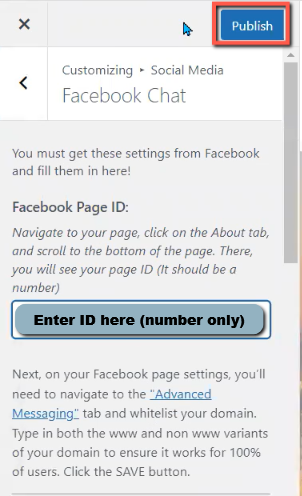
Go back to your site and refresh!
