How Do I Change The Look Of My Website?
- Agent Elite University
- My Account
- Agent Elite Max (CRM)
- Design Studio
- Local Presence
-
Website
Real Estate Specific (Click here for a full list of articles) Email Marketing Automation and Integration (Click here for a full list of articles) Integrations Landing Pages Single Property Websites & Flyers Blogs Mortgage Specific (Click here for a full list of articles) Analytics IDX Search Engine Optimization (SEO) Team Marketing Automation
- Facebook Ads
You can easily give your website a makeover and change the look and theme.
In the website dashboard, go to the Favorites waffle and select Customize.

From here, select Choose Design Layouts.
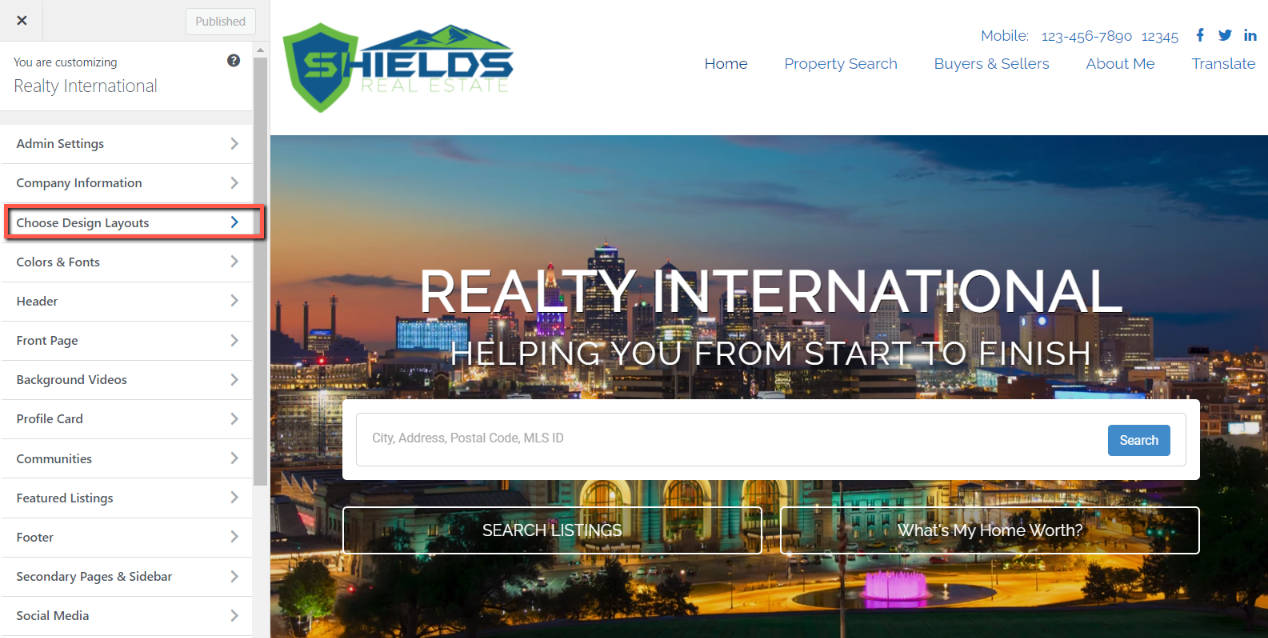
From here, select Theme Design.
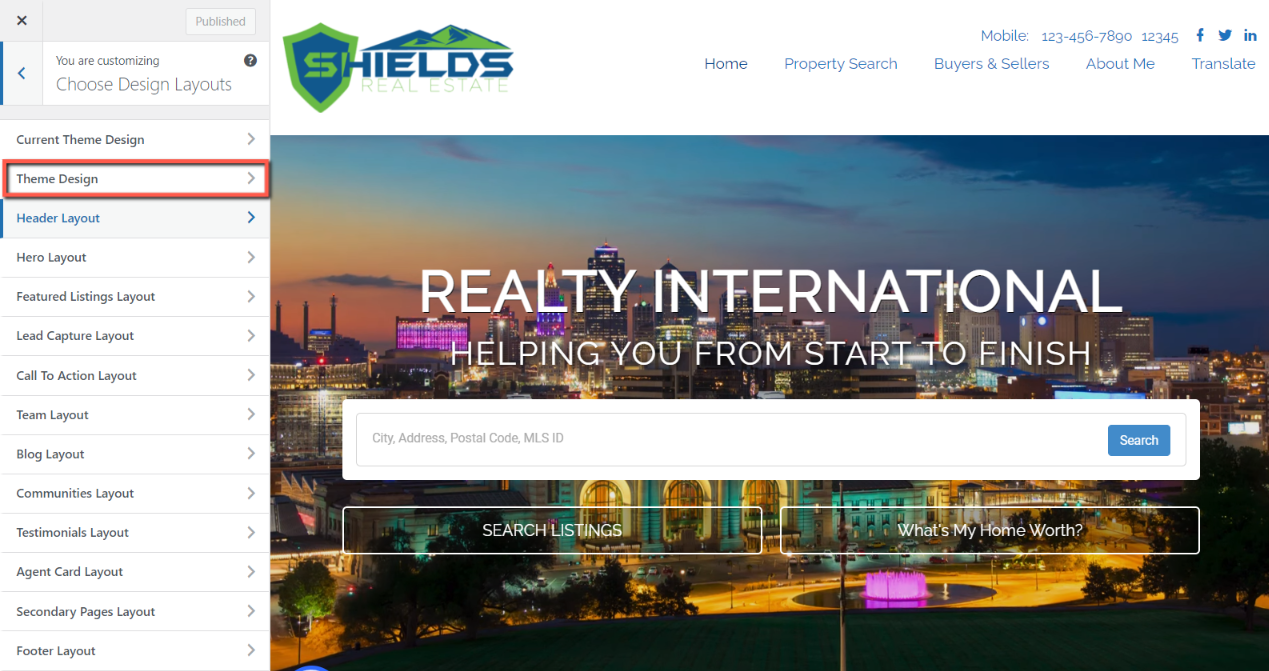
Here, you will see a list of themes on the left. Your current theme is the one highlighted in green. You could select different themes by clicking on them and see in real-time what it would look like if your site was set to that theme. You can experiment with as many as you’d like. If you decide to change the theme, you must click on Publish at the top; otherwise, it will not save.
