How Do I Keep Sold Listings on My Website? (RE)
- Agent Elite University
- My Account
- Agent Elite Max (CRM)
- Design Studio
- Local Presence
-
Website
Real Estate Specific (Click here for a full list of articles) Email Marketing Automation and Integration (Click here for a full list of articles) Integrations Landing Pages Single Property Websites & Flyers Blogs Mortgage Specific (Click here for a full list of articles) Analytics IDX Search Engine Optimization (SEO) Team Marketing Automation
- Facebook Ads
Table of Contents
As the real estate industry becomes increasingly competitive, realtors must differentiate themselves and offer unique value to their clients. One way to do this is by displaying sold listings on their website. While some agents may shy away from showcasing past sales, there are several benefits to highlighting these properties. From providing valuable insights to prospective buyers and sellers to establishing credibility and showcasing expertise, including sold listings can be a valuable tool for any real estate agent looking to stand out in a crowded market.
**Note** Your ACTIVE listings section requires zero maintenance. Any listings added or modified in the MLS will automatically get updated on the site without you lifting a finger.
All ACTIVE listings that change status (to Pending, Off the Market, Sold, etc.) will automatically disappear from the website and appear in the Sold/Off Market Category.
You can add a single sold listing to your site or set up an automation so that ALL sold listings appear on your site.
How to add individual sold listings to your site.
If you want a particular sold listing to show on the website, please follow the instructions below.
From the website dashboard, click on the green View Leads bar.

Click on Listings at the top, and select Sold/Off Market on the left panel.
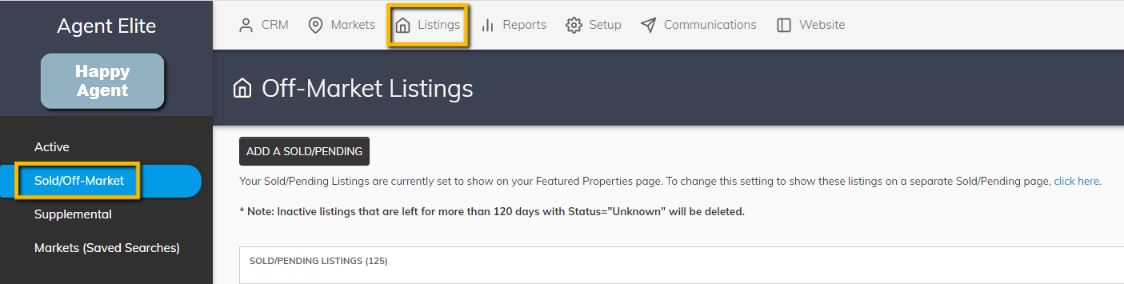
Locate the sold listing you want to add back to the site and click on the address.
Click on Property Information to modify the status of the listing.
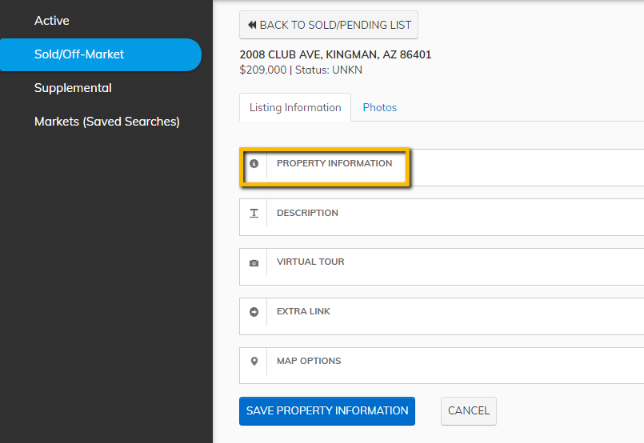
Once you click Property Information, you must complete two steps.
- Select Yes for Show On Website.
- Change the Property Status from Unkown to Pending or Sold.
Once you have completed these two steps, click Save Property Information at the bottom of the page.
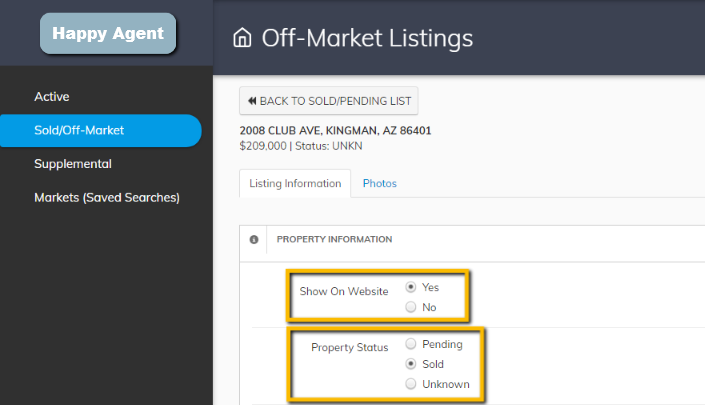
How to automate so that ALL sold listings appear on the site.
If you want ALL sold listings to show on the website, please follow the instructions below.
From the website dashboard, click on the green View Leads bar.

Click Setup at the top and select Results & Featured under Listing Settings on the left.
Select On in the Automated Featured Sold Listings section.
You can also choose to Show Sold Properties either On Featured Listings Page or On a separate page.

Click Save Changes at the bottom of the page to save.
**Please note** If you turn on automated sold listings, but they do not appear on your site, it may be because your MLS doesn't allow it. Please check with your MLS to see if they allow sold listings to show on real estate websites.