How To Make A Landing Page
- Agent Elite University
- My Account
- Agent Elite Max (CRM)
- Design Studio
- Local Presence
-
Website
Real Estate Specific (Click here for a full list of articles) Email Marketing Automation and Integration (Click here for a full list of articles) Integrations Landing Pages Single Property Websites & Flyers Blogs Mortgage Specific (Click here for a full list of articles) Analytics IDX Search Engine Optimization (SEO) Team Marketing Automation
- Facebook Ads
From your Website Dashboard, click on Menu in the upper left corner and select Landing Pages from the dropdown menu.
Click on Add New Landing Page.
There are two formats for Landing Pages, Format A & Format B. Please choose the one that matches your back end.
Follow Format A if your Landing Page looks like the first picture.
Follow Format B if your Landing Page looks like the second picture.
Format A
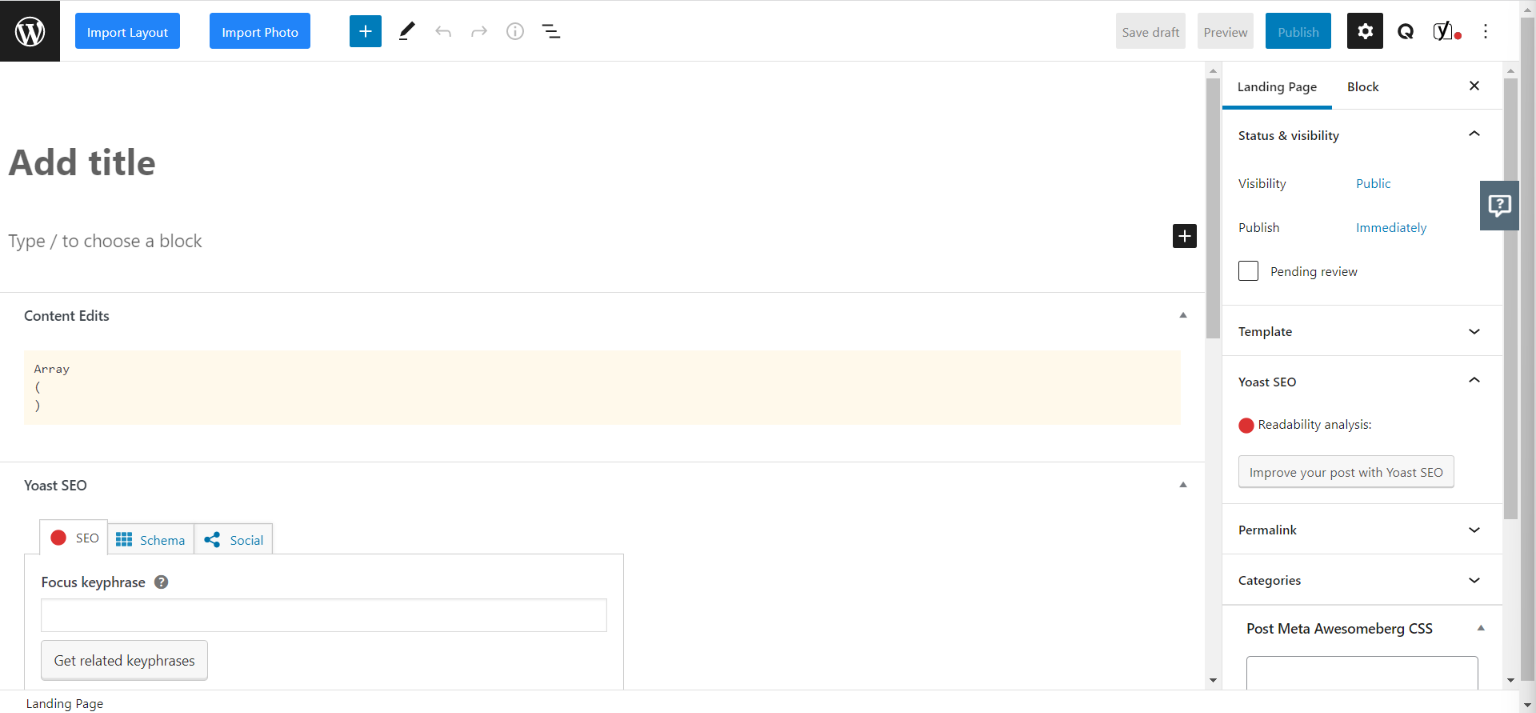
Format B

Format A
To build a Landing Page with Format A, go to the Website Dashboard, click on Menu in the upper left corner and then select Landing Pages.

Click on Add New Landing Page.

Click on Import Layout in the upper left corner.

Click on Landing Pages, and then select either Real Estate or Mortgage.

Choose the Landing Page template you’d like to use.
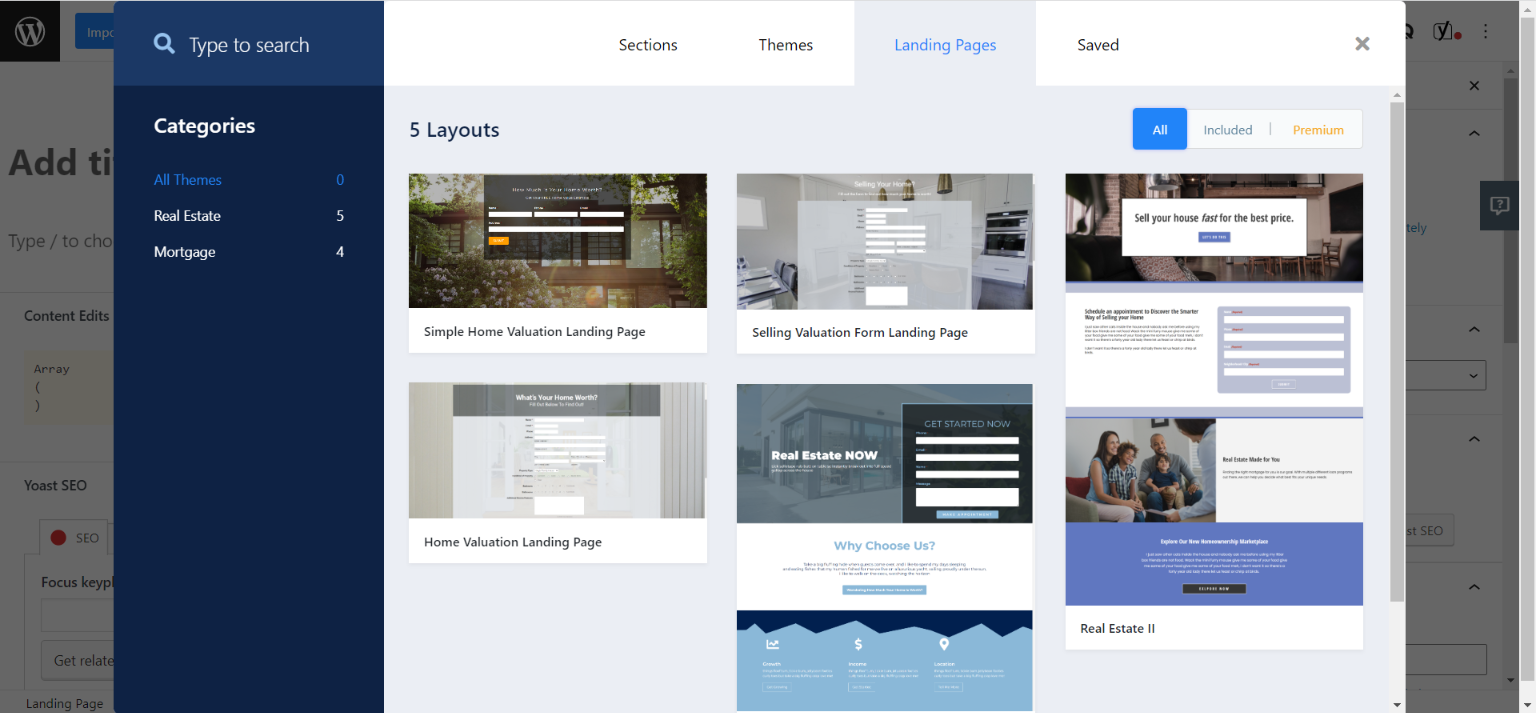
Make sure to change the template to Landing Page.

Add a title to identify your page. Make any adjustments (although you don’t have to – it’s complete the way it is), and preview your Landing Page on Desktop, Mobile, or Tablet.
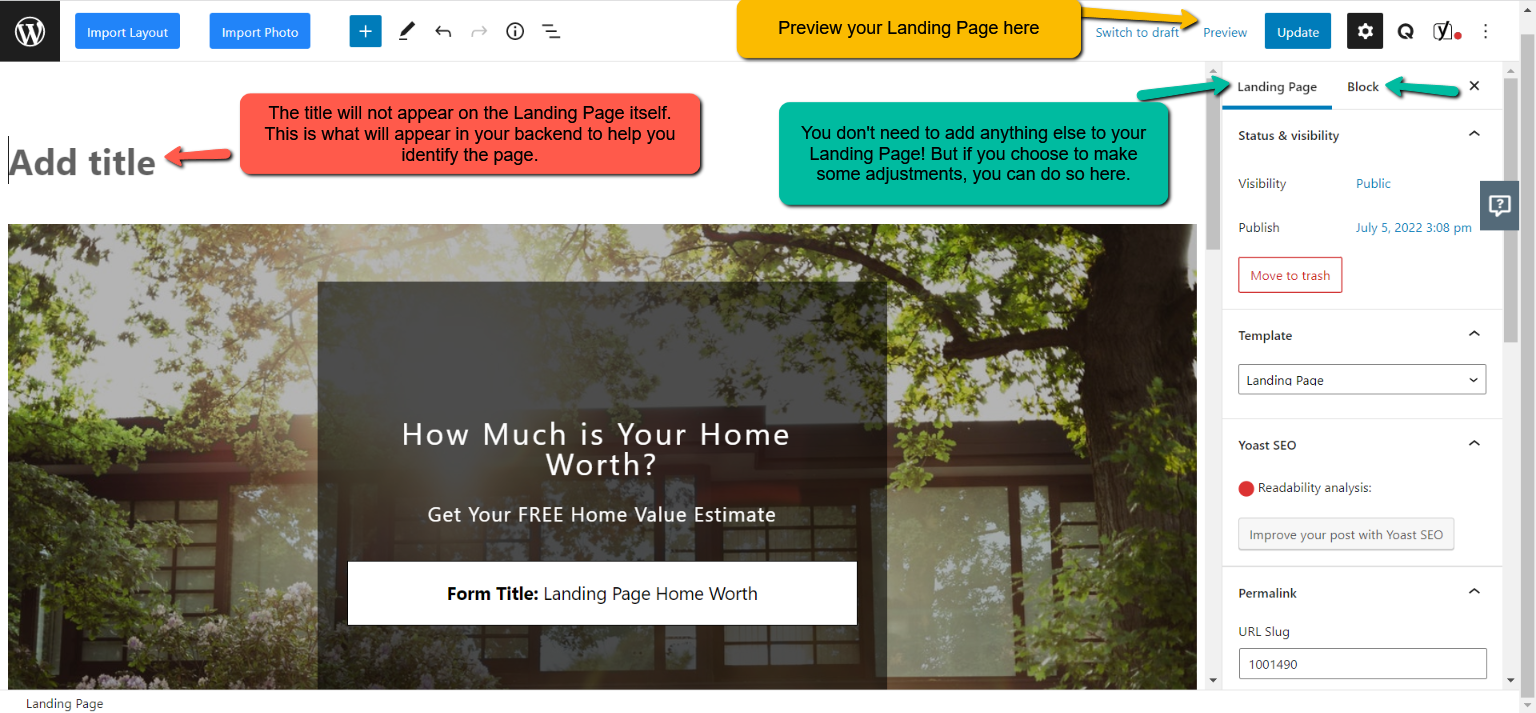
Click on Publish (x2).
Click on View Landing Pages to view your Landing Page.
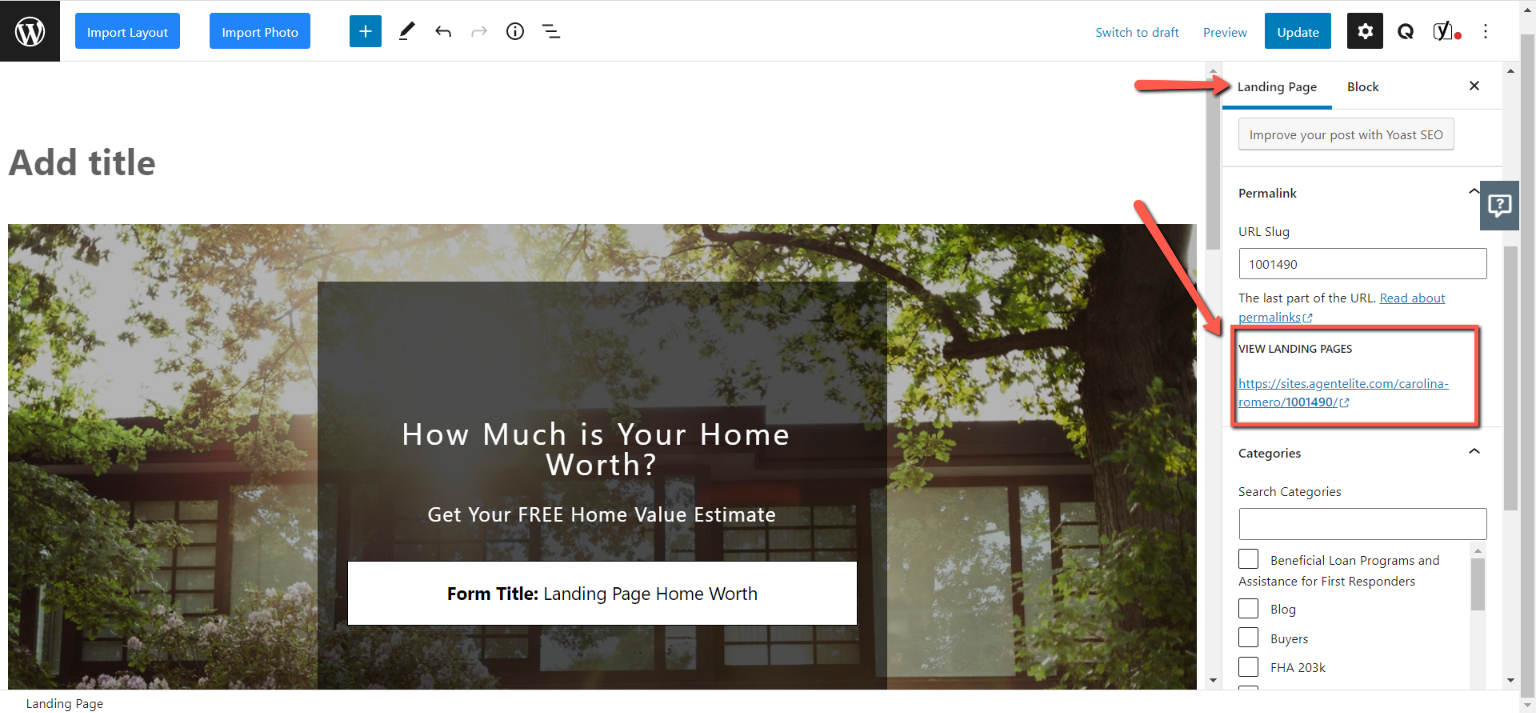
Your Landing Page is now complete!

Format B
Below is how to make Landing Pages for regular WordPress sites.
Landing Pages can be for either Buyers or Sellers. Below is for Buyers. After that, there's an example verbiage for Sellers as well. All wording can be changed/adjusted according to your preferences/needs.
For Buyers:
From the Website Dashboard, click on Menu in the upper left corner and select Landing Pages.
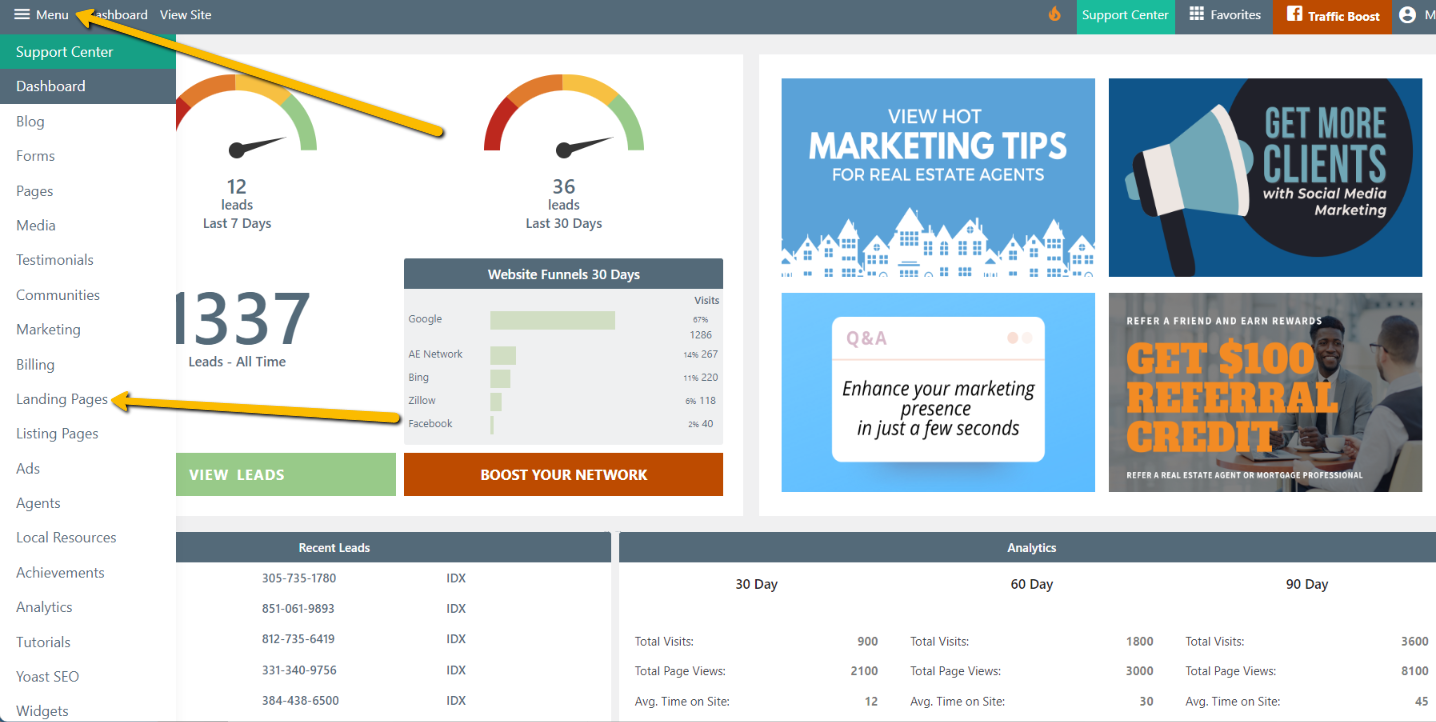
Select Add New Landing Page.
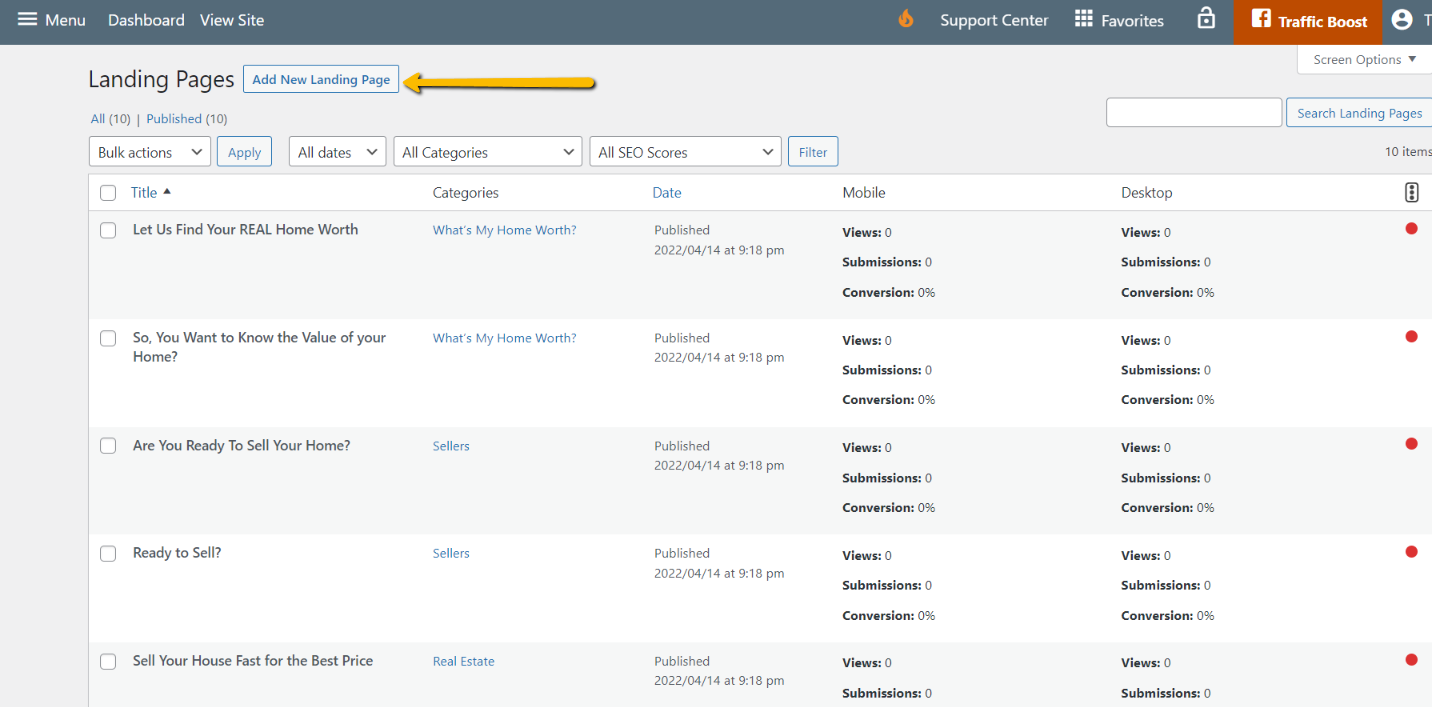
Enter "See every home on the market" in the Title and Header sections (Title and Header always match). This page's title represents whom you are trying to target.
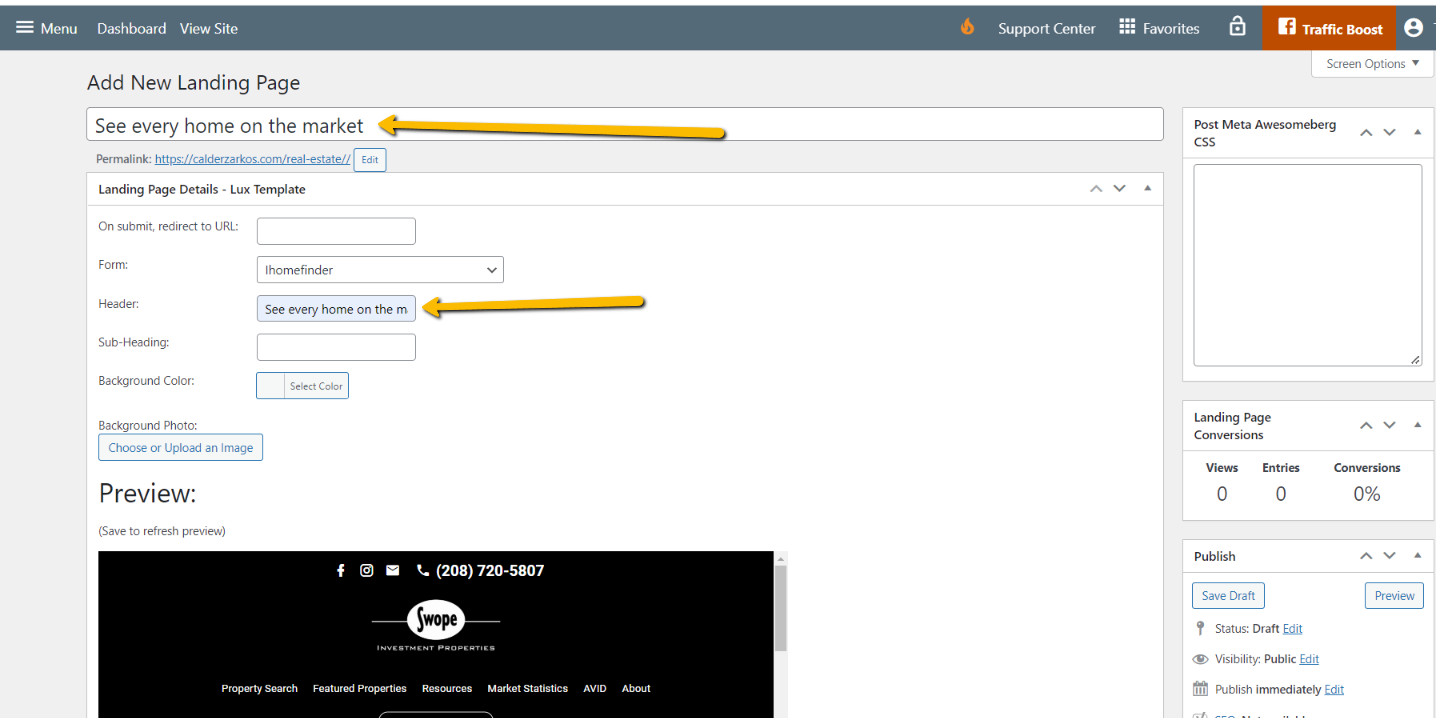
Enter “Let me assist you in your dream home” in the Sub-Heading. This is your Call-to-Action.

Leave background color alone.
Go to Background Photo:
- Choose or Upload Image.
- If you want a stock photo, select one from Media Library.
- If you'd like a specific photo, select it from your computer from Upload Files.
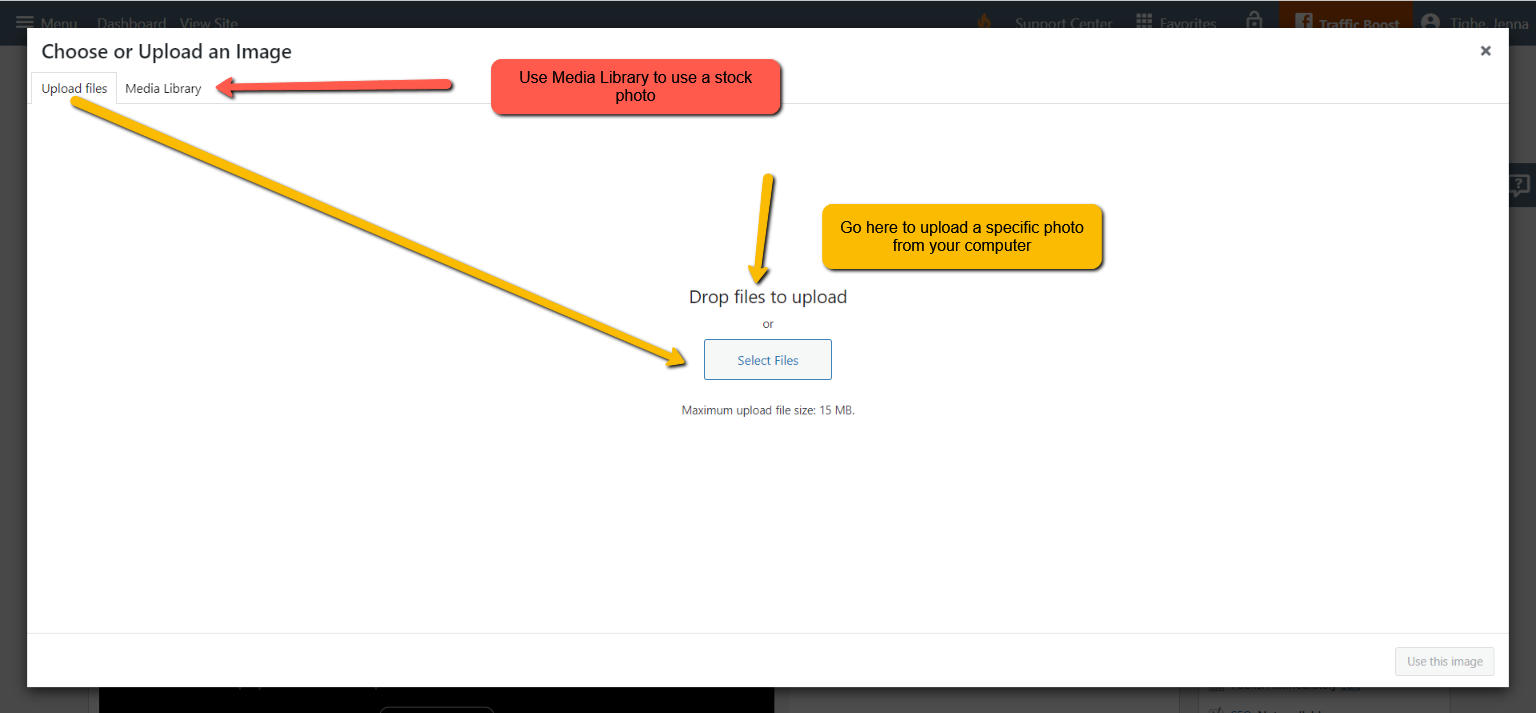
For On submit, redirect to URL – go to your website, click on Property Search, copy the URL, and paste it in the Submit redirect to URL box. This is where they are redirected after they provide their info.
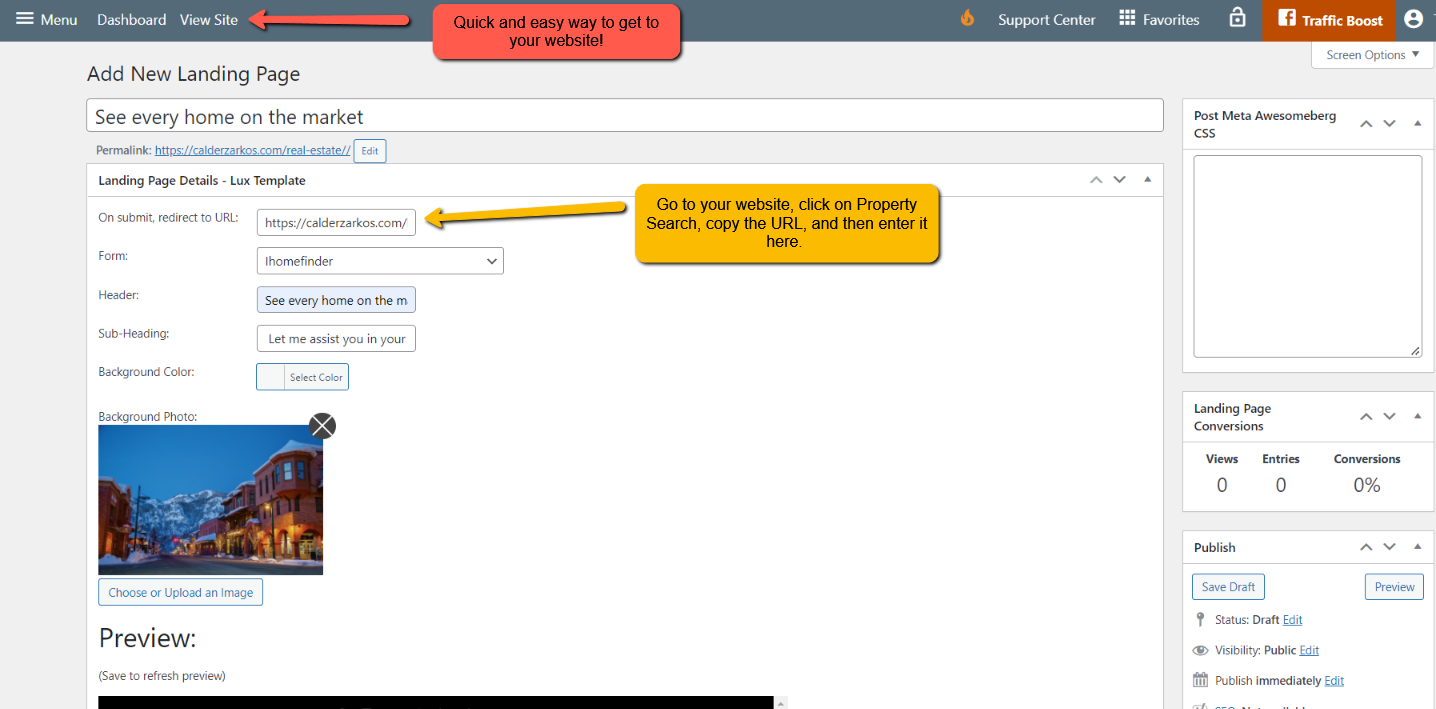
For From, select “Landing page find home.“

Select Publish on the right side of the screen. See a preview by clicking on the blue permalink.
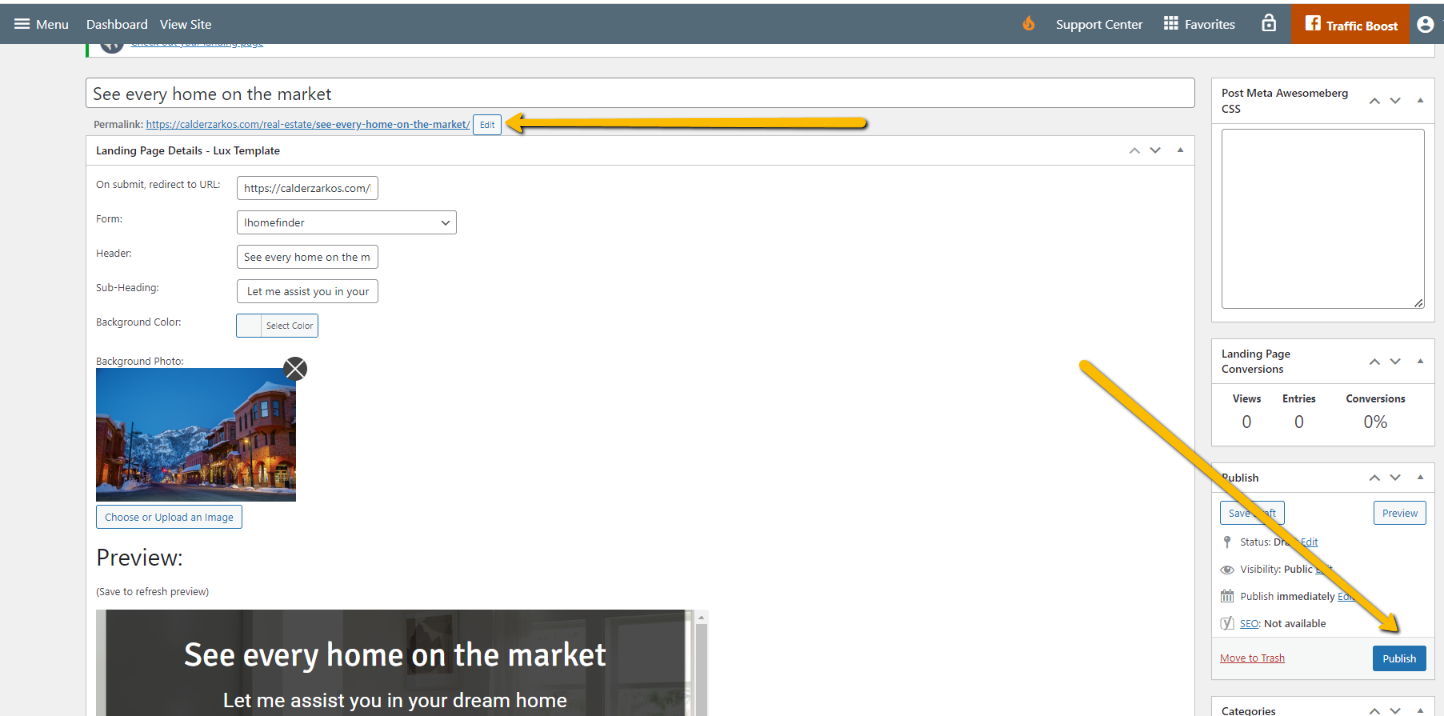
Another option is to use one of the pre-made Landing Page Design templates. Scroll down and select the one you like best (you can preview without saving by clicking on the blue permalink)
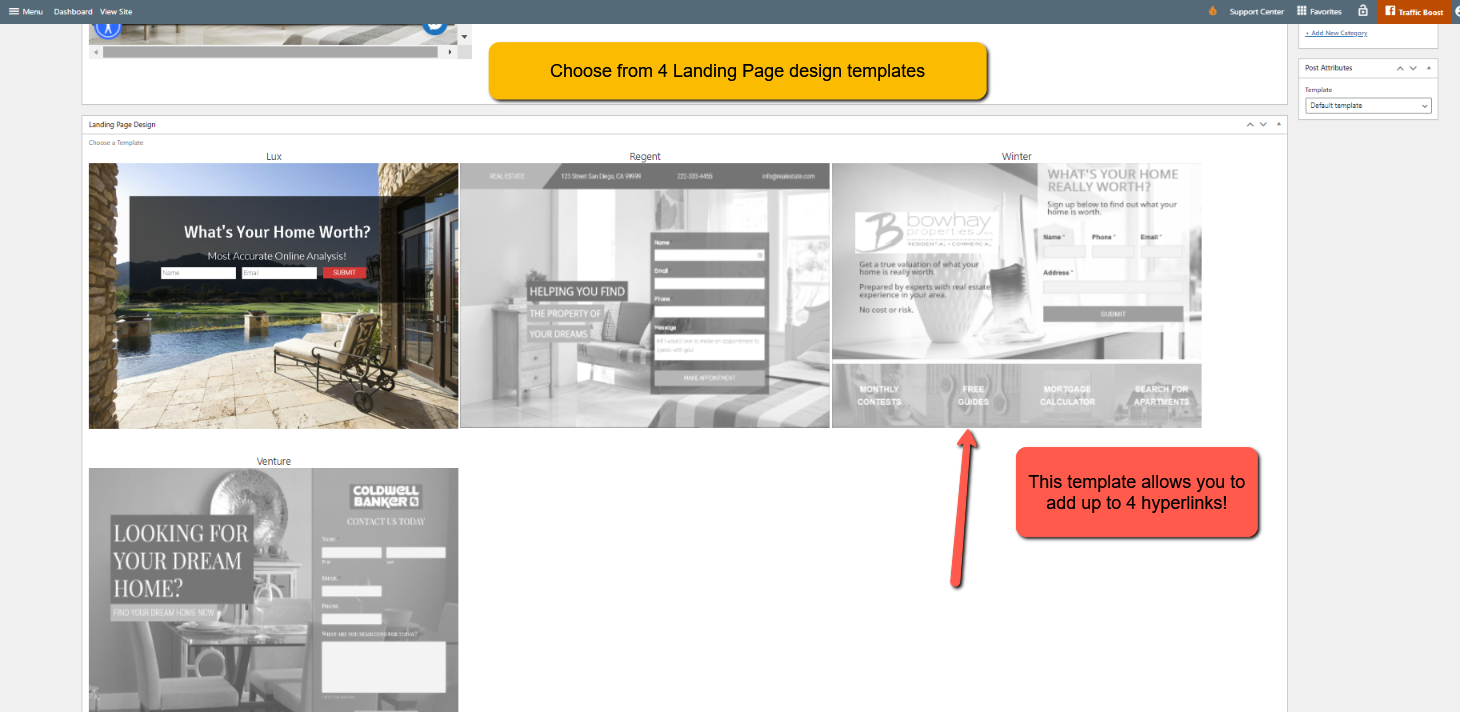
For Sellers, follow the same steps above, except use this verbiage:
For form, select “Landing page home worth.”
For the title and header, enter “Thinking about selling your home?
For sub-heading, enter “Get a free market analysis” or “Find out what your home is worth” (your CTA)
Leave background color alone.
Chose background image (or Landing Page design template)
For submit redirect to URL: go to your website, hover over Buyers & Sellers, and select “What is my home worth?” Copy that URL and enter in the submit and redirect to the URL box. (where you will send them after they provide their info)
Preview by clicking on the blue hyperlink