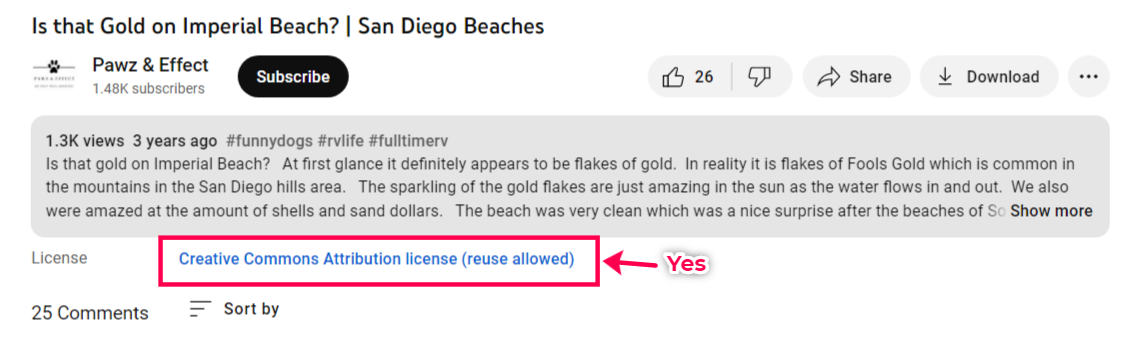How to Change The Video Background - Use YouTube Video
- Agent Elite University
- My Account
- Agent Elite Max (CRM)
- Design Studio
- Local Presence
-
Website
Real Estate Specific (Click here for a full list of articles) Email Marketing Automation and Integration (Click here for a full list of articles) Integrations Landing Pages Single Property Websites & Flyers Blogs Mortgage Specific (Click here for a full list of articles) Analytics IDX Search Engine Optimization (SEO) Team Marketing Automation
- Facebook Ads
Table of Contents
Click on the Favorites waffle icon and select Customize.
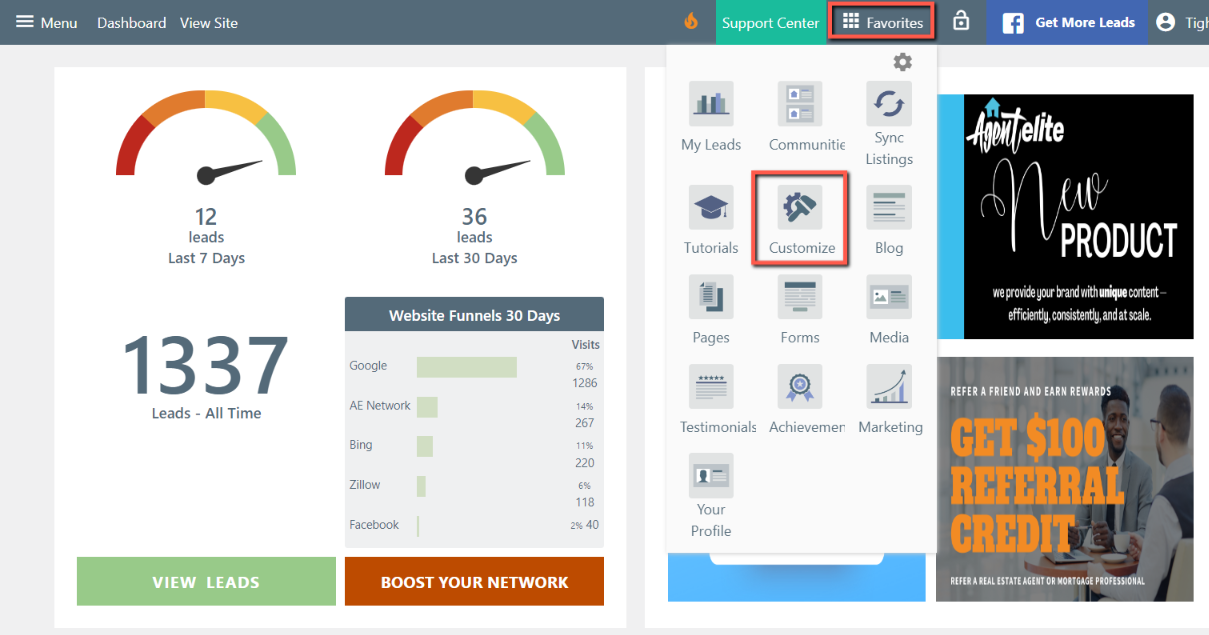
From the Customizer, click on Background Videos.
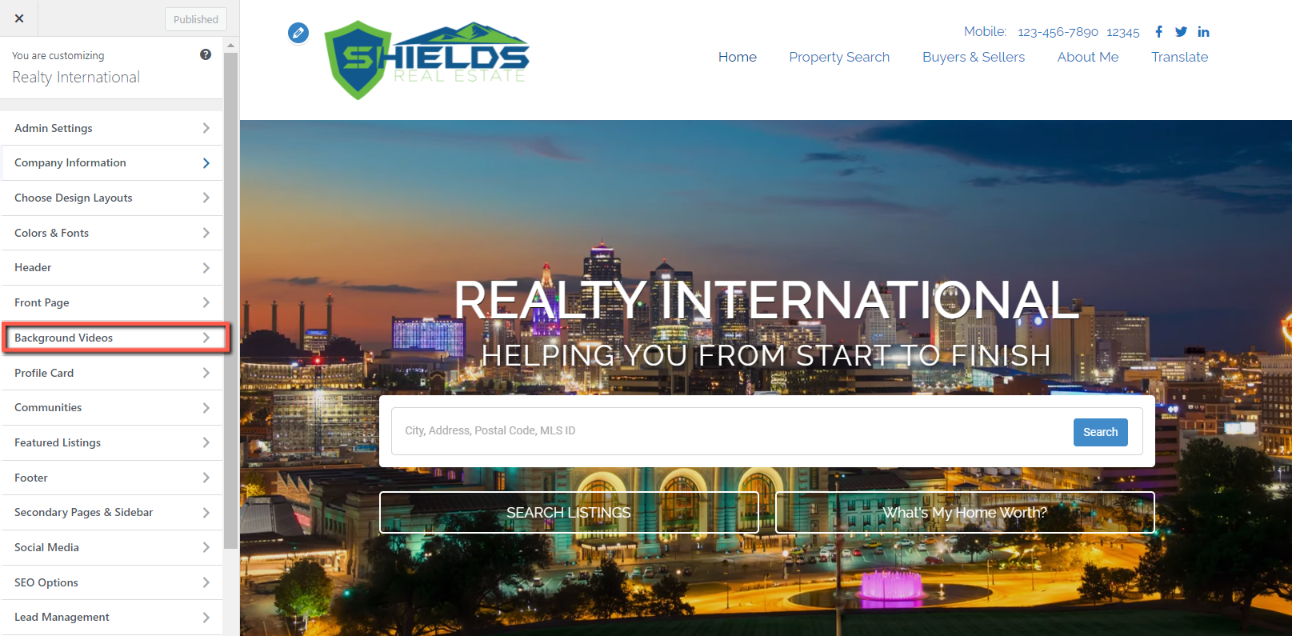
Click on the background video you would like to use. Once you click on one, you'll see a green border, and the customizer will show a preview. If you are happy with the video, click on Publish and save your changes.

If you want to use a YouTube Video instead, scroll to the bottom of the Background Video section. You will see a space on there to insert a YouTube Video ID.
Go to the YouTube Video you want to use, copy the Video Id (everything after the "="), and paste it into the customizer.
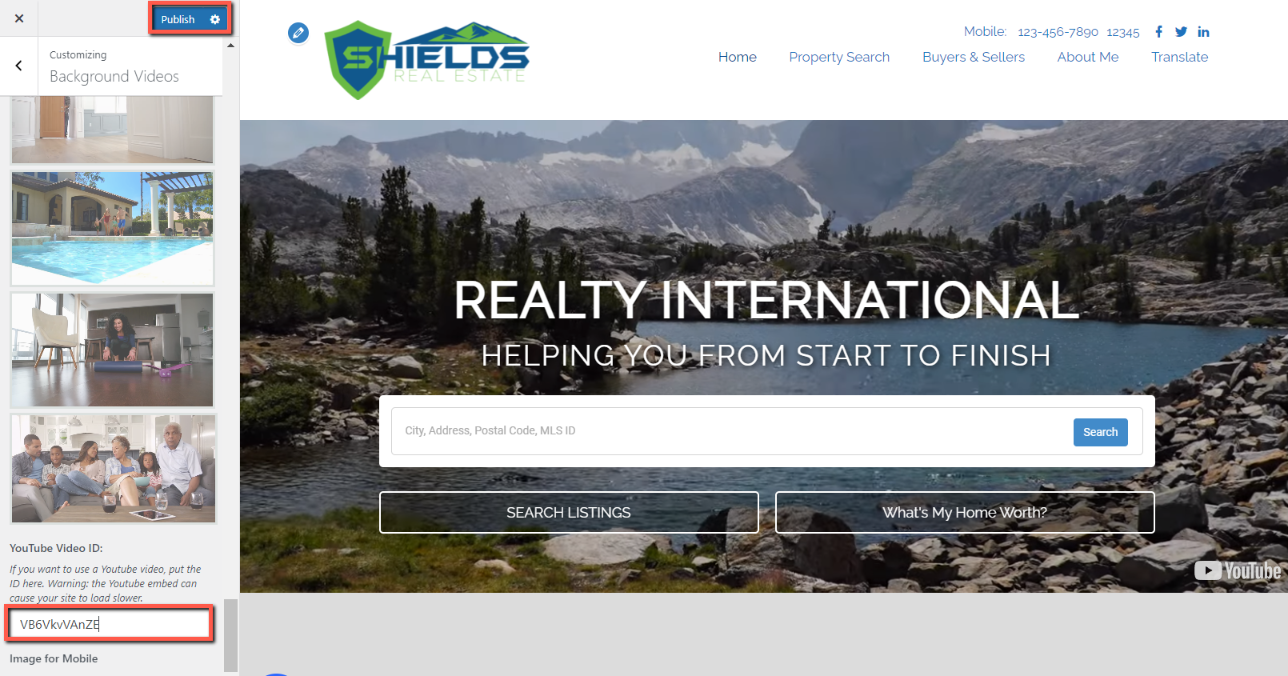
Once you paste the Video Id, you will see a video preview on the site. Publish and save your changes.
When using a YouTube video that is not your own, please ensure you are legally authorized to use it.
To search for free videos you can use, follow these steps:
- Search your keyphrase and then click on Filters.

- Select Creative Commons.
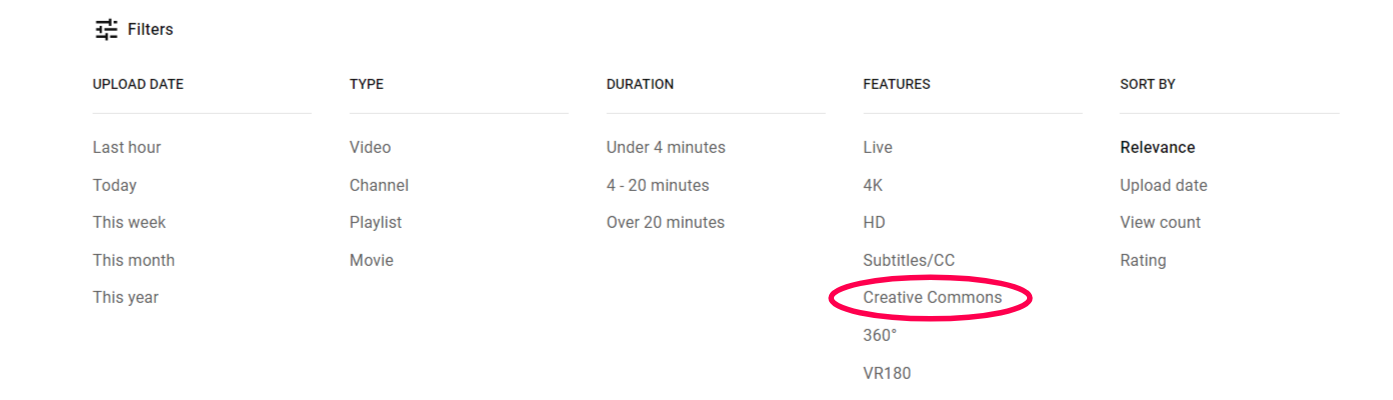
- The videos appearing in a Creative Commons filter search are free to use legally.The videos appearing in a Creative Commons filter search are free to use legally.The videos appearing in a Creative Commons filter search are free to use legally.
To see if a video you've already picked out is Creative Commons/free-to-use, check the License section under the video. If nothing is there, then it is not a Creative Commons video.